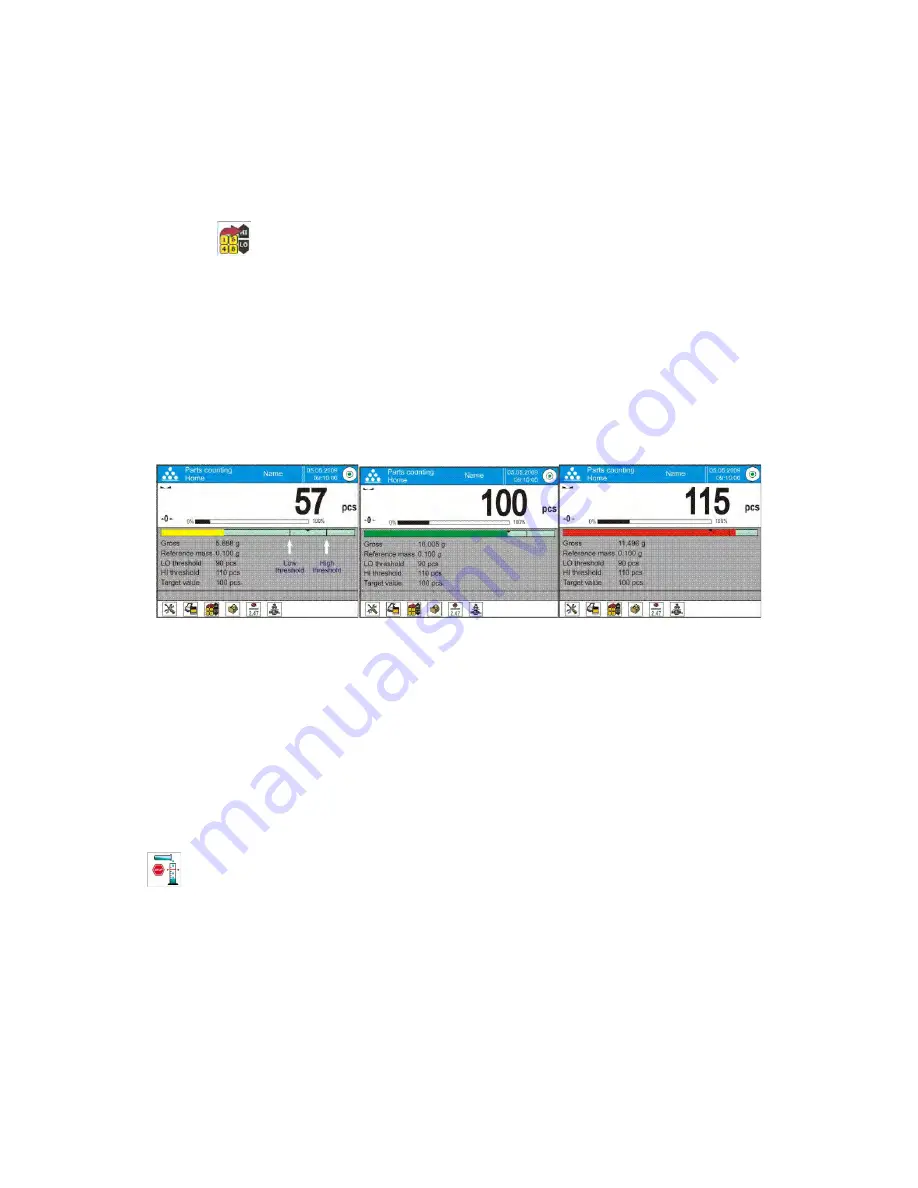
- 71 -
Procedure
•
Press grey coloured workspace and press option <Information>
•
Set Bargraph option to YES, return to parts counting mode
•
Press grey coloured workspace and press option <Keys>
•
Assign <Checkweighing thresholds> option to one of the quick access keys
displayed in the bottom bar
•
Return to parts counting mode
•
Press <
Checkweighing thresholds> key and insert values for LOW and
HIGH thresholds, return to parts counting mode
•
Under the measurement result there is bargraph displayed. Colour of the
bargraph corresponds to the status of parts counting process.
o
Yellow bargraph’s colour: current number of parts below set value of
Low threshold
o
Green bargraph’s colour: current number of parts within set value of
thresholds
o
Red bargraph’s colour: current number of parts above set value of High
threshold
16.9.
Dosing function in parts counting mode
Parts counting process can be aided by dosing function, i.e. control whether
indication does not exceed set target value.
Dosing requires setting a value, which is the target, for instance 100 parts,
and percent tolerance from the target value. The target value is displayed as a
bracket on a bargraph.
Defining the value of target mass is carried out using a quick access key
<
Target Value>.
Procedure
•
Press grey coloured workspace and press option <Information>
•
Set Bargraph option to YES, return to parts counting mode
•
Press grey coloured workspace and press option <Keys>
•
Assign <Target Value> option to one of the quick access keys displayed in
the bottom bar
•
Return to parts counting mode






























