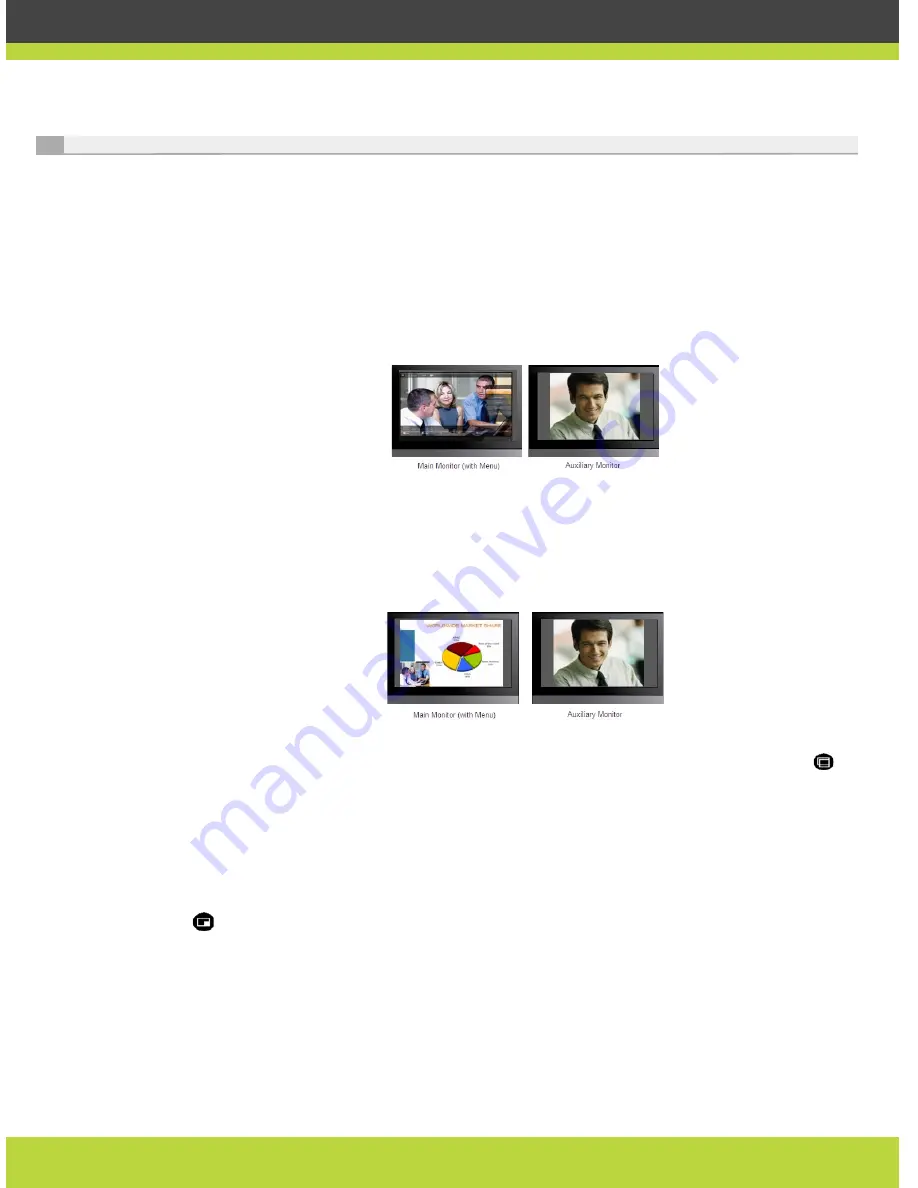
'Managing Calls' | 19
RADVISION | User Guide for SCOPIA XT1000 Version 2.0
Changing Dual Monitor Layouts
You can connect one monitor (main) to the HD1 output of the XT1000 Codec Unit, and the second
(auxiliary) monitor to the HD2 output. Depending on the configuration, the system is capable of
automatically recognizing the presence of two monitors.
When you’re not in a call, you’ll see the GUI and the local camera image on the main monitor,
and the local image on the auxiliary monitor.
Once in a call, you’ll see the GUI and the local camera image on the main monitor and the remote
image on the auxiliary monitor. The GUI disappears after a few seconds.
Figure 3-5
Two Monitor Configuration
If the remote terminal shares a presentation with you, you’ll see it in full screen on the main
monitor. You’ll also see the local image in a smaller overlapping window. This is called a PIP view.
On the auxiliary monitor you’ll see the full-screen remote image.
Figure 3-6
Presentation and PIP View
To switch the contents of the windows in the main monitor while staying in PIP view, press
on
the XT1000 Remote Control Unit: you’ll see the local image in full-screen format, and the
presentation in a smaller, overlapping window.
To see the local and remote image side by side and at the same size on the main monitor, press
. This is called a PaP (Picture and Picture) or Dual Emulation view.
















































