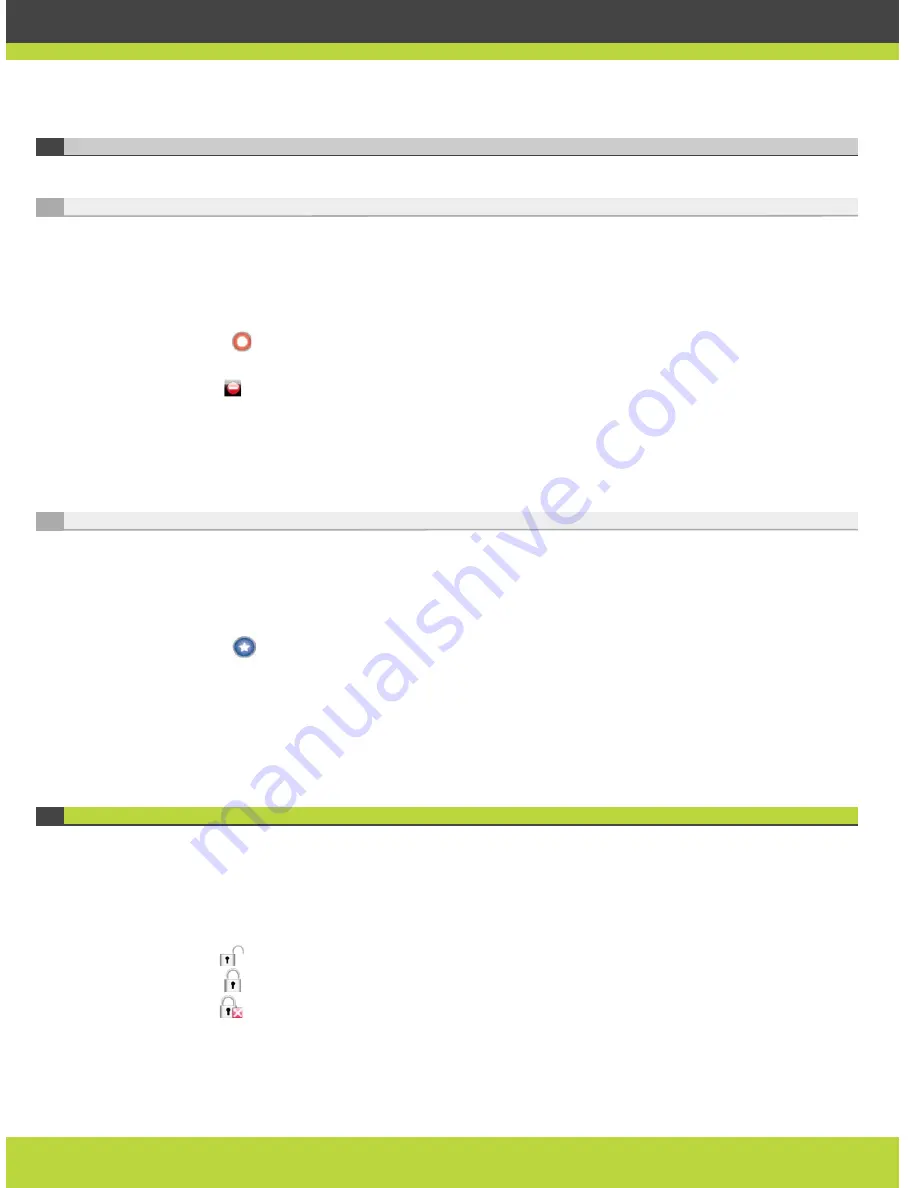
'Managing Calls' | 24
RADVISION | User Guide for SCOPIA XT1000 Version 2.0
Blocking Incoming Calls
Using the Do Not Disturb Feature
Use the Do Not Disturb feature if you do not want to answer incoming calls.
Procedure
Step 1
In the Main Menu page, select Options.
Step 2
Press
Do not disturb. The system will not answer incoming calls and will sound a busy tone
when the remote terminal calls.
The icon appears in the system information area of the display.
To activate the feature at system startup, see
Setting the Do Not Disturb Feature at System
Startup page 24
.
Setting the Do Not Disturb Feature at System Startup
Set the Do Not Disturb feature at system startup if you do not want to receive notifications for
incoming calls.
Procedure
Step 1
Press
User settings.
Step 2
Select Call-Answer Mode.
Step 3
Select Do Not Disturb.
Step 4
Select Yes.
Securing Your Calls
The system can manage secure videoconference sessions via encrypted connections, in both
point-to-point and multipoint sessions. The multipoint videoconference supports up to three
remote encrypted participants.
If your system administrator enabled encryption in your system, an icon showing a padlock
appears on your display. The padlock icon means:
•
The call is unencrypted.
•
The call is encrypted.
•
The call is encrypted only during transmission.






























