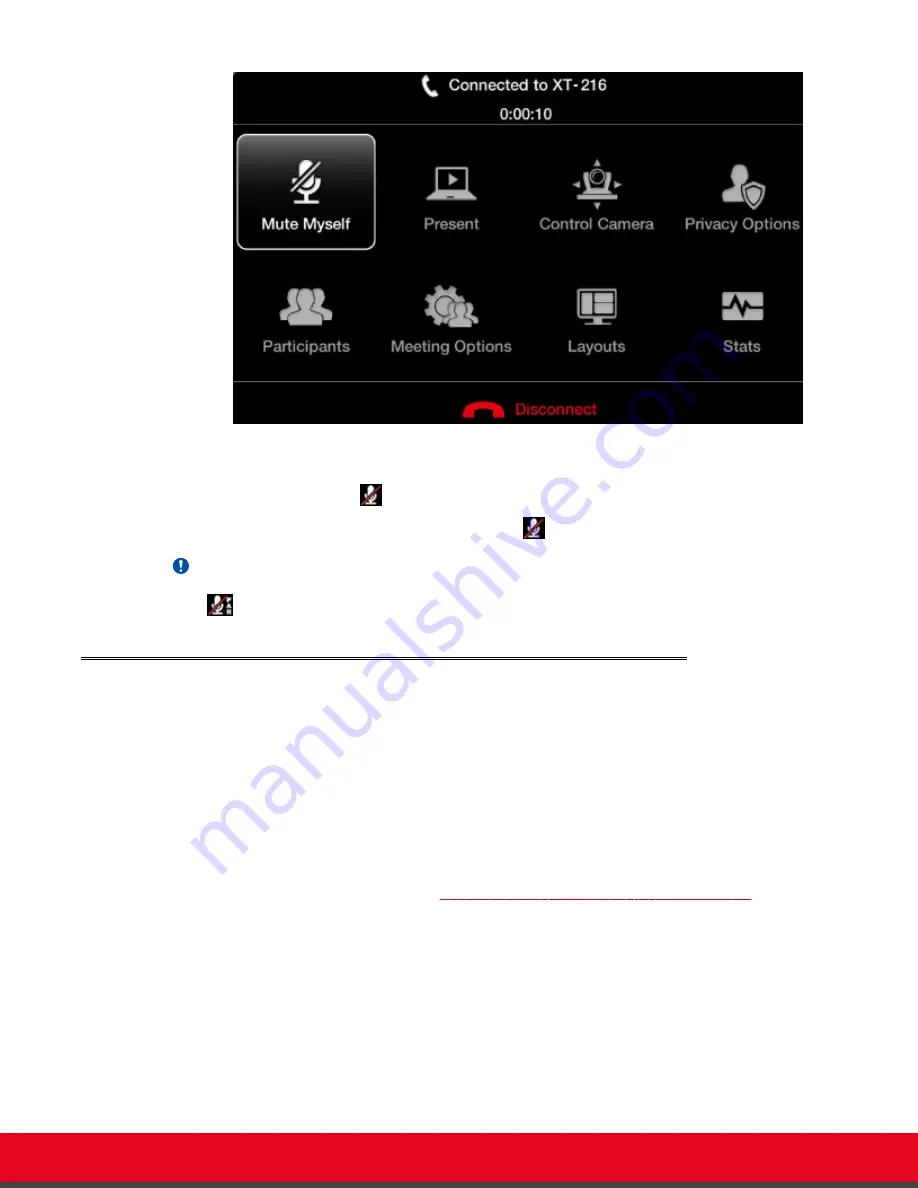
Figure 48: In-Call menu
The LED on the Scopia XT Executive's camera starts blinking to indicate that the embedded microphone
is muted during a call, and the
icon appears on the display.
To unmute, repeat the procedure described above. The
icon disappears from the display.
Important:
The
icon shows that the remote endpoint's microphone is muted.
Connecting Headphones to the Scopia XT Executive
About this task
By default, audio output from your computer is heard on the monitor's speakers. For privacy, you can
connect headphones to the Scopia XT Executive as described below.
During a call, you hear the audio output on your headphones and remote participants hear the audio
input from either the Scopia XT Executive's built-in microphone or the Microphone Pod, depending on
the microphone you are using (see
Installation Guide for Scopia XT Series
for more information).
When you share content from your computer, remote participants also hear the PC audio if the
computer's audio output is connected (see
Connecting a Computer to the Scopia XT Series
on page
14).
Procedure
Connect your headphones to the headphone port on the back of the Scopia XT Executive
monitor:
User Guide for Scopia XT Executive Version 3.2
During Your Videoconference | 68
















































