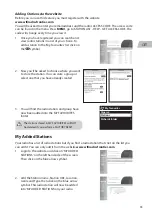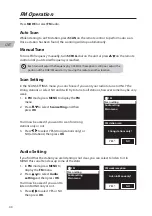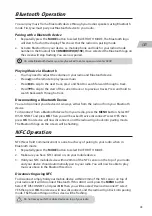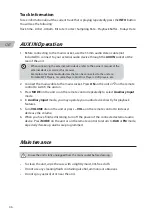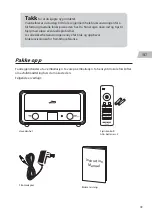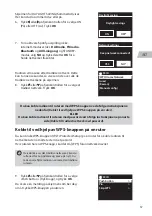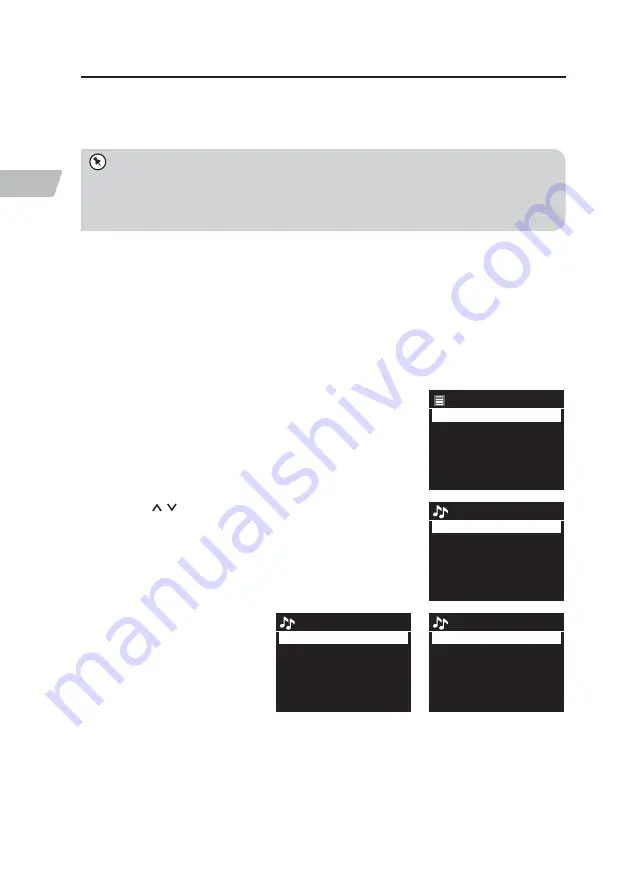
44
GB
Music Player Operation
With Music Play mode you can play music from your PC/Media server using UPnP file
streaming. Your radio and PC/Media server both have to be on the same Wi-Fi network for
this feature to work.
What is UPnP?
UPnP (Universal Plug and Play) is a set of networking protocols that permits networked
devices, such as personal computers to seamlessly discover each other’s presence on the
network and establish functional network services for data sharing, communications, and
entertainment.
Before using Music player mode you need to setup your PC/Media server to share files or
media. Consult your PC/Media servers instruction manual for instructions on how to do this.
Playing Music From Your PC/Media Server
1. Make sure your PC/Media server is connected to the same Wi-Fi network as your radio
and that you PC/Media is setup for sharing media.
2. With your radio switched on and connected to the same Wi-Fi as your PC/Media server
repeatedly press MODE to select MUSIC PLAYER mode.
3. Press MENU to access the Music Player menu.
Music player
Shared media
>
My playlist
>
Repeat play: Off
>
Shuffle play: Off
Clear My playlist
HP-PAV: My laptop
>
Shared media
Album Artists
>
Albums >
All Artists
>
All Music
>
Composers >
Music
Music >
Playlists >
<Search>
HP-PAV: My laptop
4. Press the to select SHARED MEDIA then
press OK. You’ll now see the name of your PC/
Media server, select it and press OK.
5. You’ll now see MUSIC,
PLAYLISTS and SEARCH.
• Select MUSIC and you can then
select to choose your music
by ALBUM ARTIST - ALBUMS
- ALL ARTISTS -ALL MUSIC
-COMPOSERS - CONTRIBUTING
ARTISTS -FOLDERS -GENRE
-MUSIC PLAYLISTS - RATING -
SEARCH.
• Select PLAYLISTS to see all the playlists that you have set up on your PC/Media server.
This is not the same as MY Playlists that is shown in the MUSIC PLAYER main menu.