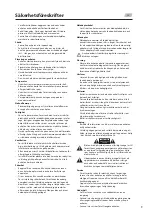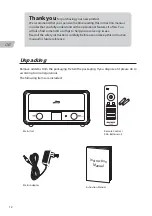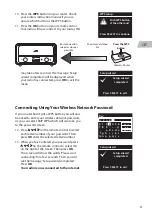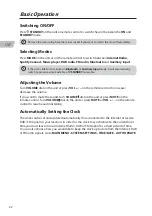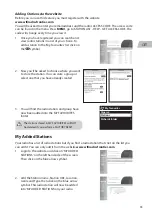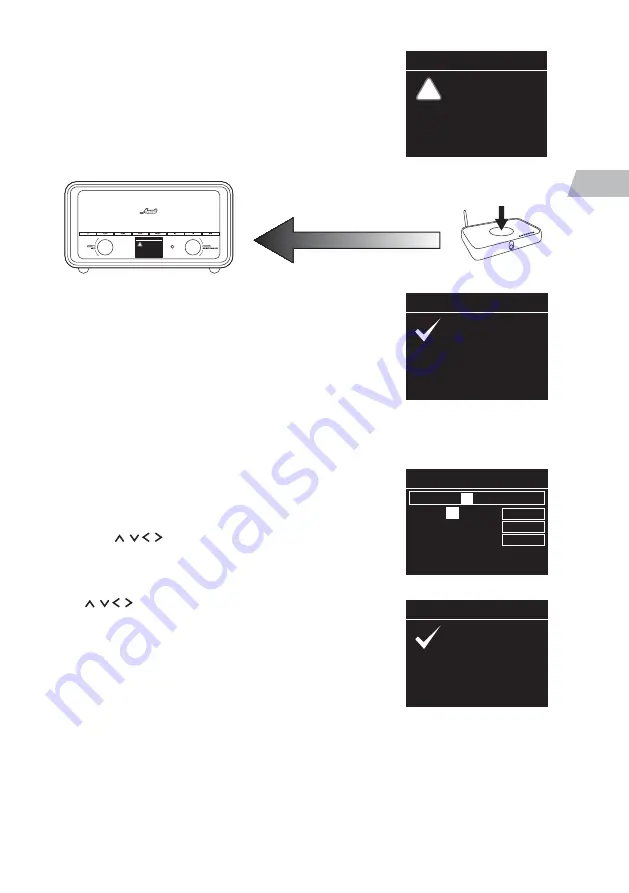
21
GB
Key:
G 3 n 6 3
0 1 2
3
4 5 6
7 8 9 . – - @
, a b c d e
f g h i j k l
m n o p q r s
B K S P
O K
C A N C E L
Setup wizard
Press SELECT to exit
Setup wizard
completed
Setup wizard
Press SELECT to exit
Setup wizard
completed
WPS setup
Press SELECT to continue
Push WPS button
at the other end
!
may take a few seconds. The message ‘Setup
wizard completed’ will be displayed when
your radio has connected, press OK to exit the
menu.
10. Press the WPS button on your router. Check
your routers instruction manual if you are
unsure which button is the WPS button.
11. Press the OK button on your remote control.
Your radio will now connect to your router, this
Best connection
speed as close as
possible
Maximum distance
5m
Wireless Router
Press the WPS
button
WPS setup
Press SELECT to continue
Push WPS button
at the other end
!
Connecting Using Your Wireless Network Password
If your router hasn’t got a WPS button you will now
be asked to enter your wireless network password,
or you can select SKIP WPS which will also take you
to the password screen.
12. Press on the remote control to select
each letter/number of your password. Then
press OK enter the selected letter/number.
13. When you have entered your password press
on the remote control to select OK
on the right of the screen. Then press OK.
The screen will show the words ‘Please wait
connecting’ for a few seconds. Then you will
see the message ‘Setup wizard completed’
Press OK.
Your radio is now connected to the internet.