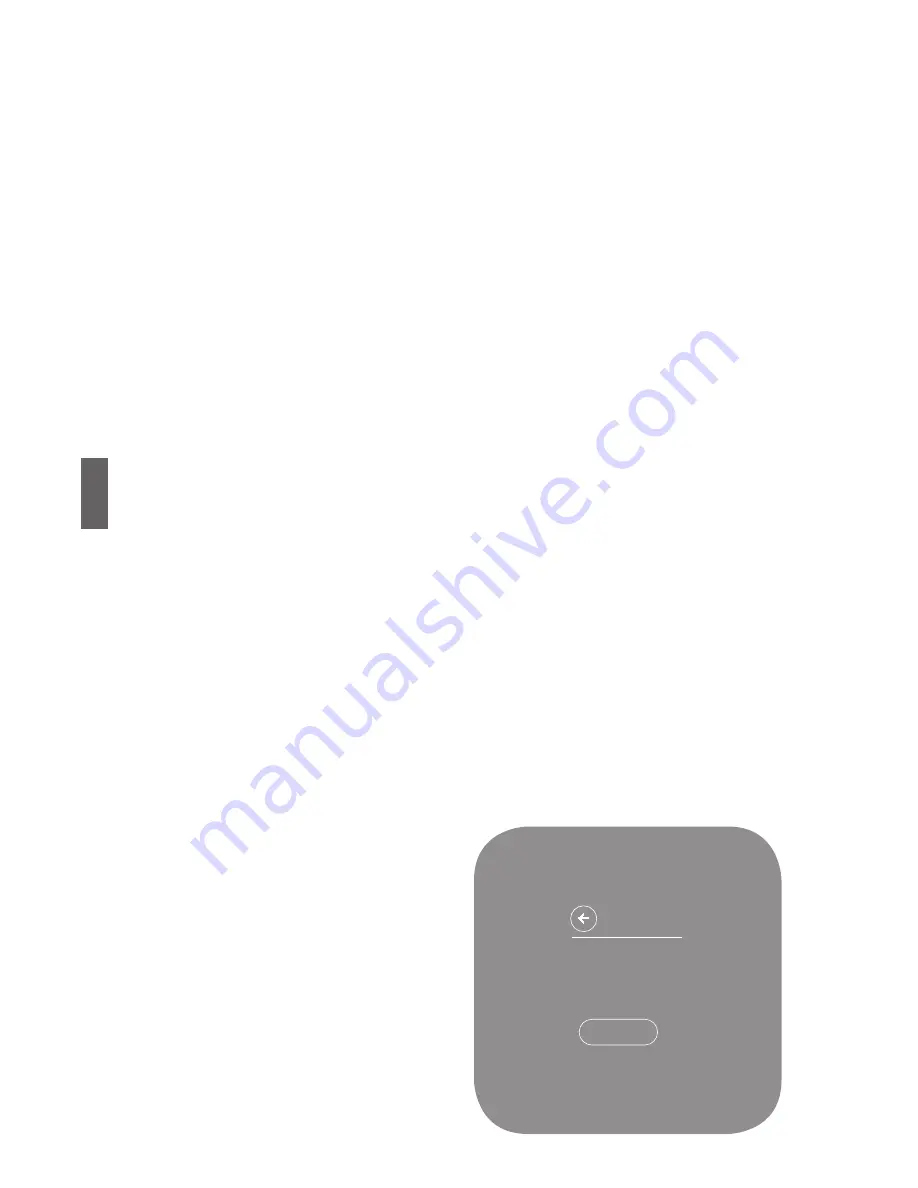
Customization
6
Vivint Element CT200 Operation Guide
To Check Cool
1 From the Thermostat’s Home
screen, press and hold the
SIDE button for 3 seconds
The Settings menu opens
2 Highlight Installer, then press
the SIDE button The Install
Settings menu opens
3 Highlight Testing, then press
the SIDE button The Testing
menu opens
4 Highlight Cooling, then press
the SIDE button The Cool
Test menu opens
5 Highlight START, then
press the SIDE button The
Thermostat screen displays
the following:
• COOL TIME: how long the
test has been running in
minutes and seconds
• ACTIVE: the wires the
system is using to com-
municate with the cooling
system (example: Y, G)
• CHANGE: the amount
of temperature change
caused during the test
(example: -2 6°)
6 Wait for the test to end, or
highlight the back arrow
and press the SIDE button
A test of a successfully
functioning cooling system
will show a drop in the
temperature, as well as the
proper wires indicated as
being active If the temperature
appears to rise, or the wrong
wires are indicated as being
active, the test indicates a
problem with the Thermostat
installation Check the wire
connections and run the cooling
test again
COOL TEST
STOP
COOL TIME: 19:59
ACTIVE: Y, G
CHANGE: -2.6°
38
Summary of Contents for CT200
Page 1: ...RTCOA logo sheet 7aug07 VIVINT ELEMENT THERMOSTAT USER GUIDE ...
Page 3: ...Radio Thermostat Getting Started 3 ...
Page 7: ...Radio Thermostat Wiring 7 ...
Page 14: ...Vivint Element CT200 User Guide 3 Setup 14 ...
Page 17: ...Radio Thermostat Wiring Diagrams 17 ...
Page 26: ...Vivint Element CT200 User Guide 5 Product Overview 26 ...
Page 30: ...Vivint Element CT200 User Guide 6 Customization 30 ...
Page 41: ...Section Title Chapter Radio Thermostat CT200 OPERATION GUIDE Z WAVE REFERENCE 41 ...













































