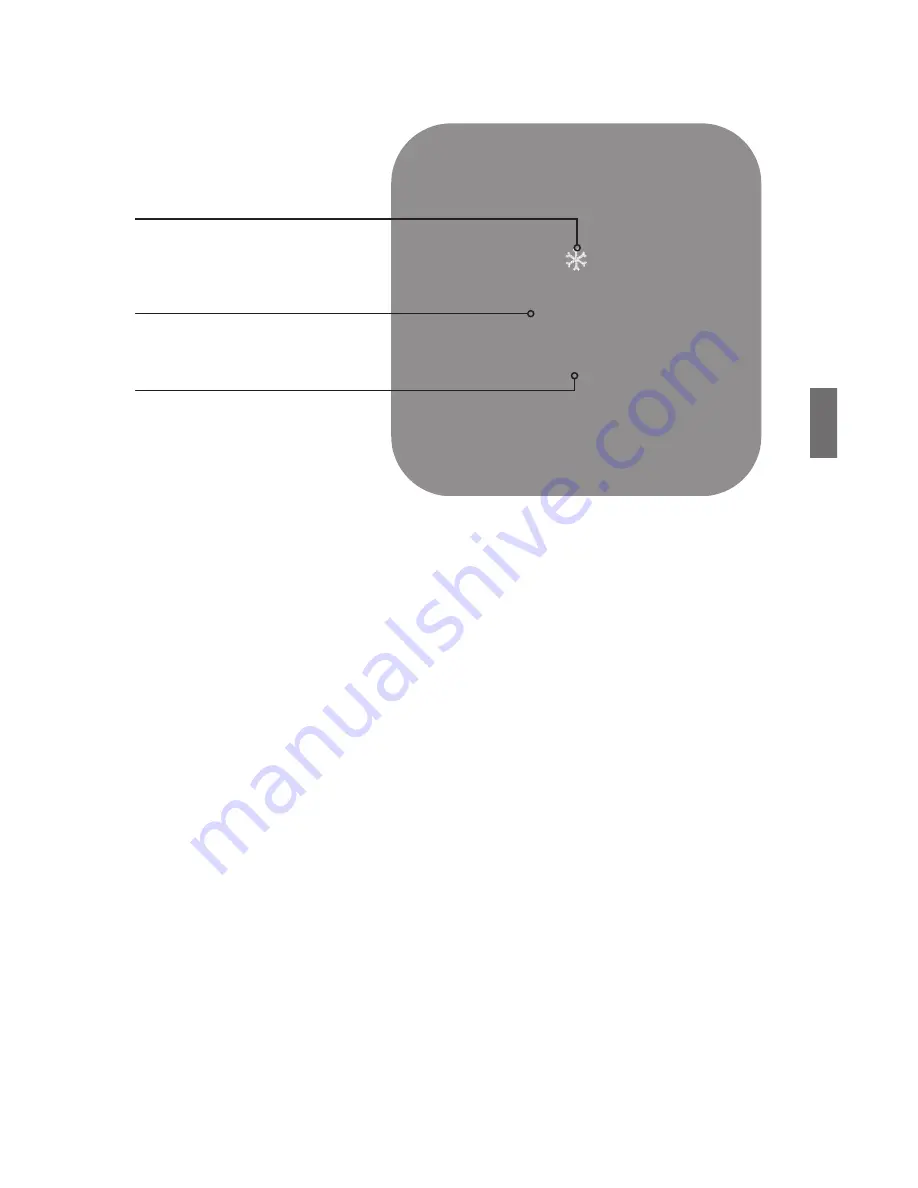
Vivint Element CT200 Operation Guide
Product Overview
Home Screen
70
69
Mode
Target Temp
Room Temp
This is the default screen on the Thermostat Anytime the unit wakes
from sleep (or senses you approaching, if the sensor is enabled),
the screen lights up and displays the system’s mode (top), the target
temperature (center), and the current room temperature (bottom)
When in Heat mode, the light bar at the bottom of the unit glows
red. When in Cool mode, it glows blue. When the unit is off, the light
bar does not glow When the system is actively heating or cooling,
the colored glow flickers.
Adjusting Temperature
• To temporarily change the target temperature, press up/down The
system will meet the target temperature until the next program
period starts or you change the system mode
• Press the side button once to change modes
Navigating the Vivint Element screens
• Use the UP and DOWN buttons to move the cursor on the screen
• Use the SIDE button to make a selection or scroll through options
• To go back to a previous screen, highlight the
arrow at the top of
the screen and press the SIDE button
• Wait 10 seconds for the device to sleep, then press any button to
wake it again
27
Summary of Contents for CT200
Page 1: ...RTCOA logo sheet 7aug07 VIVINT ELEMENT THERMOSTAT USER GUIDE ...
Page 3: ...Radio Thermostat Getting Started 3 ...
Page 7: ...Radio Thermostat Wiring 7 ...
Page 14: ...Vivint Element CT200 User Guide 3 Setup 14 ...
Page 17: ...Radio Thermostat Wiring Diagrams 17 ...
Page 26: ...Vivint Element CT200 User Guide 5 Product Overview 26 ...
Page 30: ...Vivint Element CT200 User Guide 6 Customization 30 ...
Page 41: ...Section Title Chapter Radio Thermostat CT200 OPERATION GUIDE Z WAVE REFERENCE 41 ...






























