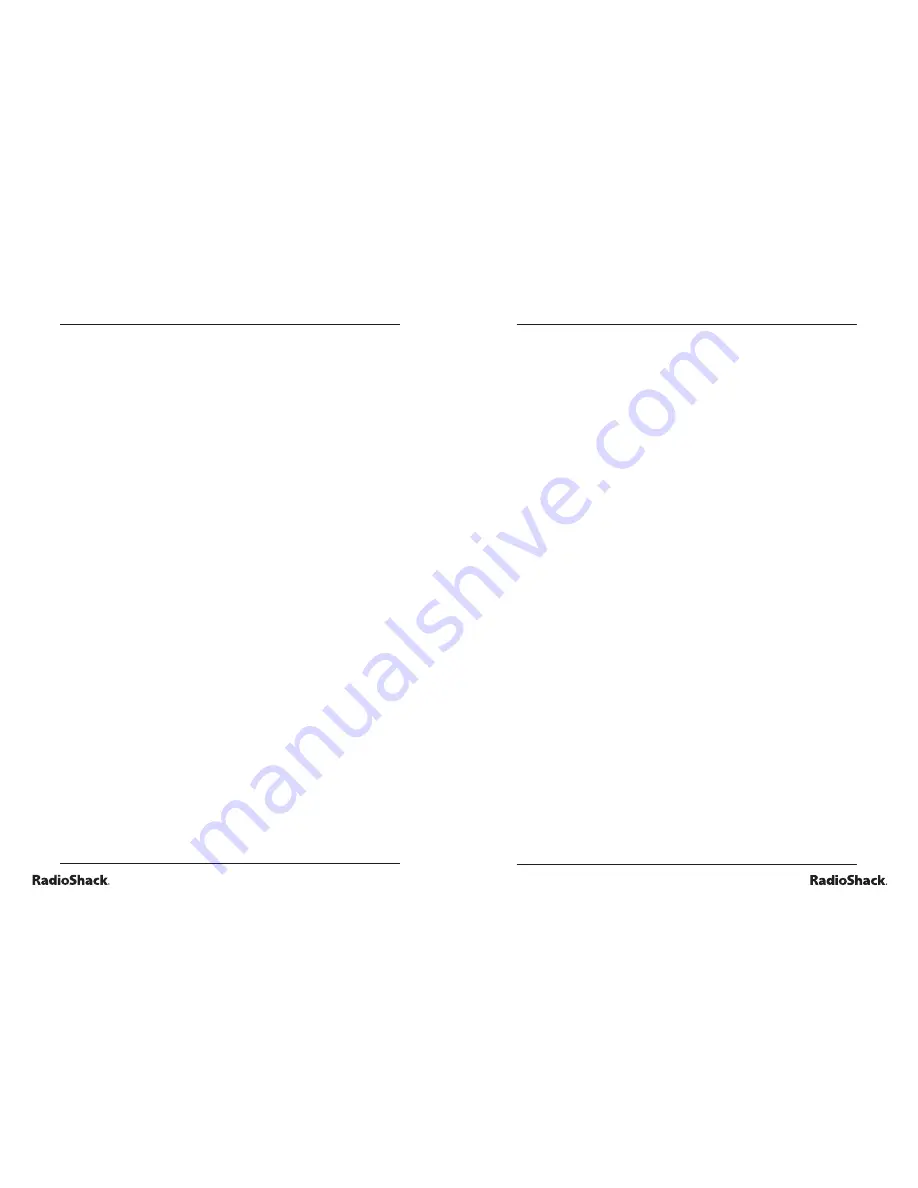
30
Beyond the Basics
31
Beyond the Basics
category 5: games
activity 50: stone paper scissors
1. Press
ON/Mode
to go to the Category Selection Menu.
2. Press
ENTER
to start Activity 50.
3. The laptop will be your opponent.
4. Press
(stone),
(scissors),
(paper) within thirty
seconds or the computer will win.
5. If there are two players, the second player must press
(stone),
(scissors),
(paper) .
activity 51: tower of hanoi
1. Press
ON/Mode
to go to the Category Selection Menu.
2. Press
ENTER
tostart Activity 51.
3. To select level (1 through 6), press the settings button and
set the level. To return to the activity, repeat steps 1 and 2.
4. You must move all of the bars from the pole on the far
left to the pole at the far right. You can move bars to the
middle pole while you work with other bars, but you
cannot stack a larger bar on top of a smaller bar.
5. Place the bars on any pole, use the arrow keys or the
mouse to move the cursor to the desired bar. Press
ENTER
or click the mouse to select the bar.
6. Use the arrow keys or the mouse to move the cursor
to the desired pole. Press
ENTER
or click the mouse to
deposit the selected bar on a pole.
activity 52: matching shape
1. Press
ON/Mode
to go to the Category Selection Menu.
2. Press
ENTER
to start Activity 52.
3. Two pictures will appear. The one on the left remains the
same, but the one on the right changes.
4. When you see the matching picture fl ash on the right,
press
ENTER
.
activity 53: snaps
1. Press
ON/Mode
to go to the Category Selection Menu.
2. Press
ENTER
to start Activity 53.
3. Ten small cards appear.
4. Use the arrow keys or mouse to move the cursor or. Press
ENTER
on any card to reveal the picture.
5. Find out another card with the same picture.
6. Find all fi ve pairs.
activity 54: tic tac toe
1. Press
ON/Mode
to go to the Category Selection Menu.
2. Press
ENTER
to start Activity 54.
3. To select level (1, 2, or 3) and number of players, press
the settings button and set the level and number of
players. To return to the activity, repeat steps 1 and 2.
4. The objective is to get three of the same icons in a row.
5. The fl ashing cursor indicates whose turn it is.
6. Use the arrow keys or the mouse to move to the desired
box.
7. Press
ENTER
or click the mouse to confi rm your
selection.








































