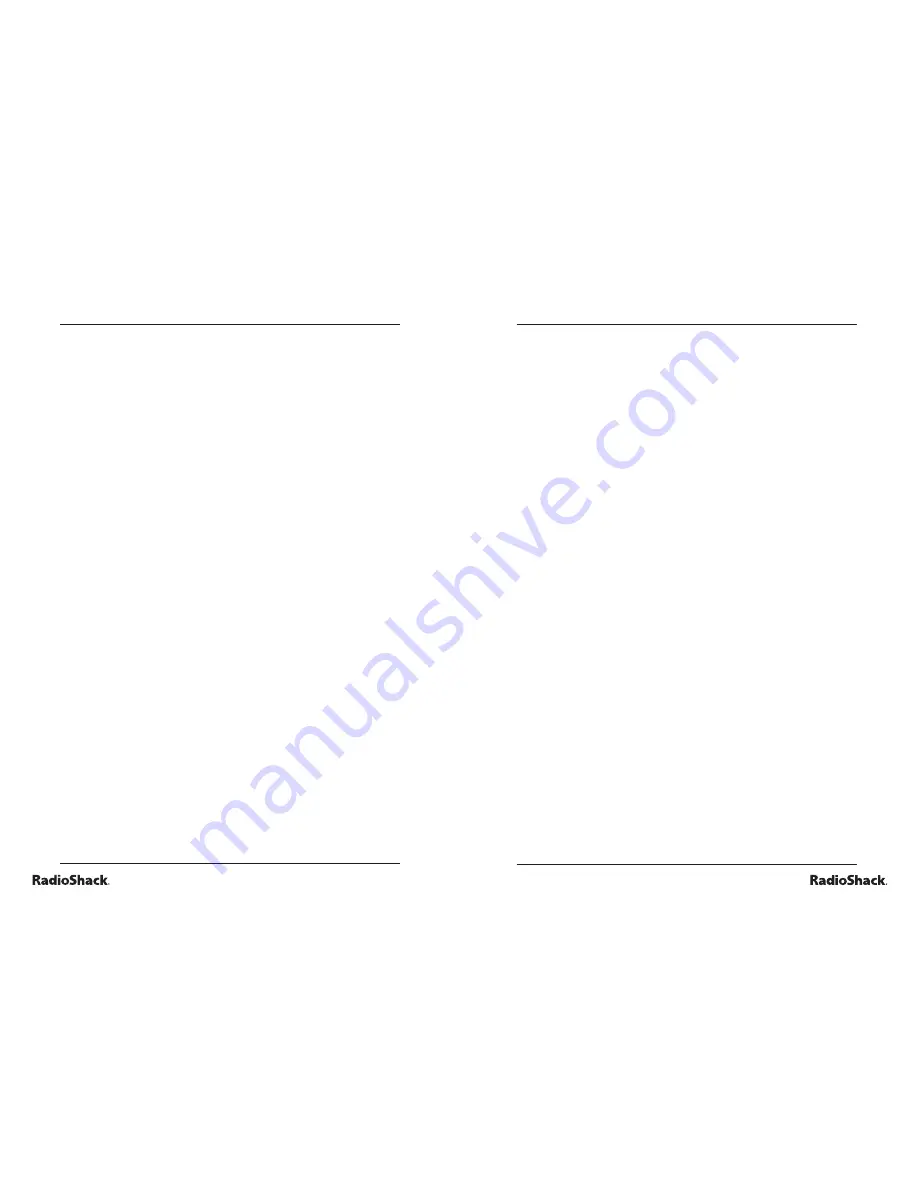
34
Beyond the Basics
35
Beyond the Basics
category 6: music & drawing
activity 58: music station
1. Press
ON/Mode
to go to the Category Selection Menu.
2. Press
ENTER
to start Activity 58.
3. Select a song by pressing any letter from
A
to
Z
.
activity 59: musical keyboard
1. Press
ON/Mode
to go to the Category Selection Menu.
2. Press
ENTER
to start Activity 59.
3. Press the keys with the music symbols to compose your
own melody.
4. Press
Play
to play back the notes you have just recorded.
5. Press
Clear
to erase the recorded musical notes.
activity 60: dance to music
1. Press
ON/Mode
to go to the Category Selection Menu.
2. Press
ENTER
to start Activity 60.
3. The laptop will play a short piece of music. Then it
drops different musical notes from the top row into four
different columns. Each column represent an arrow key
(up/down/left/right).
4. When a musical note drops down and the arrow key icon
in a column blinks, press the corresponding arrow key on
the keypad.
5. Try to catch as many musical notes as possible.
activity 61: drawing fun
1. Press
ON/Mode
to go to the Category Selection Menu.
2. Press
ENTER
to start Activity 61.
3. Select drawing mode by pressing
Draw
(pencil key),
Move
(
shift
+ pencil key), or
Erase
(eraser key). A
drawing point will appear at the center of the screen.
• Press
Draw
, then use the arrow keys to draw.
• Press
Erase
, then use the arrow keys to erase.
• Press
Move
, then use the arrow keys to move to
another location in your picture.
• Use
Clear
to clear the whole screen.
8. There are three icons on the left panel.
• Click on the fi rst icon to select a different grey tone.
• Click on the second icon to select a different pen style.
• Click on the third icon to select a different erase style.






































