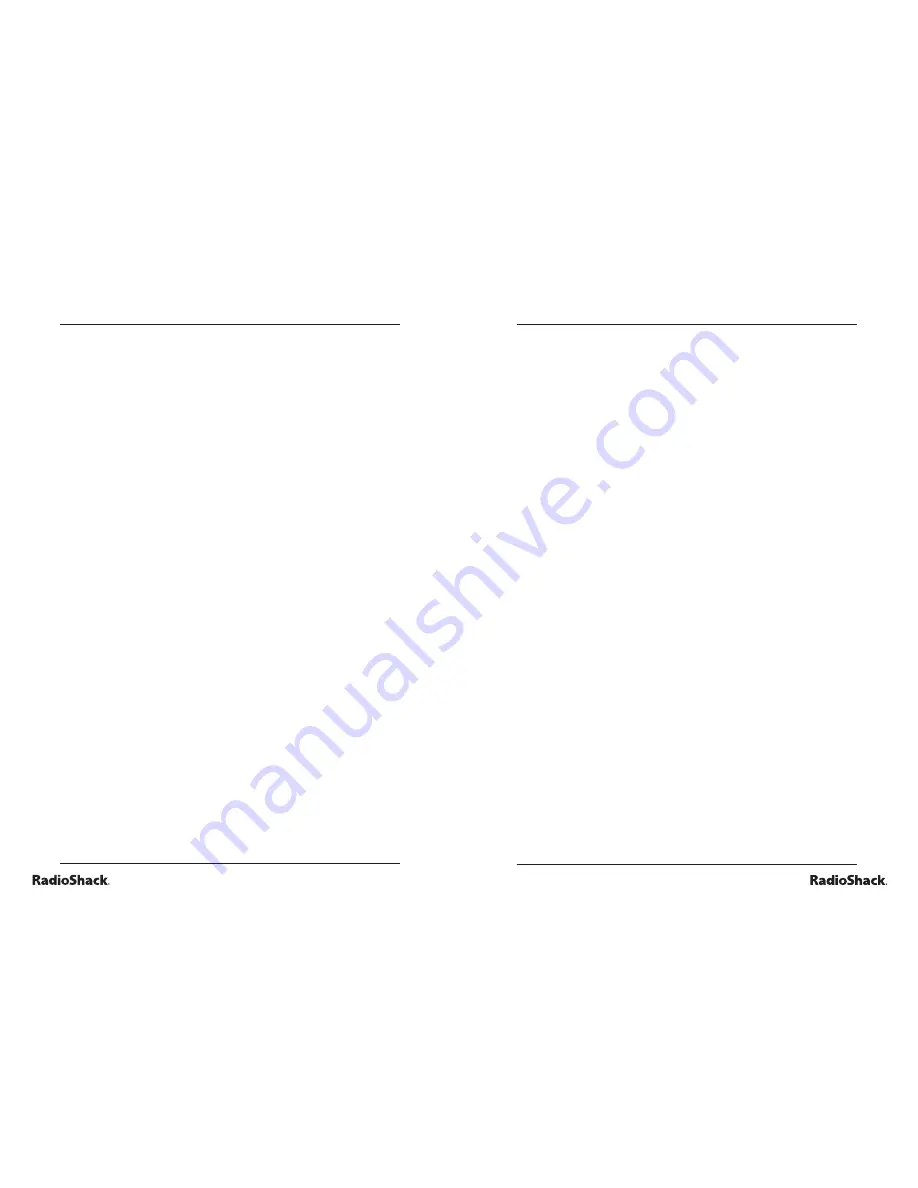
12
The Basics
13
Beyond the Basics
using your learning laptop
activity notes
• Clicking the mouse button is the same as pressing
ENTER
on the keypad.
• Any time you miss a picture or need to see it again, press
Repeat
.
• Any time you need help, press
Help
.
• When you fi nish an activity, the Category Selection Menu
will appear. Type in the number of your desired activity
and press
ENTER
.
• Press
Clear
to fi x any mistakes.
category 1: language
The laptop will give you two chances in each round. The
laptop will reveal the correct answer if you do not press
ENTER
within 30 seconds.
activity 1: learn words
1. Press
ON/Mode
to go to the Category Selection Menu.
2. Press
ENTER
to start Activity 1. There are two levels in
this activity.
• Level 1: Press a letter key on the keypad. The laptop
will play an animation and teach you a word.
• Level 2: The laptop will display a word. Three pictures
will then scroll across the screen. Select the picture
that matches the word. Press
ENTER
.
activity 2: learn adjectives
1. Press
ON/Mode
to go to the Category Selection Menu.
2. Press
ENTER
to start Activity 2. There are two levels in
this activity.
• Level 1: Using the up/down arrow keys, select an
adjective from the list and press
ENTER
. The laptop
will display an animation to illustrate the word.
• Level 2: The laptop will display an animation. The fi rst
letter of a word associated with that picture will appear.
Type in the missing letters and press
ENTER
.
activity 3: plural forms
1. Press
ON/Mode
to go to the Category Selection Menu.
2. Press
ENTER
to start Activity 3. There are two levels in
this activity.






















