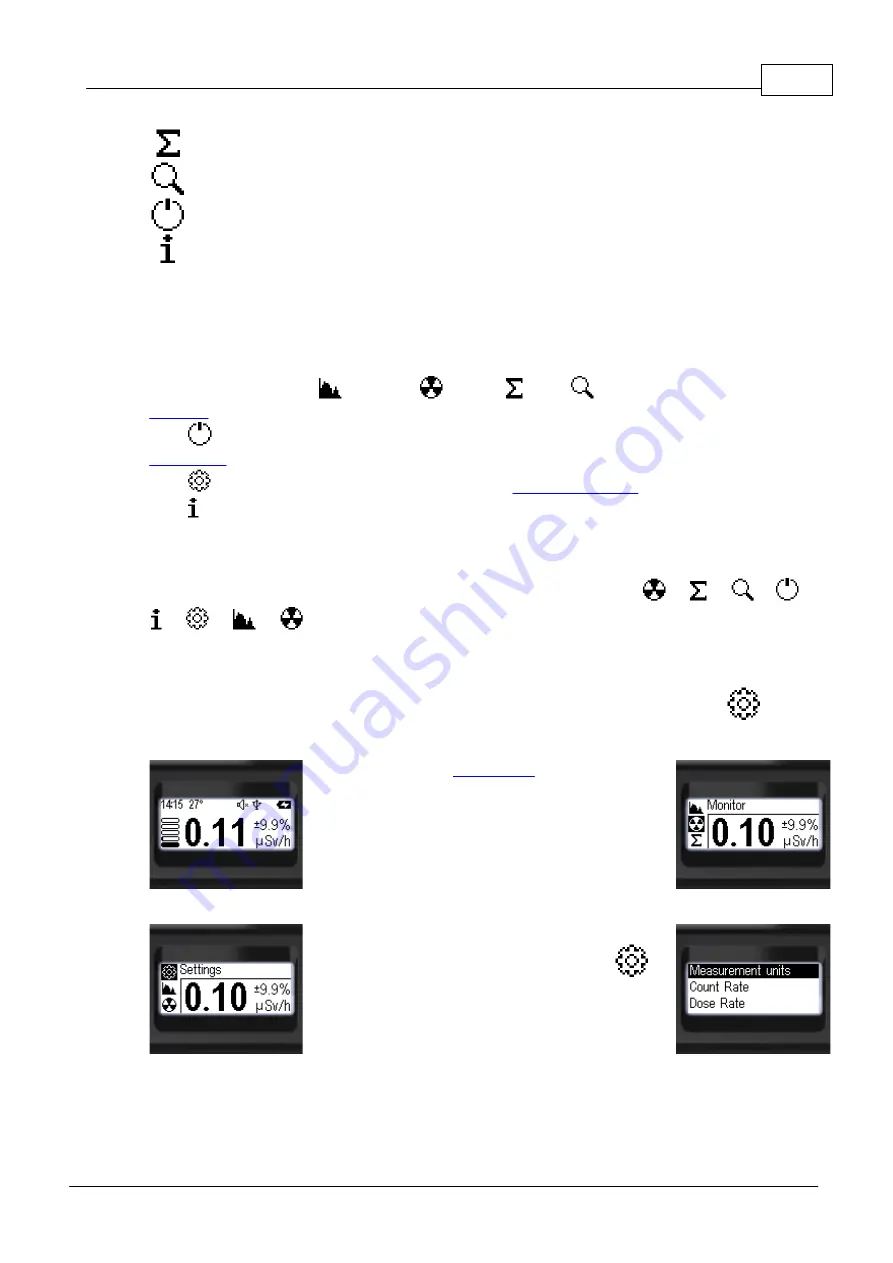
Stand-alone use of the device
17
© 2023 Radiacode Ltd.
Dose
Accumulated dose - display mode;
Search
Count rate search graph - display mode
Power off
Turning off the appliance is an action;
About device
Serial number and software version information.
Use a short press on the up/down swing buttons to select the desired item. The selected item will be
highlighted with a negative icon. To confirm the selection, use a short press on the round button.
Only three selections are available on the instrument screen at a time, the others will become available
when the up/down swing buttons are pressed again.
Of the seven items, four [
Spectrum
,
Monitor
,
Dose
,
Search
] give access to the
of the radiation situation display mode.
Item [
Power off
] – is an action point, if it is confirmed with the round button, the instrument will be
Item [
Settings
] is used to go to the submenu of the
Item [
About device
] is used to obtain information about the instrument number and firmware and
bootloader versions.
At all levels, the menu is arranged in a cyclical fashion. For example, on the main level, pressing the
down swing button moves the focus from item to item in the following order:
-->
-->
-->
-->
-->
-->
-->
...
3.10
Device settings
The instrument settings can be accessed from the corresponding instrument submenu –
"Settings".
·
Press and hold the
until you reach the
menu;
·
The name of the current menu item will appear at the
top. (In this case it is "Monitor");
o
The icons of the main menu items will be placed
vertically;
o
The active item will be highlighted with a negative
icon.
·
Short presses on the upper swing button (or the lower
one, the menu is circular) focus on the item
"Settings";
·
Press the round button briefly to confirm access to
the "Settings" submenu.
Next, short presses on the up/down buttons of the swings can be used to move the focus to the desired
item and make the required settings.
This and deeper menu levels can be exited via
[< Back]
and
[<< Menu quit]
.
Summary of Contents for 10 Series
Page 1: ......
Page 3: ...Chapter I...
Page 8: ...Chapter II...
Page 11: ...Chapter III...
Page 38: ...Chapter IV...
Page 40: ...Chapter V...






























