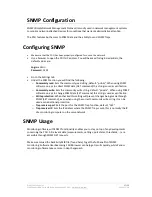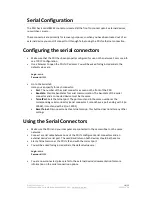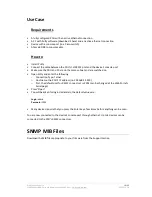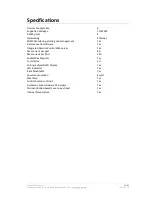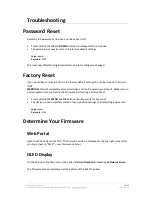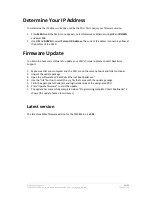© 2011 Racktivity Inc.
8/25
2100 Seaport Blvd., Suite 400, Redwood City 94063, USA – www.racktivity.com
v 2013.11.18
OLED Display
Activating the display
The OLED standby delay can be set at the Settings page on the Web Portal (the default value is 1
minute).
On the PDU, push any of the 4 buttons next to the OLED Display to activate the screen.
Using the display
The OLED is controlled using the
UP, DOWN, MENU
and
OK
buttons next to the screen.
Use the
UP
and
DOWN
buttons to navigate through the reporting screens or through a selection
list in the menus. Press
OK
to select the highlighted item and
MENU
to go back.
When in a menu, the ">" symbol indicates that clicking this item will open a submenu. The "●"
symbol indicates that this menu item leads directly to a setting.
Setting the brightness
1.
Press the
MENU
button until the Main menu appears.
2.
Select Brightness using the
UP
and
DOWN
buttons and press
OK
.
3.
Use the
UP
and
DOWN
buttons to change the screen brightness.
4.
Press
MENU
to save and exit.
Reporting Screens
Overview (1/7)
The Overview screen shows the total current in A (Ampère), the real power usage in Watts, the
temperature in degrees Celsius and the humidity in RH (Relative Humidity). These values are
updated in real time.
General (2/7)
This screen shows the current (in Ampère) for all 8 ports. A combined total is displayed on the
right (Tot Current), followed by the input voltage (in Volts) and frequency (in Hz). All values are
updated in real time. Ports shown in green are powered on, when shown in grey they are
powered off.
Summary of Contents for PM0816-01
Page 1: ...User manual PM0816 01 ...