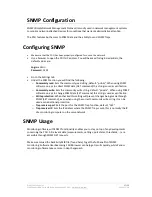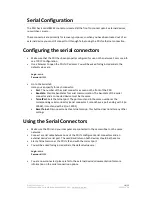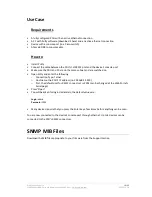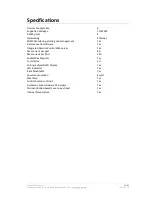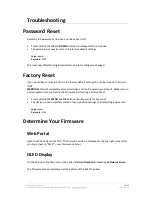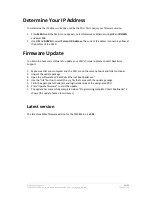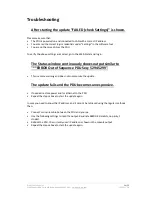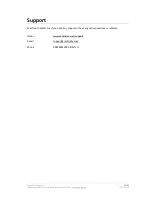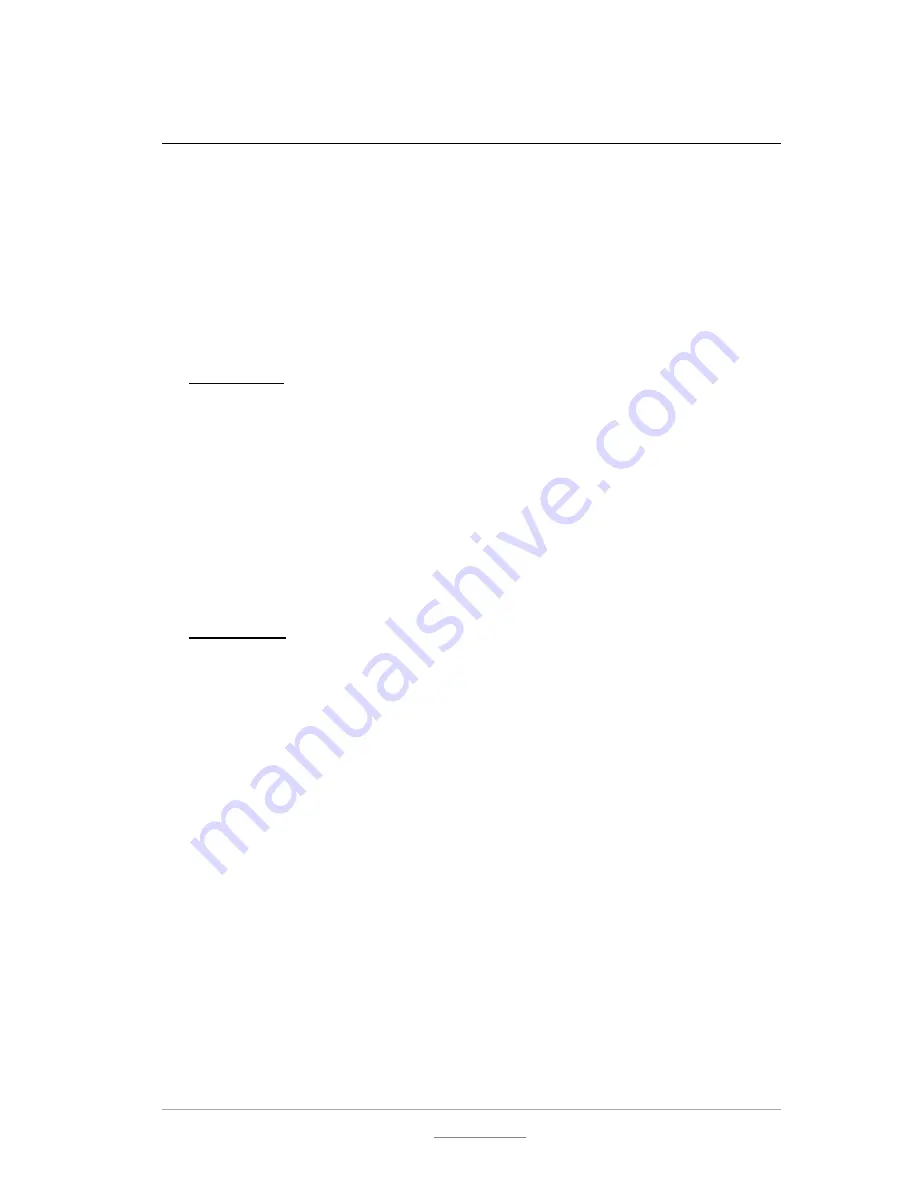
© 2011 Racktivity Inc.
12/25
2100 Seaport Blvd., Suite 400, Redwood City 94063, USA – www.racktivity.com
v 2013.11.18
Using the Web Portal
Opening the Web Portal
Use a browser to open the PDU IP address. You will be asked for login credentials, the default
values are:
Login
: admin
Password
: 1234
Status tab
•
The Status Screen shows the ON/OFF status of the 8 ports on the PDU
o
Grey
background
: port is powered OFF
o
Green
background
: port is powered ON
•
The button underneath each port toggles the port status instantly (even when a delay
has been set on the Protection tab). The load is activated at the zero crossing of the
voltage to avoid interference on the voltage. Toggling a port state always triggers an
SNMP Trap, regardless of other settings.
•
For each port, the real time True RMS is displayed (in Ampère)
•
The default port names (port1, port2,...) can be changed at the Settings tab.
Power tab
This tab shows all the power measurements in real time.
•
Port
: Port name and status
o
Grey
background
: Port is powered OFF
o
Green
background
: Port is powered ON
•
Current
: The real time current is displayed (in Ampère)
•
Maximum
: The maximum current measured (in Ampère). Hover your mouse over this
value to see a timestamp that indicates when the maximum value was measured. This
value can be reset at the Protection tab
•
Real
Power
: The real power usage (in Watts)
•
Apparent
Power
: The apparent power (in Volt Ampère)
•
Power
Factor
: The power factor (in %)
•
Resettable
kWh
: The total amount of kilowatt hours since the last reset
•
Resettable
kVAh
: Total apparent power (in kilo Volt Ampère hours) since the last reset
•
Reset
: Resets the Resettable kWh and the Resettable kVAh (note: this reset will not clear
the maximum column, this can be done at the Protection tab)
•
kWh
: The total kilowatt hours since the PDU has been in use. This value can NOT be
reset.
The default port names (port1, port2,...) can be changed at the Settings tab.
Summary of Contents for PM0816-01
Page 1: ...User manual PM0816 01 ...