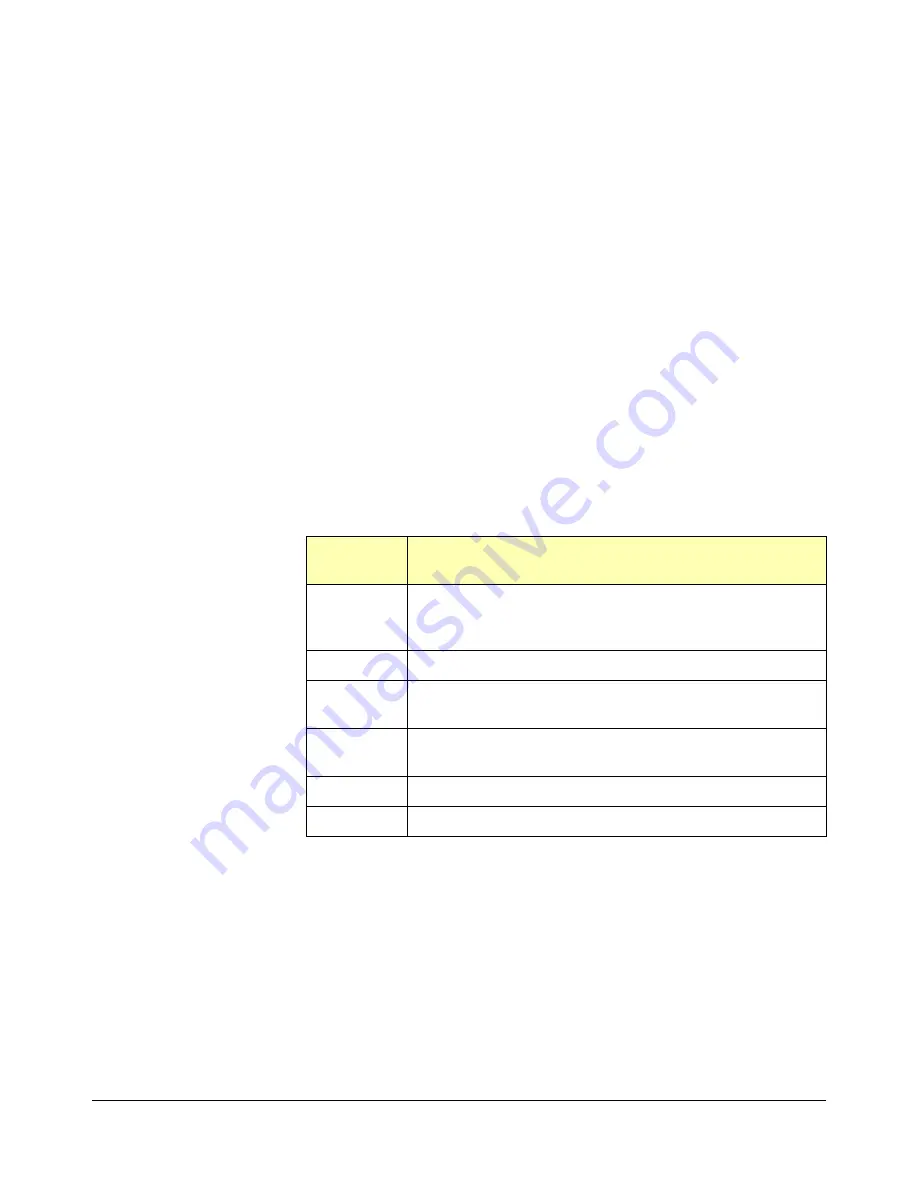
A-8 1266 Product Specifications
Appendix A
Power Supply
Protection
The supply is protected from over-temperature, over-voltage, short-to-
ground, and short-to-other output. Protection modes vary, from removing
the fault condition to cycling the power on/standby switch to removing and
reconnecting AC power.
Over-Temperature
Protection
The front panel
Temp
(temperature) indicator flashes when an internal
temperature is high enough to cause the mainframe to approach thermal
shutdown, but the
Temp
indicator does not cause shutdown. When thermal
shutdown limit is reached, all supplies are automatically turned off.
Recovery occurs automatically when the mainframe has cooled sufficiently.
Over-Voltage Protection
Over-voltage will generally cause a global shutdown, and recovery occurs
when the
Power On/Standby
switch is cycled. However, some over- voltage
conditions on the +5V and +12V can cause a shutdown that will not respond
by cycling the
Power On/Standby
switch. In this case, the
Power On/Standby
switch should be placed in Standby position and AC power must be removed
and reapplied before the mainframe will turn on again.
Short-to-Ground
Protection
Short circuit behavior varies with the specific supply, but (in general)
recovery should occur when the short is removed. This table summarizes
short-circuit behavior for each supply voltage.
Short-to-Other
Protection
A short-to-other output will generally cause a global shutdown. When the
fault is removed, the supplies will typically recover when the
Power
On/Standby
switch is cycled. However, if this switch is cycled while the fault
is still present, some supplies may become active or global shutdown may
occur again.
Conditions such as +5V-to-other output and -12V-to-(-5.2V) may cause a
shutdown that will not respond to cycling the
Power On/Standby
switch.
In this case, the
Power On/Standby
switch should be placed in Standby
Supply
Shorted
Short-Circuit Behavior
+5V or
+12V
Causes global shutdown. After about 250 msec, the supplies
will automatically attempt to turn on. Global shutdown and
restart attempts will continue until the fault is removed.
+24V
Puts supply in foldback current limiting mode.
-24V
Puts supply in foldback current limiting mode, and shuts
down the -12V, -5.2V, and -2V supplies.
-12V
Continuously draws about 7 Amps and shuts down the -5.2V
and -2V supplies.
-5.2V
Continuously draws about 7 Amps (Standard).
-2V
Continuously draws about 5 Amps.
Summary of Contents for 1266
Page 2: ......
Page 3: ......
Page 4: ......
Page 8: ...viii...
Page 18: ...1 8 Getting Started Chapter 1...
Page 50: ...3 10 Servicing the Mainframe Chapter 3 Notes...
Page 60: ...A 10 1266 Product Specifications Appendix A Notes...
Page 64: ......







































