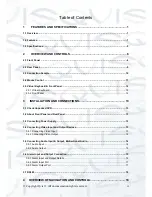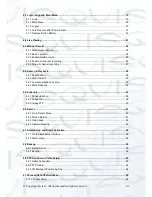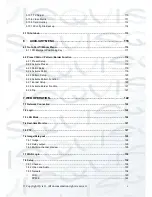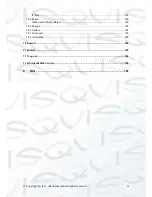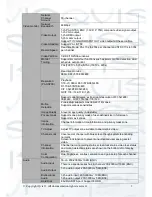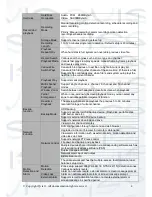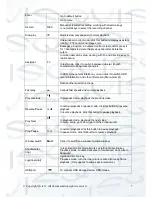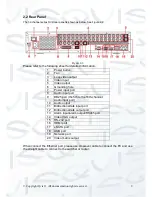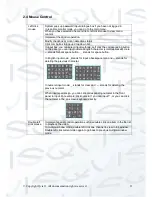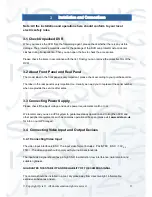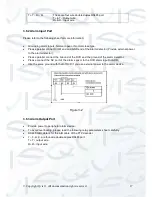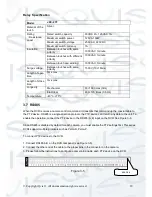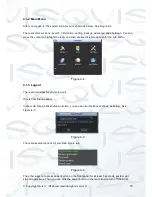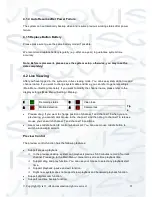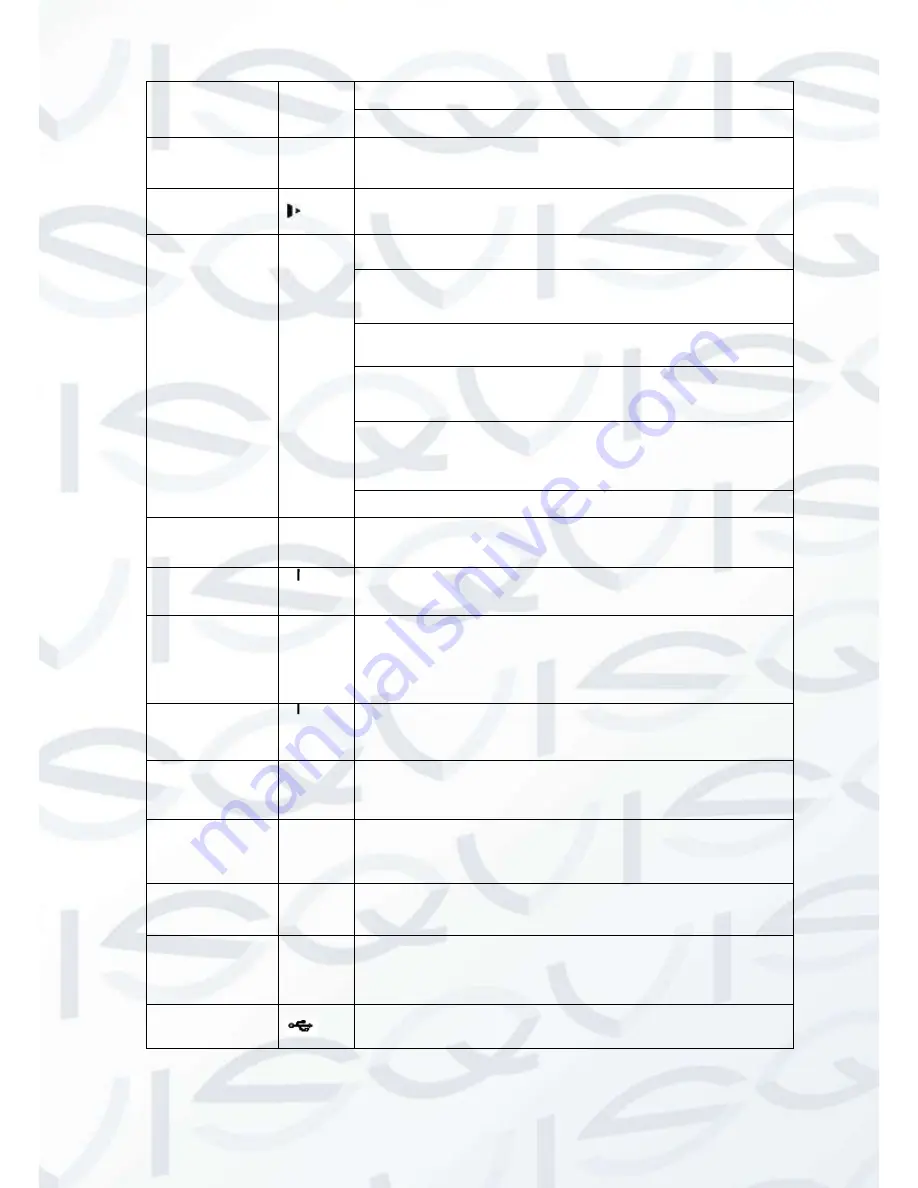
© Copyright Qvis ®. All documentation rights reserved.
7
Enter
Go to default button
Go to menu
Record
REC
Manually stop/start recording, working with direction keys
or numeral keys to select the recording channel.
Slow play
Multiple slow play speeds or normal playback.
Assistant
Fn
One-window monitor mode, click this button to display assistant
function: PTZ control and image color.
Backspace function: in numeral control or text control, press it
for 1.5seconds to delete the previous character before the
cursor.
In motion detection setup, working with Fn and direction keys to
realize setup.
In text mode, click it to switch between numeral, English
character(small/capitalized) and etc.
In HDD management interface, you can click it to switch HDD
record information and other information (Menu prompt)
Realize other special functions.
Fast play
Various fast speeds and normal playback.
Play previous
In playback mode, playback the previous video
Reverse/Pause
In normal playback or pause mode, click this button to reverse
playback
In reverse playback, click this button to pause playback.
Play Next
In playback mode, playback the next video
In menu setup, go to down ward of the dropdown list.
Play/Pause
In normal playback click this button to pause playback
In pause mode, click this button to resume playback.
Window switch
Mult
Click it to switch one-window/multiple-window.
Shuttle(outer
ring)
In real-time monitor mode it works as left/right direction key.
Playback mode, counter clockwise to forward and clock wise to
backward.
Jog(inner dial)
Up/down direction key.
Playback mode, turn the inner dial to realized frame by frame
playback. (Only applies to some special versions.)
USB port
To connect USB storage device, USB mouse.
Summary of Contents for I-ZEUS-HYBRID1
Page 1: ...i ZEUS HYBRID I ZEUS HYBRID16 16 CHANNEL ANALOGUE IP HYBRID DVR User s Manual V1 0 09 2013...
Page 2: ...Copyright Qvis All documentation rights reserved i...
Page 33: ...Copyright Qvis All documentation rights reserved 24 Figure 4 2 Figure 4 3...
Page 53: ...Copyright Qvis All documentation rights reserved 44 Figure 4 29 Figure 4 30 Figure 4 14...
Page 58: ...Copyright Qvis All documentation rights reserved 49 Figure 4 35 Figure 4 36 Figure 4 37...
Page 88: ...Copyright Qvis All documentation rights reserved 79 Figure 5 27 Figure 5 28 Figure 5 29...
Page 169: ...Copyright Qvis All documentation rights reserved 160 Figure 7 55 Figure 7 56 Figure 7 57...