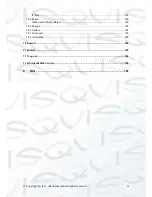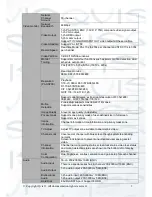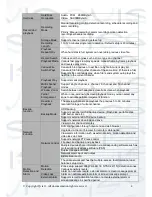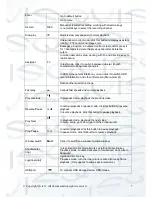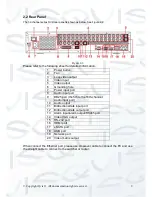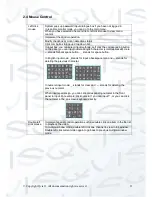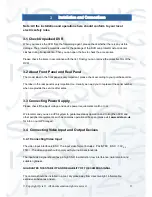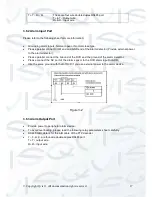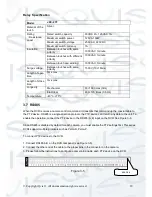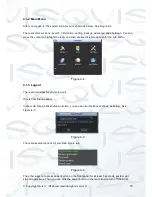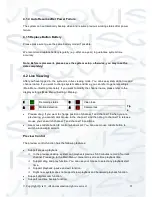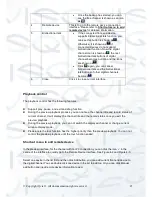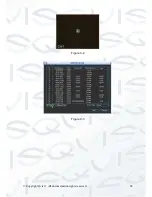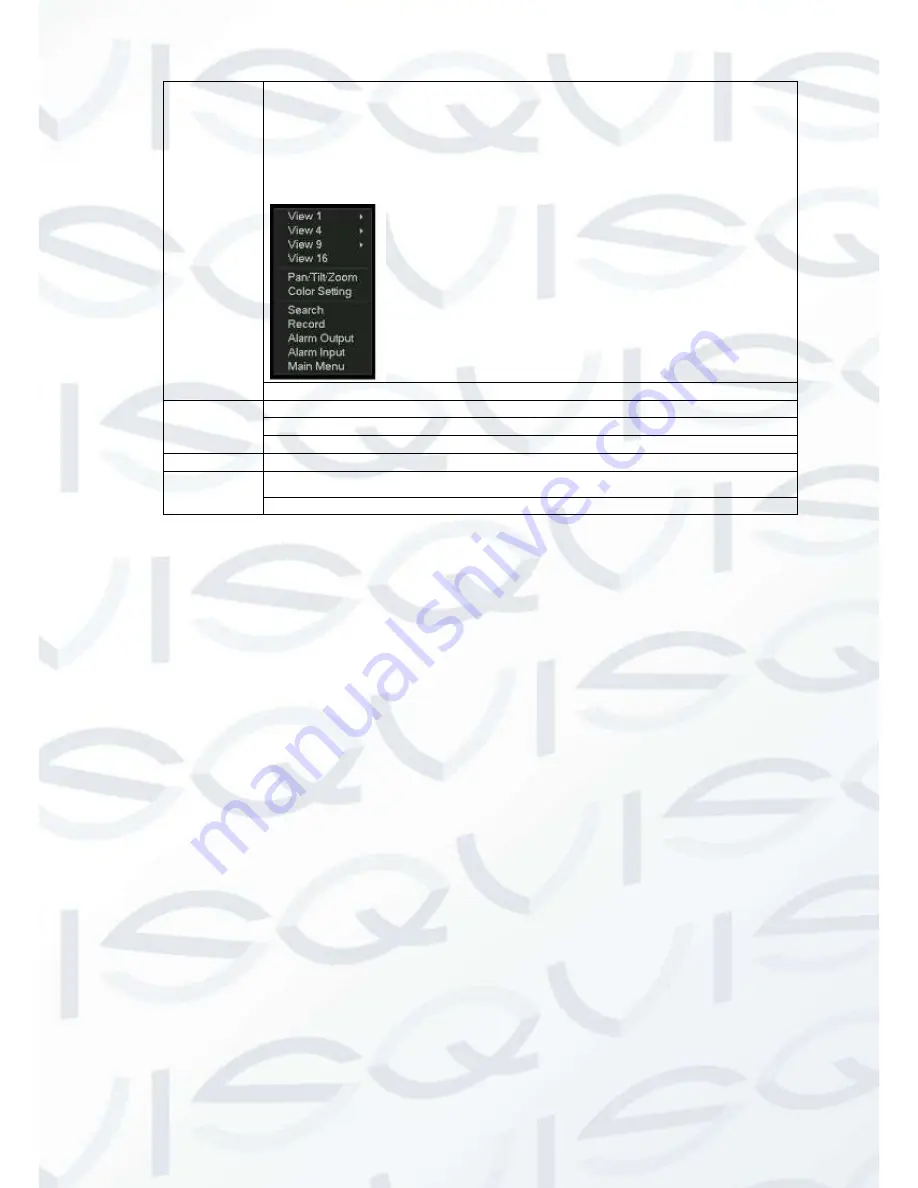
© Copyright Qvis ®. All documentation rights reserved.
12
Right click
mouse
In real-time monitor mode, pops up shortcut menu: one-window, four-
window, nine-window and sixteen-window, Pan/Tilt/Zoom, color setting,
search, record, alarm input, alarm output, main menu.
Among which, Pan/Tilt/Zoom and color setting applies for current
selected channel.
If you are in multiple-window mode, system automatically switches to
the corresponding channel.
Exit current menu without saving the modification.
Press
middle
button
In numeral input box: Increase or decrease numeral value.
Switch the items in the check box.
Page up or page down
Move mouse Select current control or move control
Drag mouse Select motion detection zone
Select privacy mask zone.
2.5 Virtual Keyboard & Front Panel
2.5.1 Virtual Keyboard
The system supports two input methods: numeral input and English character (small and capitalized)
input.
Move the cursor to the text column, the text is shown as blue, input button pops up on the right.
Click that button to switch between numeral input and English input (capitalized and small), Use
> or
< to shift between small character and capitalized character.
2.5.2 Front Panel
Move the cursor to the text column. Click Fn key and use direction keys to select number you
wanted. Please click enter button to input.
Summary of Contents for I-ZEUS-HYBRID1
Page 1: ...i ZEUS HYBRID I ZEUS HYBRID16 16 CHANNEL ANALOGUE IP HYBRID DVR User s Manual V1 0 09 2013...
Page 2: ...Copyright Qvis All documentation rights reserved i...
Page 33: ...Copyright Qvis All documentation rights reserved 24 Figure 4 2 Figure 4 3...
Page 53: ...Copyright Qvis All documentation rights reserved 44 Figure 4 29 Figure 4 30 Figure 4 14...
Page 58: ...Copyright Qvis All documentation rights reserved 49 Figure 4 35 Figure 4 36 Figure 4 37...
Page 88: ...Copyright Qvis All documentation rights reserved 79 Figure 5 27 Figure 5 28 Figure 5 29...
Page 169: ...Copyright Qvis All documentation rights reserved 160 Figure 7 55 Figure 7 56 Figure 7 57...