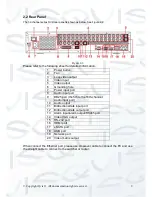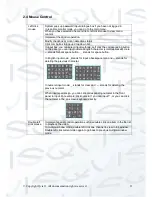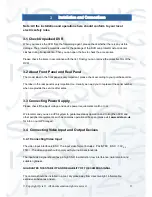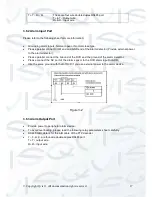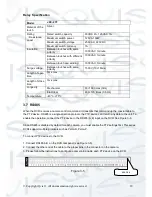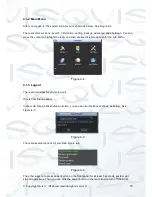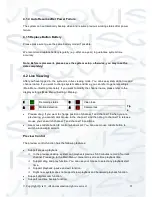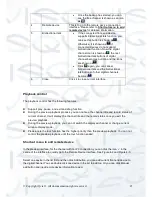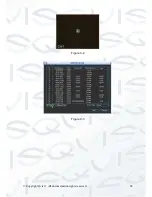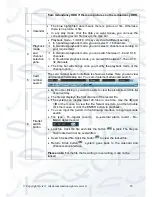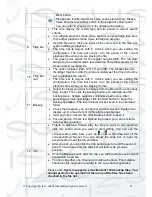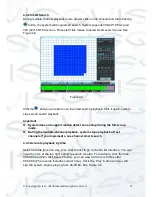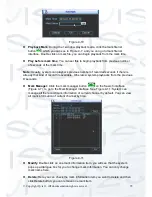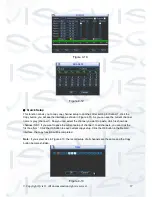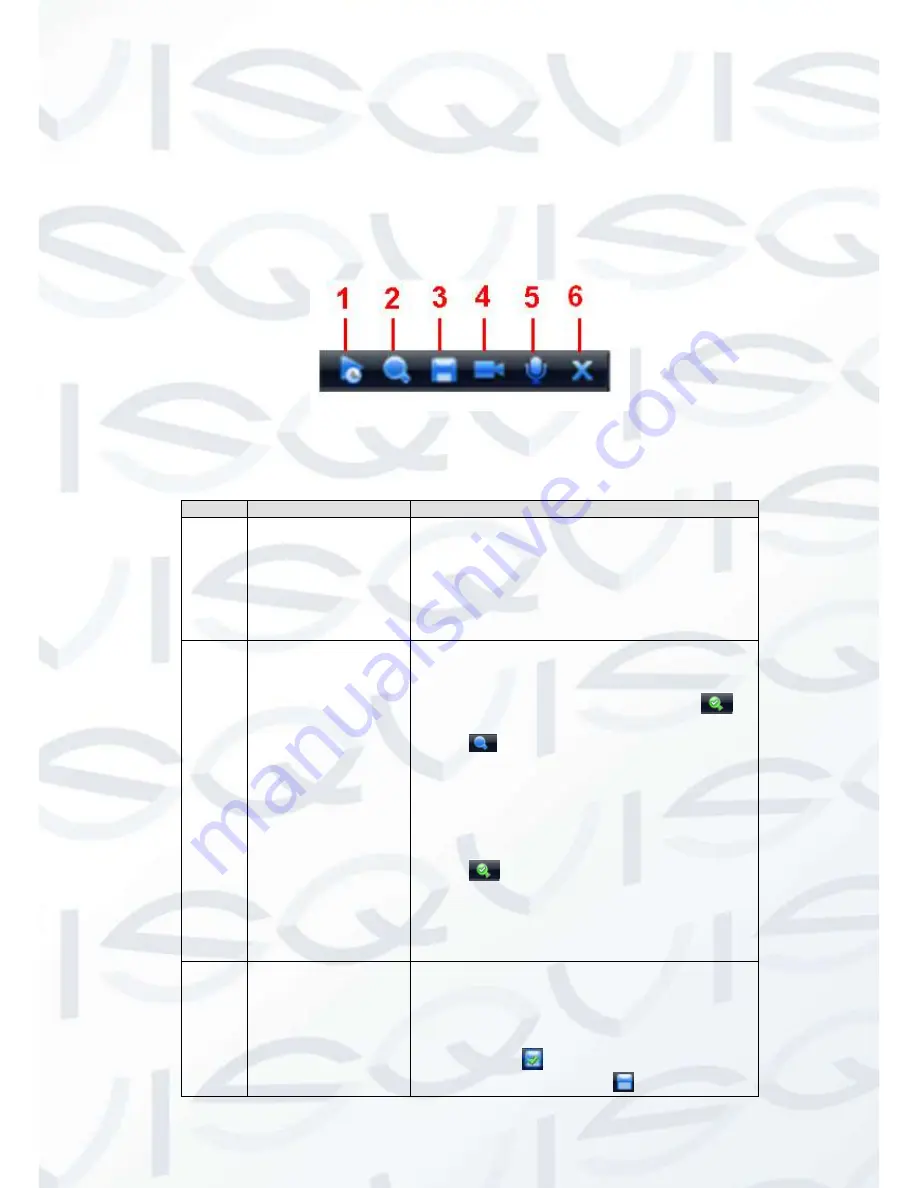
© Copyright Qvis ®. All documentation rights reserved.
22
You can follow the contents listed below for the operation instruction:
Preview control interface
Move you mouse to the top centre of the video of current channel, you can see system pops up
the preview control interface. See Figure 4-6. If your mouse stays in this area for more than 6
seconds and has no operation, the control bar automatically hides.
Figure 4-1
You can refer to the following sheet for detailed information:
SN
Name
Function
1
Realtime playback
This allows you to playback the previous
5-60 minutes record of current channel.
Please go to the Main Menu->General to
set real-time playback time.
System may pop up a dialogue box if
there is no such record in current
channel.
2
Digital zoom
This allows you to zoom into specified
zone of current channel. It supports
zoom in function of multiple-channel.
The selected area has an icon as
and the free area is shown as an icon as
.
Left click mouse and drag it to select a
zone, release mouse you can zoom in
the selected zone. After you zoom in the
zone, you can left click mouse and then
drag to realize browse function.
During the zoom in status, click icon
to cancel selection, you can lick
current zoom in zone. Now you can not
drag in this zone.
3
Real-time backup
function
This is to backup the video of current
channel to the USB device. System can
not backup the video of multiple-channel
at the same time.
Current selected backup channel has an
icon as
and the free channel is
shown as an icon as
.
Summary of Contents for I-ZEUS-HYBRID1
Page 1: ...i ZEUS HYBRID I ZEUS HYBRID16 16 CHANNEL ANALOGUE IP HYBRID DVR User s Manual V1 0 09 2013...
Page 2: ...Copyright Qvis All documentation rights reserved i...
Page 33: ...Copyright Qvis All documentation rights reserved 24 Figure 4 2 Figure 4 3...
Page 53: ...Copyright Qvis All documentation rights reserved 44 Figure 4 29 Figure 4 30 Figure 4 14...
Page 58: ...Copyright Qvis All documentation rights reserved 49 Figure 4 35 Figure 4 36 Figure 4 37...
Page 88: ...Copyright Qvis All documentation rights reserved 79 Figure 5 27 Figure 5 28 Figure 5 29...
Page 169: ...Copyright Qvis All documentation rights reserved 160 Figure 7 55 Figure 7 56 Figure 7 57...