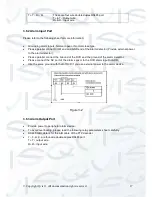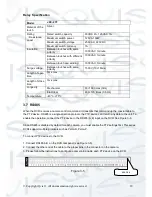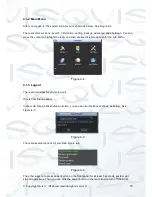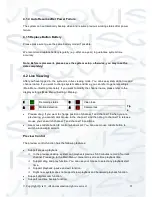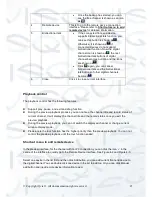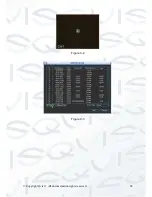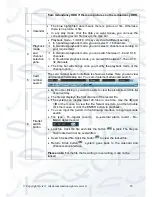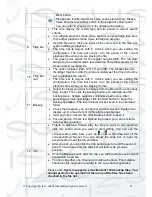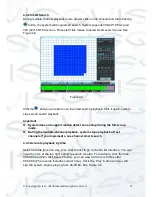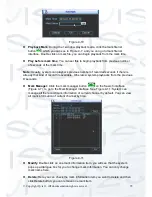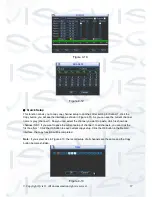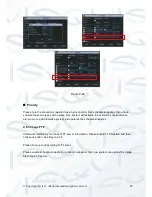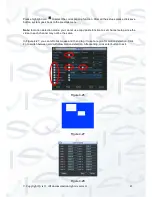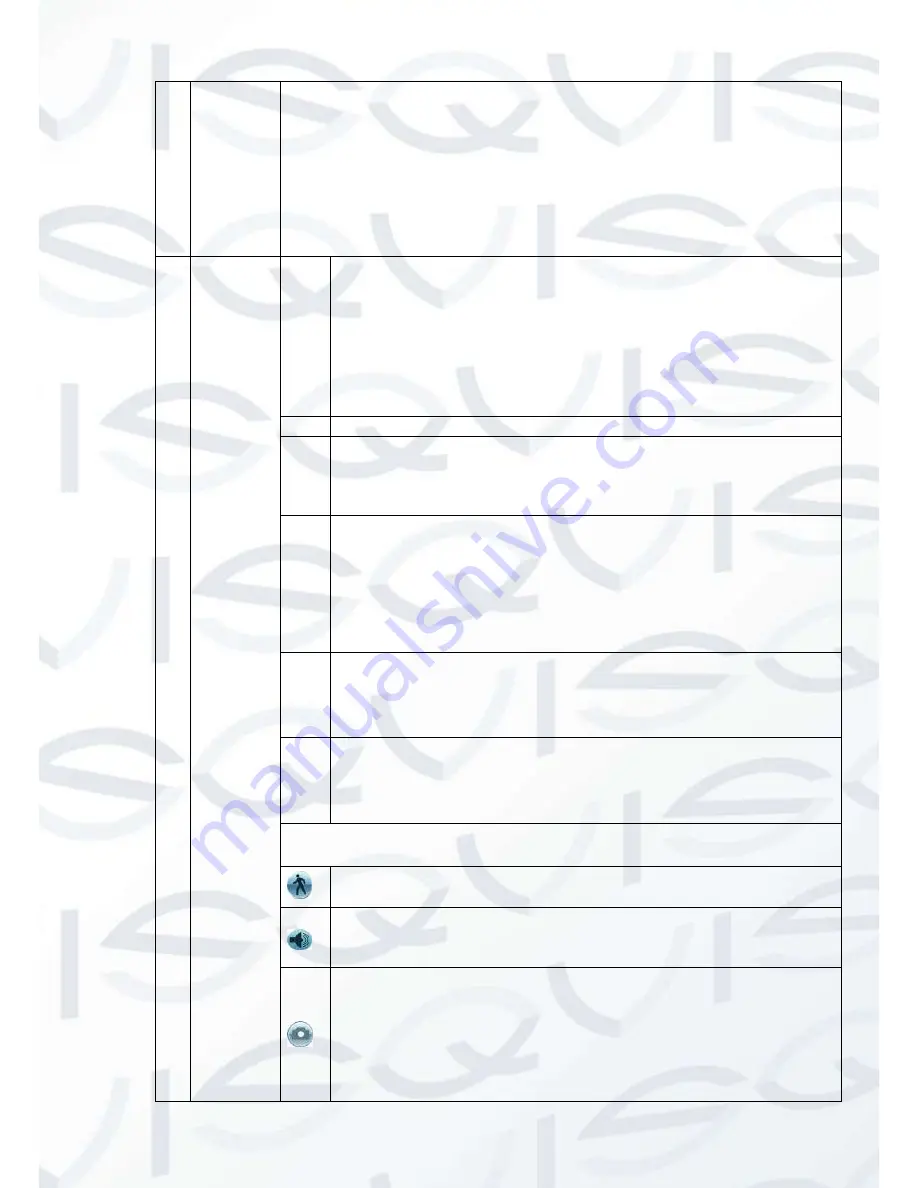
© Copyright Qvis ®. All documentation rights reserved.
30
7
Mark file
list button
Click it to go to mark file list interface. You can view all mark information
of current channel by time. Please refer to chapter 4.4.4 for detailed
information.
Please note only the product of this icon supports mark function.
8
Playback
control
pane.
►/
Play/Pause
There are three ways for you to begin playback:
The play button
Double click the valid period of the time bar.
Double click the item in the file list.
In slow play mode, click it to switch between play/pause.
■
Stop
Backward play
In normal play mode, left click the button, the file begins backward
play. Click it again to pause current play.
In backward play mode, click
►/
to restore normal play.
│
/
│
In playback mode, click these to play the next or the previous
section. You can click continuously when you are watching the
files from the same channel.
In normal play mode, when you pause current play, you can click
│
and
│
to begin frame by frame playback.
In frame by frame playback mode, click
►/
to restore normal
playback.
►
Slow play
In playback mode, click it to realize various slow play modes such
as slow play 1, slow play 2, and etc.
Fast forward
In playback mode, click to realize various fast play modes such as
fast play 1,fast play 2 and etc.
Note: The actual play speed is in relation with the particular software
version.
Smart search
The volume of the playback
Click the snapshot button in the full-screen mode, the system can
snapshot 1 picture.
System supports custom snap picture saved path. Please connect
the peripheral device first, click snap button on the full-screen
mode, you can select or create path. Click Start button, the
snapshot picture can be saved to the specified path.
Summary of Contents for I-ZEUS-HYBRID1
Page 1: ...i ZEUS HYBRID I ZEUS HYBRID16 16 CHANNEL ANALOGUE IP HYBRID DVR User s Manual V1 0 09 2013...
Page 2: ...Copyright Qvis All documentation rights reserved i...
Page 33: ...Copyright Qvis All documentation rights reserved 24 Figure 4 2 Figure 4 3...
Page 53: ...Copyright Qvis All documentation rights reserved 44 Figure 4 29 Figure 4 30 Figure 4 14...
Page 58: ...Copyright Qvis All documentation rights reserved 49 Figure 4 35 Figure 4 36 Figure 4 37...
Page 88: ...Copyright Qvis All documentation rights reserved 79 Figure 5 27 Figure 5 28 Figure 5 29...
Page 169: ...Copyright Qvis All documentation rights reserved 160 Figure 7 55 Figure 7 56 Figure 7 57...