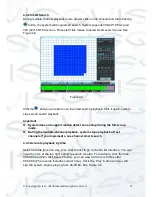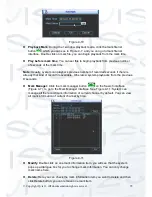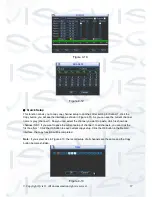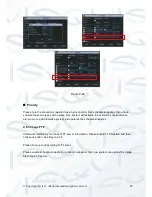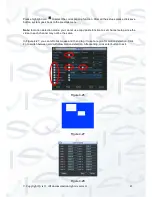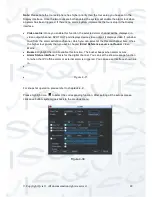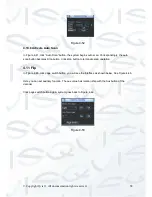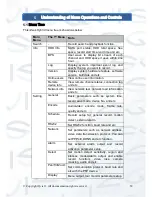© Copyright Qvis ®. All documentation rights reserved.
47
Type:
normal open or normal close.
PTZ activation:
Here you can set PTZ movement when alarm occurs. Such as go to preset,
tour& pattern when there is an alarm
. Click “select” button, you can see an interface is shown as
in Figure 4-34.
Period:
Click set button, you can see an interface is shown as in Figure 4-35. Here you can set
for business day and non-business day. In Figure 4-36, click set button, you can see an interface
is shown as in Figure 4-36. Here you can set your own setup for business day and non-business
day.
Anti-dither:
Here you can set anti-dither time. The value ranges from 5 to 600 seconds. The
anti-dither time refers to the alarm signal length time. It can be setup so that the alarm signal
activation stays on at the same time as the buzzer, tour, PTZ activation, snapshot and channel
record. The stay time here does not include the latch time. During the alarm process, the alarm
signal can begin an anti-dither time if system detects the local alarm again. The screen prompt,
alarm upload, email and etc will not be activated. For example, if you set the anti -dither time as
10 seconds, you will see the each activation lasting 10 seconds if the local alarm is activated.
During the process, if the system detects another local alarm signal at the fifth second, the
buzzer, tour, PTZ
activation, snapshot, record channel will begin another 10s cycle while the
screen prompt, alarm upload, email will not be activated again. After 10s, if system detects
another alarm signal, it can generate a new alarm since the anti-dither time is over.
Show message:
System can pop up a message, in the local host screen, to alert you, if you
enabled this function.
Alarm upload:
System can upload the alarm signal to the network (including alarm centre) if
you enabled current function.
Send email:
System can send out email to alert you when alarm occurs.
Record channel:
you can select proper channel to record alarm video (Multiple choices). At the
same time you need to set alarm record in schedule interface (Main Menu->Setting->Schedule)
and select schedule record in manual record interface (Main Menu->Advance->Manual Record).
Latch:
Here is for you to set proper delay duration. Value ranges from 10 to 300 seconds.
System automatically delays specified seconds in turning off alarm and activated output afte r
external alarm cancelled.
Tour:
Here you can enable tour function when alarm occurs. System supports one -window tour.
Please go to chapter 5.3.9 Display for tour interval setup.
Snapshot:
System will take a snapshot of the corresponding channel when an alarm is triggered.
Please go to Setting->Encode interface and then click the Snapshot button, you can select
snapshot mode as an activation mode and then set corresponding parameter.
Go to Setting->Network->FTP, set FTP server information and picture upload interval.
Enable FTP function and click Save button, you can enable corresponding FTP server. You
can skip current step if you do not want to upload snapshot picture.
Go to Setting->Alarm, select corresponding channel and then enable snapshot function.
Please note the activation snapshot has the higher priority than schedule snapshot. If you
have enabled these two types at the same time, system can activate the activation
snapshot when alarm occurs, and otherwise system just operates the schedule d snapshot.
Summary of Contents for I-ZEUS-HYBRID1
Page 1: ...i ZEUS HYBRID I ZEUS HYBRID16 16 CHANNEL ANALOGUE IP HYBRID DVR User s Manual V1 0 09 2013...
Page 2: ...Copyright Qvis All documentation rights reserved i...
Page 33: ...Copyright Qvis All documentation rights reserved 24 Figure 4 2 Figure 4 3...
Page 53: ...Copyright Qvis All documentation rights reserved 44 Figure 4 29 Figure 4 30 Figure 4 14...
Page 58: ...Copyright Qvis All documentation rights reserved 49 Figure 4 35 Figure 4 36 Figure 4 37...
Page 88: ...Copyright Qvis All documentation rights reserved 79 Figure 5 27 Figure 5 28 Figure 5 29...
Page 169: ...Copyright Qvis All documentation rights reserved 160 Figure 7 55 Figure 7 56 Figure 7 57...