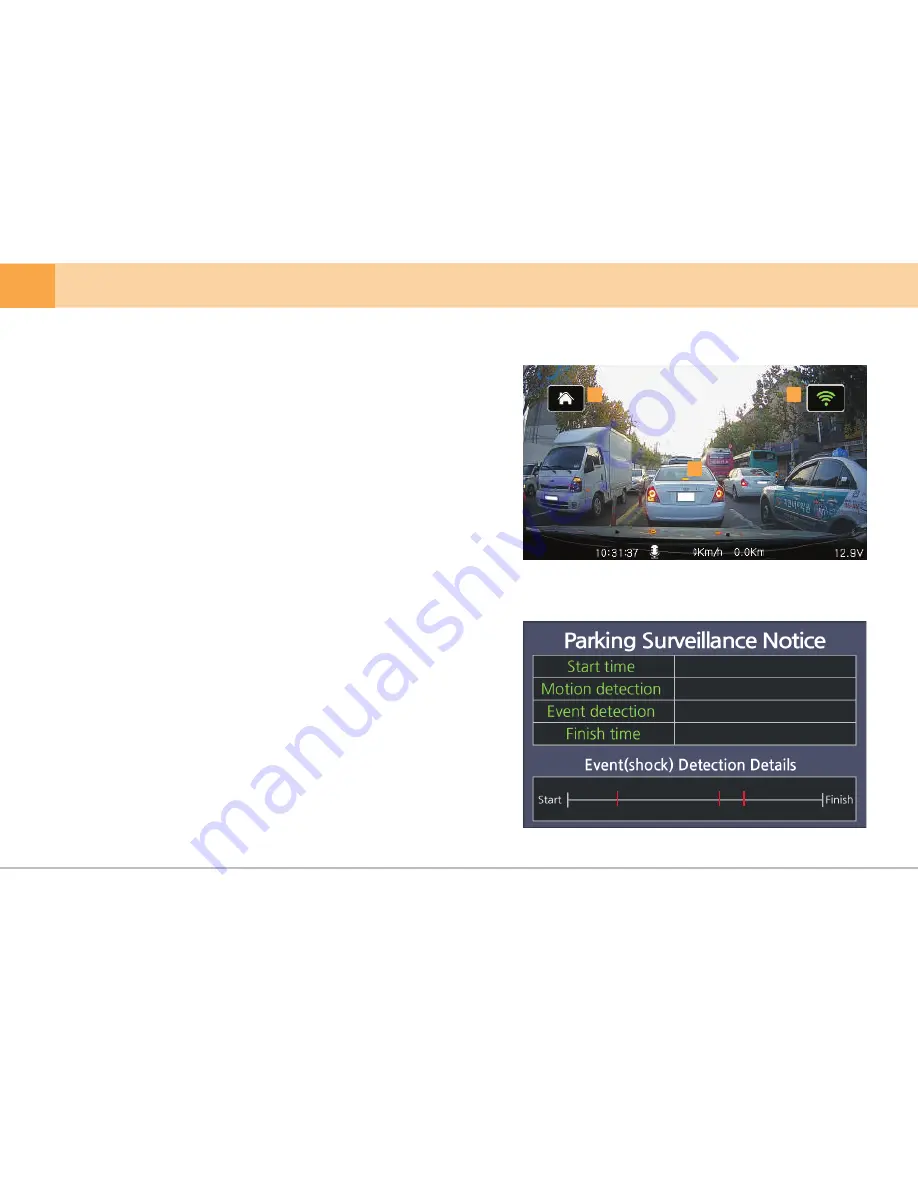
2016.04.07 21:57:00
37
3
2016.04.08 11:57:00
2016.04.08 21:57:00
2016.04.08 11:57:00
2016.04.07
[A]
※ After starting the car engine and turning on the power button on right to
Dash cam, the Dash cam power will be on. When booting is complete
Dash cam will be automatically converted to recording during driving status
and real-time video will be shown on LCD screen.
1.
Live View
: video being recorded by camera is displayed on LCD screen.
2.
Home (main menu)
: touching the home button on upper right, main menu
appears.
-
Screen conversion
:
by touching the screen when rear view camera is
connected, it can be converted from front view ▶
rear view ▶ Reverse rear L/R ▶ front/rear view
left & right ▶ front/rear view up & down ▶
front/rear view PIP screen ▶ rear/front PIP.
When rear view camera is not connected, only front view
screen is displayed. (Dash cam will be re-booted when
rear view camera connection cable is
separated/connected during recording.)
▒ 5-2. Device Start ▒
1
2
20
... DASH CAM
3
4.
Parking Surveillance Notice
:
display the number of motion detection and event that take place during parking.
※ number of motion detection is displayed separately for front and rear view.
※ as event detection is recorded simultaneously for front and rear view,
the number of event detection is displayed together.
It shows Wi-Fi connection status and on/off the Wi-Fi
※ Green icon : Wi-Fi ON / Grey Icon: Wi-Fi off
※ By touching the Wi-Fi Icon, you can on/off the Wi-Fi
3.
Wi-Fi :
















































