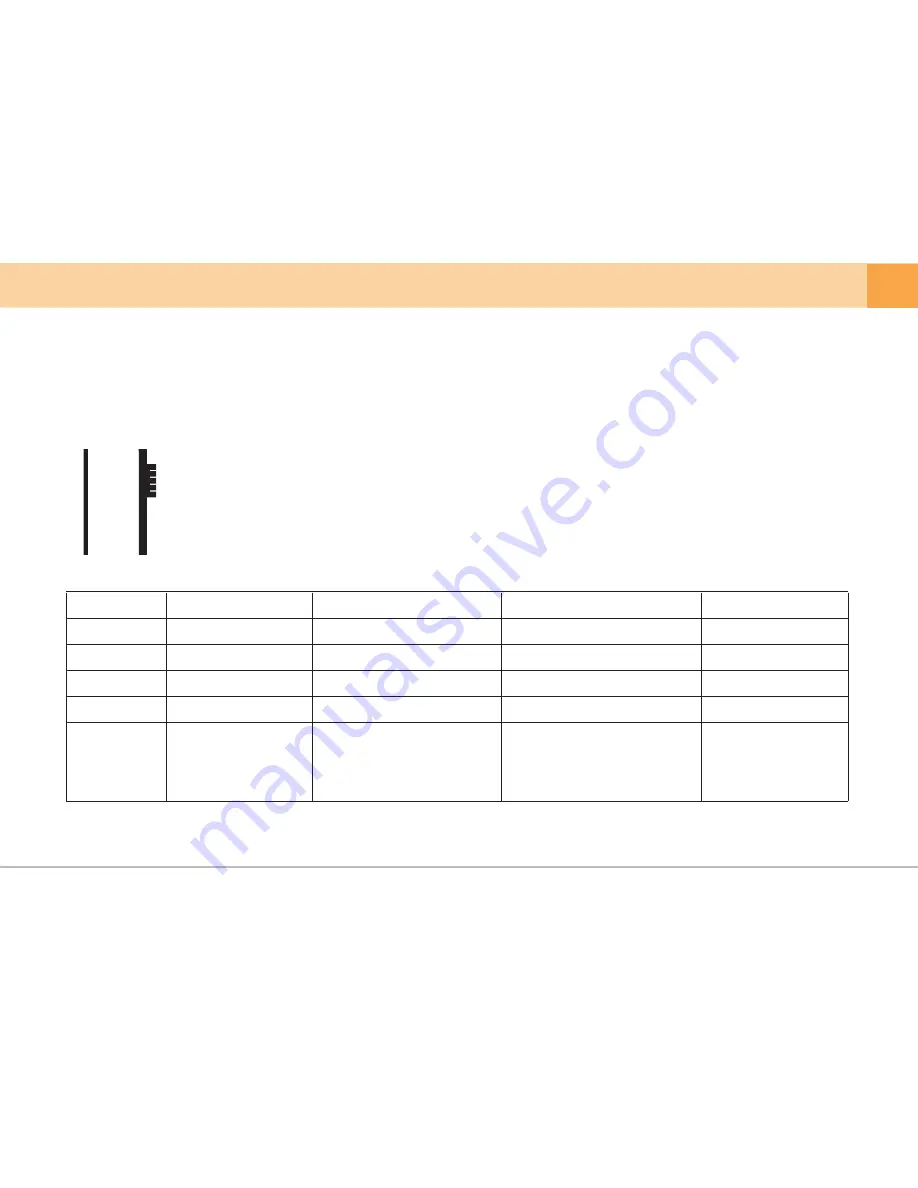
DC-IN
OBD
ON
ACC
OFF
SD/
MICRO SD
5. Product Usage
▒ 5-1. Standard Operation Guide ▒
User's Manual ...
17
1. Start & Stop Recording
- ON : supports recording during driving/parking (operates up to set voltage or time during parking)
- ACC : supports recording during driving (dash cam begins to operate when the engine is on and it stops operating when engine is off)
- OFF : power not supplied to dash cam
※ Check if memory card is in the device before turning the device on.
※ When booting proceeds after power is supplied, Qvia logo will be showed up on LCD screen.
※ After dash cam is booted, it will start recording after voice message “Drive safely”.
2. Standard Recording Mode
Folder
Storage Medium
Continuous Recording
SD card
AlwaysMovie
3min
always
Record continuously
while driving
Event Recording
SD card/microSD card
AlwaysMovie / EventMovie
30sec
event / event
- Record when impact takes
place during driving or parking
- Able to set G-sensor sensitivity
SD card
MotionMovie
30sec
parking
- Recordings when motion is
detected with selection motion
detection function.
- Able to set motion detection
sensitivity
Motion Detection Recording
microSD card
EventMovie
30sec
event
Record whenever you
need to by pressing
emergency recording
button
Emergency Recording
Storage Duration
Video
Characteristics
You can set power safety function conveniently by manipulating power switch on dash cam.
※ If there is a microSD card inserted, videos from event recordings are saved onto the microSD card in the EventMovie folder.
Continuous recordings will be saved in the AlwaysMovie folder of the SD card.
※ If there is no microSD card inserted, video from event recordings will not be saved. Only videos from continuous recording will be saved onto the SD card.
















































