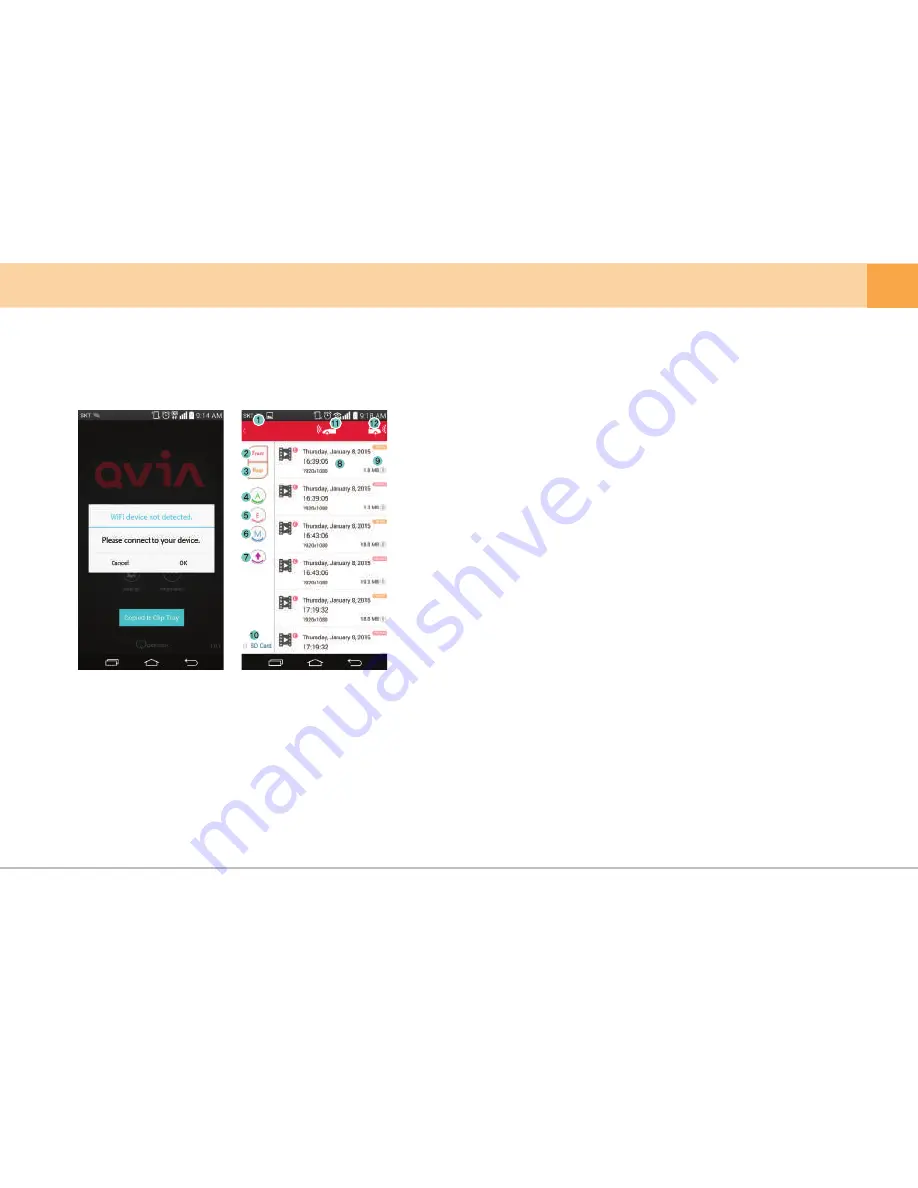
[ Disconnect Wi-Fi]
[Wi-Fi Connection]
▒ 5-13-2. How to use Qvia App
–
Qvia Connection ▒
※
Connect with your Qvia device to view captured footage. Green indicates a successful connect on the Main Screen
1.
Navigation
: Navigate to the Main Screen
2.
Front Camera
: Display footage captured by the Front Camera.
3.
Rear Camera
: Display footage captures by the Rear Camera.
4.
Always Video
: Display footage captured in Always Recording mode.
5.
Event Video
: Display footage captured in Always Recording mode.
6.
Motion Detection Video
: Display footage captured in Motion Detection mode.
7.
Customize Order
: Arrange order of footage by time sequence (ascending/descending).
8.
Play
: View footage file
9.
Download
: Save footage file onto your Smartphone as a movie clip.
※ File path may vary depending on Smartphone and OS.
10.
SD Card
: Navigate to ‘SD Card’.
11.
Front Camera LIVE
: View a live video stream from the Front Camera.
12.
Rear Camera LIVE
: View a live video stream from the Rear Camera.
User's Manual ...
37
QVIA


























