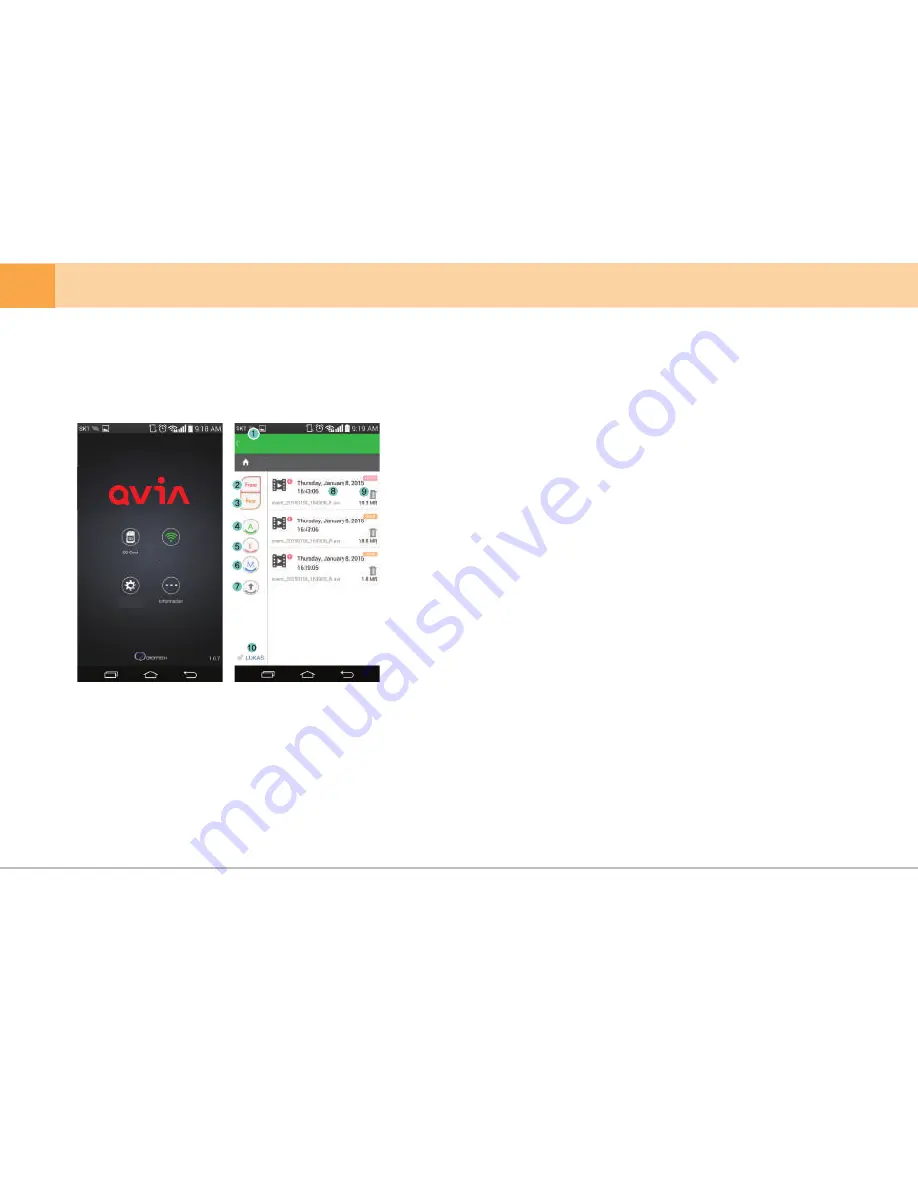
▒ 5-13-1. How to use Qvia App - SD Card ▒
※
You can view your recorded footage saved on the SD Card right from the Qvia App
1.
Navigation
: Navigate to the Main Screen.
2.
Front Camera
: Display footage captured by the Front Camera.
3.
Rear Camera
: Display footage captures by the Rear Camera.
4.
Always Video
: Display footage captured in Always Recording mode.
5.
Event Video
: Display footage captured in Event Recoding mode.
6.
Motion Detection Video
: Display footage captured in Motion Detection mode.
7.
Customize
: Arrange order of footage by time sequence (ascending/descending).
8.
Play
: View footage file.
9.
Delete
: Delete footage file.
10.
Wi-Fi
: ‘Navigate to ‘Qvia Connection’.
QVIA
Connection
Settings
QVIA
/QVIA
36
... DASH CAM



























