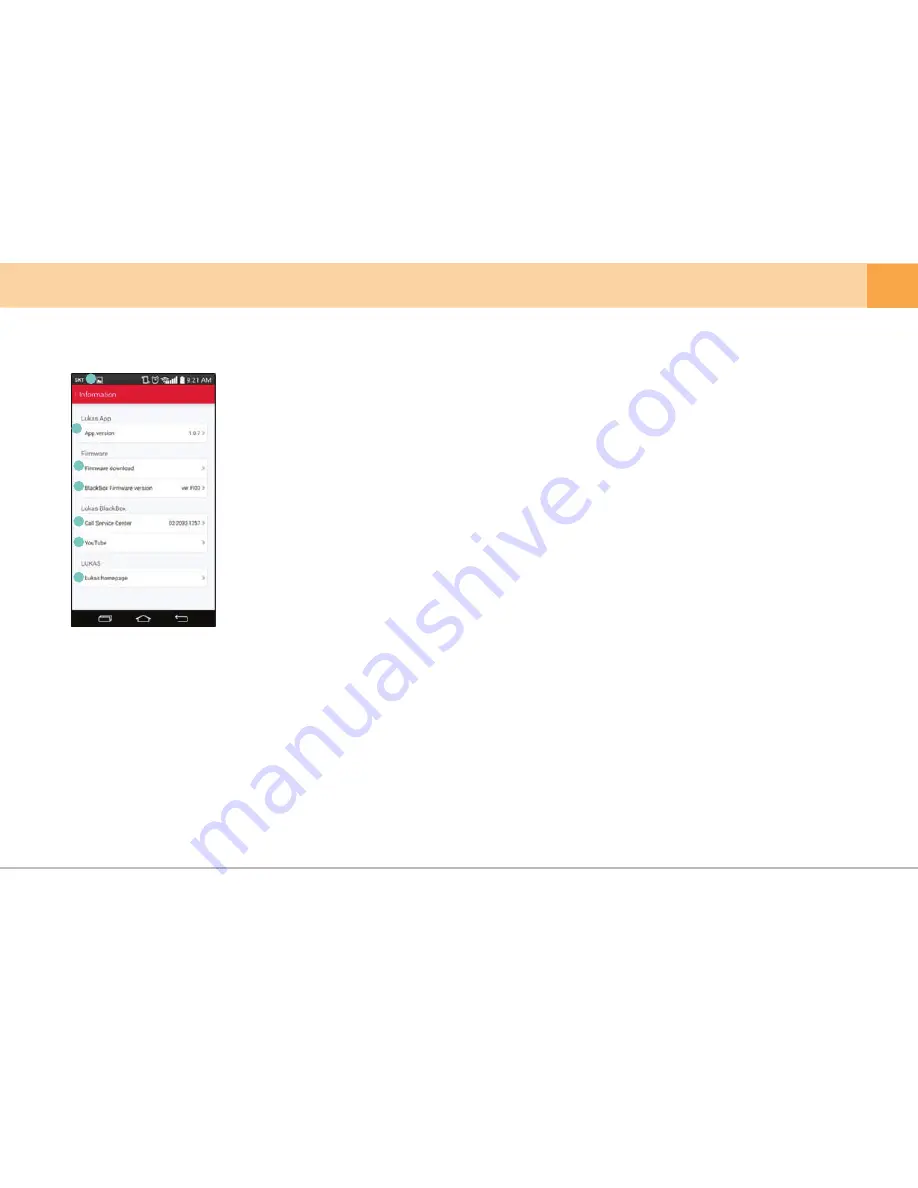
▒ 5-13-4. How to use Qvia App - Information ▒
▒ 5-14. How to Upgrade Firmware on Qvia App ▒
1. Connect to your Qvia device to view current firmware version. (’Information -> Dash Cam Firmware version’)
2. Navigate to Firmware Download (’Information -> Firmware Download’) after disconnecting Smartphone from Wi-Fi.
3. Download the latest firmware available (Charges may apply depending on carrier).
4. Ensure device and smartphone maintain a stable connection after connecting Smartphone from Wi-Fi again.
5. Upload firmware to your device (’Qvia Configuration -> Firmware Update’).
6. Please wait until firmware has completely been installed, and device to restart.
※ Please do not manually restart your smartphone or dash cam while the firmware is being installed.
1.
Navigation
: Navigate to the Main Screen.
2.
Application Version
: Displays current mobile app version.
3.
Firmware Download
: Download the latest firmware.
4.
Firmware Version
: Displays current firmware version of your device.
5.
Call Service Center
: Contact Qvia for more information.
6.
YouTube
: View our YouTube channel.
7.
Qvia Homepage
: Visit our homepage for more information.
1
2
3
4
5
6
7
User's Manual ...
39
























