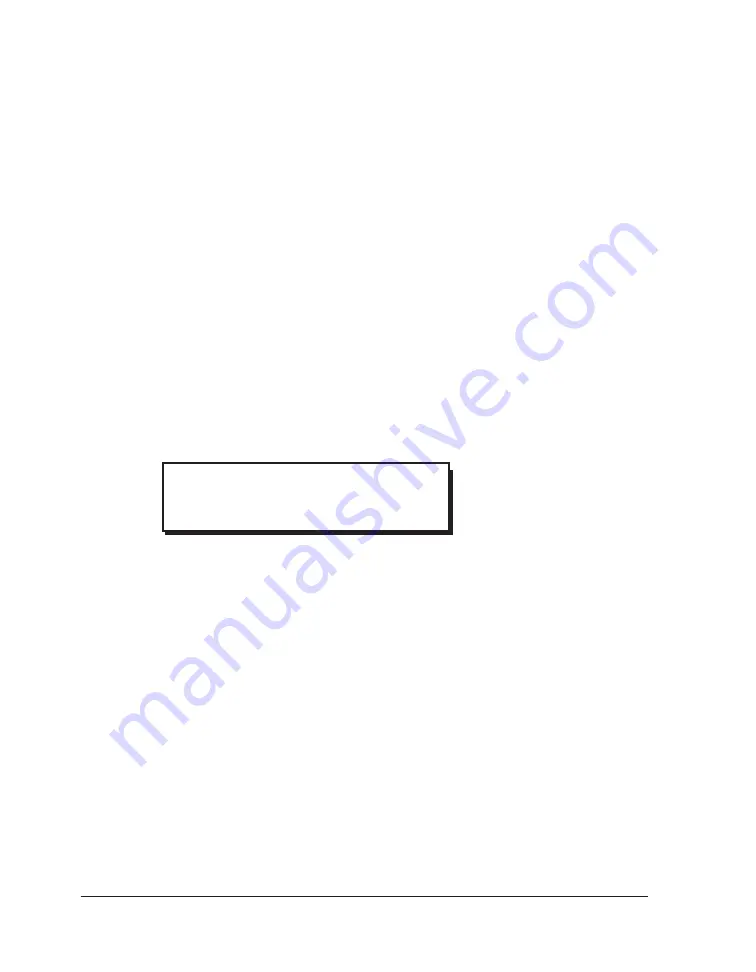
QLS-4100 X
48
Windows Print Mode
You can print to the QLS-4100 X Printer directly from any Windows application
such as CorelDRAW!™, Adobe Illustrator™, Microsoft Word™, etc. using the
QuickLabel Systems Printer Driver for Windows. The driver is installed from within
the Windows environment as outlined in the instructions provided with the Win-
dows driver.
When using the QuickLabel Systems Printer Driver for Windows to print to the
QLS-4100 X, the printer automatically enters Windows Print Mode whereby data
transmitted from the PC software application is sent to the printer as a bitmapped
image.
While the printer is in Windows Print Mode, this menu can be used to quickly
reprint any quantity of the last label printed.
To reprint copies of the last label:
Press the NEXT key until the Windows Print menu is displayed.
Press the + or - key to set the number of copies of the last label you wish to reprint.
You may reprint up to
999
copies.
Press the SELECT key to begin reprinting the last label.
1
2
3
Ready: Windows Print
Repeat
10 Label(s)
Summary of Contents for QLS-4100X
Page 6: ......
Page 14: ...QLS 4100 X 14 Side View...
Page 25: ...QLS 4100 X 25 DIP Switch Settings...
Page 99: ...QLS 4100 X 99 Appendix A Physical Data...
Page 100: ...QLS 4100 X 100 QLS 4100 X Dimensions all dimensions are in Inches...
Page 101: ...QLS 4100 X 101 QLS 4100 X Dimensions all dimensions are in Inches...
Page 102: ...QLS 4100 X 102 Appendix B Specifications...
Page 104: ...QLS 4100 X 104 Appendix C Replacement Parts...
Page 106: ...QLS 4100 X 106 Appendix D Color QuickLabel 99 Pro Setup...
Page 111: ...QLS 4100 X 111 Appendix E Windows Printer Driver Setup...






























