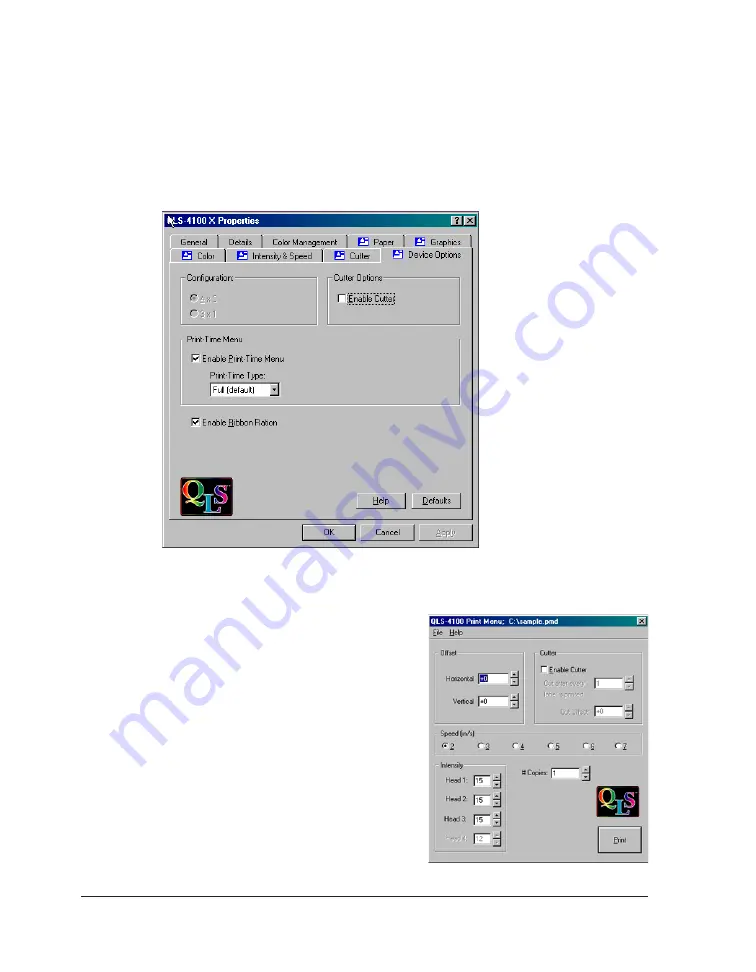
QLS-4100 X
114
Click on the
Device Options
tab. If a Cutter or Cutter/Stacker option will be used,
place a check mark in the
Enable Cutter
box. If RibbonRation will be used, place
a check mark in the
Enable Ribbon Ration
box.
The Print-Time menu is enabled by placing a
check mark in the
Enable Print-Time Menu
box. Doing so will result in a popup window
appearing after a label. has been processed
by the Windows application but prior to being
sent to the printer. The Print-Time menu
allows the user to change Print Intensity, Print
Speed, Quantity, and Offsets just prior to
printing. You may choose to display a full
Print-Time menu (the default) or one which
allows entry of print quantity only.
4
Summary of Contents for QLS-4100X
Page 6: ......
Page 14: ...QLS 4100 X 14 Side View...
Page 25: ...QLS 4100 X 25 DIP Switch Settings...
Page 99: ...QLS 4100 X 99 Appendix A Physical Data...
Page 100: ...QLS 4100 X 100 QLS 4100 X Dimensions all dimensions are in Inches...
Page 101: ...QLS 4100 X 101 QLS 4100 X Dimensions all dimensions are in Inches...
Page 102: ...QLS 4100 X 102 Appendix B Specifications...
Page 104: ...QLS 4100 X 104 Appendix C Replacement Parts...
Page 106: ...QLS 4100 X 106 Appendix D Color QuickLabel 99 Pro Setup...
Page 111: ...QLS 4100 X 111 Appendix E Windows Printer Driver Setup...



















