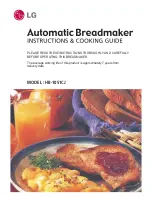QLS-4100 Xe
5-15
Printing Labels
To print labels, you need to send a label from QuickLabel Custom
QuickLabel software program, or from a 3rd party application via the
QuickLabel Windows Printer Driver. Refer to the Appendix D and E of this
manual for basic instructions in setting up the software.
Before sending a label to the QLS-4100 Xe:
1
Make sure that the QLS-4100 Xe is in a Ready state. Press the
PRINT/PAUSE pushbutton if necessary until Ready is displayed.
2
Specify the label quantity from within your software application.
3
Send the label you wish to print from your software application. The
QLS-4100 Xe will begin printing the label.
4
Use the printer menus to change any parameters may need adjustment.
Note:
It is recommended that settings be changed in Custom QuickLabel
software or the QLS Windows Printer Driver as these would override
any settings made through the printer control panel.
5
Press the PRINT/PAUSE key as necessary to pause or resume printing.
The printer will continue to print until the specified number of labels
have been printed.
Note:
When the QLS-4100 Xe is paused during the course of printing a
batch of labels, a small white horizontal line will appear across the labels
in the location of the printheads. This is a normal result of interrupting
the print operation. It is recommended that you limit the use of the
Pause function while printing.
Summary of Contents for QLS-4100
Page 8: ......
Page 16: ...1 4 Quick start...
Page 21: ...QLS 4100 Xe 2 5 Side view...
Page 44: ...3 14 Loading media and calibration...
Page 130: ...5 16 Operation...
Page 154: ...7 16 Maintenance and repair...
Page 175: ...QLS 4100 Xe A 1 Appendix A Physical Data...
Page 176: ...A 2 Physical data QLS 4100 Xe Dimensions all dimensions are in inches...
Page 177: ...QLS 4100 Xe A 3 QLS 4100 Xe Dimensions all dimensions are in inches...
Page 178: ...A 4 Physical data...
Page 179: ...QLS 4100 Xe B 1 Appendix B Specifications...
Page 183: ...QLS 4100 Xe C 1 Appendix C Replacement Parts...
Page 186: ...C 4 Replacement parts...
Page 187: ...QLS 4100 Xe D 1 Appendix D Custom QuickLabel setup...
Page 192: ...D 6 Custom QuickLabel setup...
Page 193: ...QLS 4100 Xe E 1 Appendix E Windows Printer Driver Setup...
Page 204: ...E 12 Windows printer driver setup...
Page 205: ...QLS 4100 Xe F 1 Appendix F Format error codes...
Page 210: ...F 6 Format error codes...
Page 211: ...QLS 4100 Xe G 1 Appendix G Menu Structure...
Page 212: ...G 2 Menu Structure...