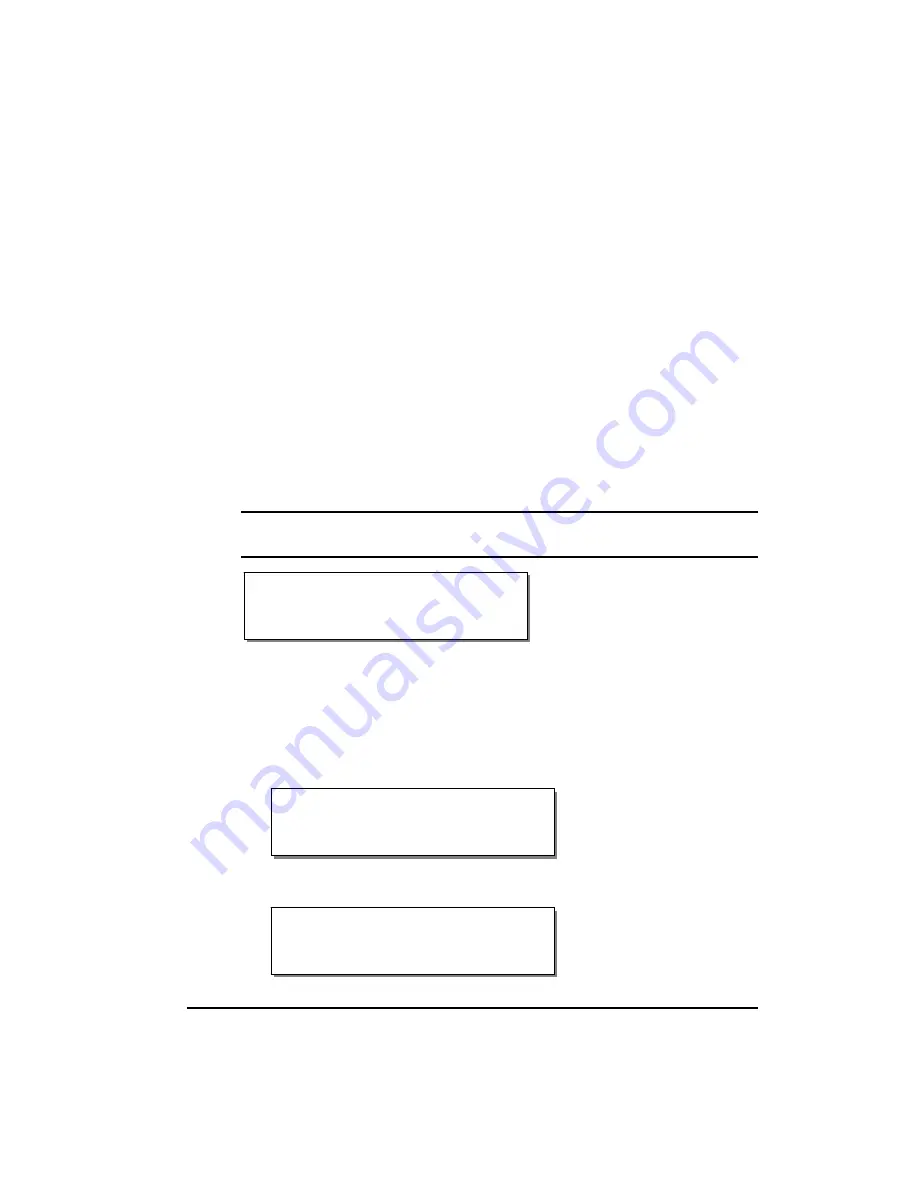
QLS-4100 Xe
4-41
Communications Menu
Communications options are accessed via the Communications menu. The
following sections detail each of the features within this menu category.
Data Port
The host computer transfers label formats, images, and fonts to the printer
via a designated data port. The host computer transfers information about
the printer’s status via a status port.
Either the parallel port, serial port, or Ethernet connection can be used as the
data port. Only one of these communication channels be used as the data
port; the others are used as status ports. However, a data port can also be
used as a status port if the channel is bi-directional, which means it can
transmit and receive data.
You can change the data port using the Data Port menu option.
Note:
If data port-specific commands are received via the status port, an
error will occur.
To select a data port:
1
If the printer is in a Ready state, press the PRINT/PAUSE key to pause
the printer.
2
Press the NEXT or PREVIOUS key until the Communications menu is
displayed. Then press the SELECT key.
3
Press the NEXT or PREVIOUS key until the Data Port menu is displayed.
Data Port Error
Check Comm Setup
Data Port
Parallel
Pause: Communications
Press SELECT
Summary of Contents for QLS-4100
Page 8: ......
Page 16: ...1 4 Quick start...
Page 21: ...QLS 4100 Xe 2 5 Side view...
Page 44: ...3 14 Loading media and calibration...
Page 130: ...5 16 Operation...
Page 154: ...7 16 Maintenance and repair...
Page 175: ...QLS 4100 Xe A 1 Appendix A Physical Data...
Page 176: ...A 2 Physical data QLS 4100 Xe Dimensions all dimensions are in inches...
Page 177: ...QLS 4100 Xe A 3 QLS 4100 Xe Dimensions all dimensions are in inches...
Page 178: ...A 4 Physical data...
Page 179: ...QLS 4100 Xe B 1 Appendix B Specifications...
Page 183: ...QLS 4100 Xe C 1 Appendix C Replacement Parts...
Page 186: ...C 4 Replacement parts...
Page 187: ...QLS 4100 Xe D 1 Appendix D Custom QuickLabel setup...
Page 192: ...D 6 Custom QuickLabel setup...
Page 193: ...QLS 4100 Xe E 1 Appendix E Windows Printer Driver Setup...
Page 204: ...E 12 Windows printer driver setup...
Page 205: ...QLS 4100 Xe F 1 Appendix F Format error codes...
Page 210: ...F 6 Format error codes...
Page 211: ...QLS 4100 Xe G 1 Appendix G Menu Structure...
Page 212: ...G 2 Menu Structure...






























