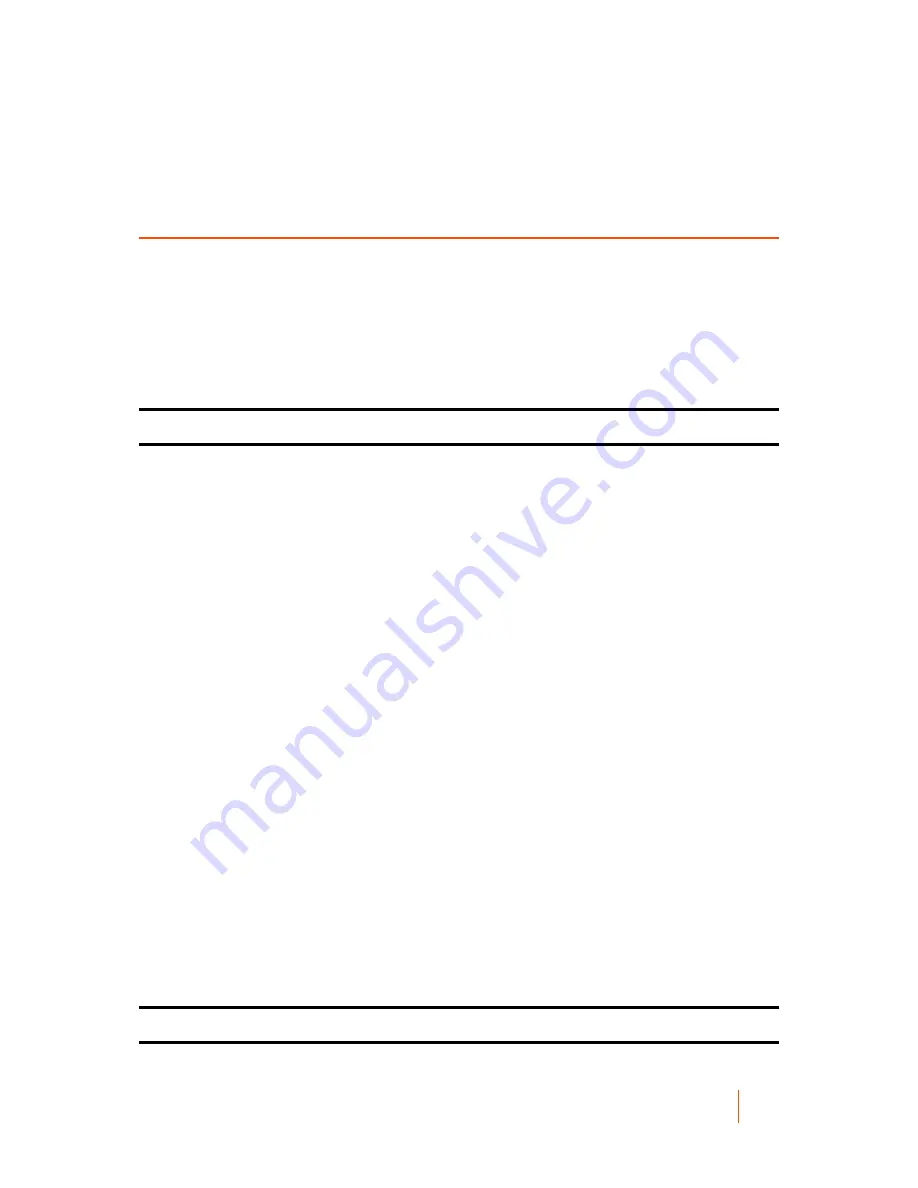
DL1300 Appliance
Protecting machines
30
Preparing to protect your servers
Overview
To protect your data using DL1300, you need to add the workstations and servers for protection in the Core
Console; for example, your Exchange server, SQL Server, your Linux server, and so on.
In the Core Console, you can identify the machine on which an Agent is installed and specify which volumes,
for example, a Microsoft Windows Storage Space, to protect. You can define the schedules for protection, add
additional security measures such as encryption, and much more. For more information on how to access the
Core Console to protect workstations and servers, see
Protecting Machines
.
Protecting machines
After configuring the Appliance and Core, verify that you can connect to the machines you plan to back up.
To protect a machine:
1. Navigate to the Core console, and select the Machines tab.
2. In the Actions drop-down menu, click Protect Machine.
The Connect dialog box is displayed.
3. In the Connect dialog box, enter the information about the machine to which you want to connect as
described in the following table.
Host
The host name or IP address of the machine that you want to protect.
Port
The port number on which the Core communicates with the agent on the machine.
Username
The user name used to connect to this machine; for example, administrator.
Password
The password used to connect to this machine.
4. Click Connect.
5. If you receive an error message, the appliance cannot connect to the machine to back it up. To resolve the
issue:
a. Check Network Connectivity.
b. Check the Firewall Settings.
c. Verify AppAssure Services and RPC are running.
d. Verify Domain Name Service Lookups (if applicable).
Parent topic
















































