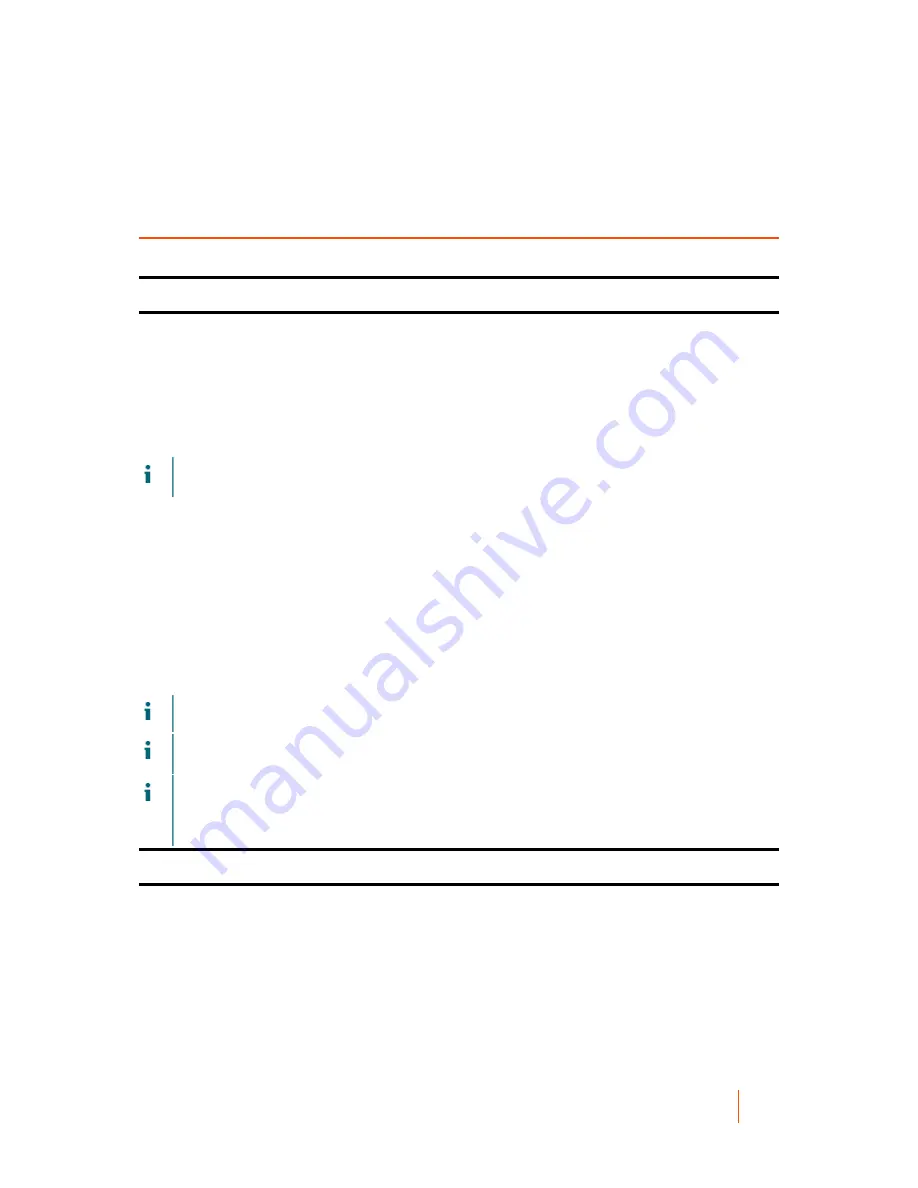
DL1300 Appliance
Configuring browsers to remotely access the DL1300 Core Console
23
Configuring your Quest DL1300
Configuration overview
Configuration includes tasks such as configuring browsers to remotely access the DL1300 Core Console,
managing licenses, and setting up alerts and notifications. After you complete the configuration of the Core, you
can then protect agents and perform recovery.
NOTE:
While using the DL1300 Backup To Disk Appliance, it is recommended that you use the Appliance
tab to configure the Core.
Parent topic
Configuring browsers to remotely access
the DL1300 Core Console
Before you can successfully access the Core Console from a remote machine, you must modify your browser’s
settings. The following procedures detail how to modify Internet Explorer, Google Chrome, and Mozilla Firefox
browser settings.
NOTE:
To modify browser settings, you must be logged on to the machine with administrator privileges.
NOTE:
Because Chrome uses Internet Explorer settings, you must make the changes for Chrome using
Internet Explorer.
NOTE:
Ensure that the Internet Explorer Enhanced Security Configuration is turned on when you access
the Core Web Console either locally or remotely. To turn on the Internet Explorer Enhanced Security
Configuration, open Server Manager > Local Server > IE Enhanced Security Configuration option is
displayed, ensure that it is On.
Parent topic






























