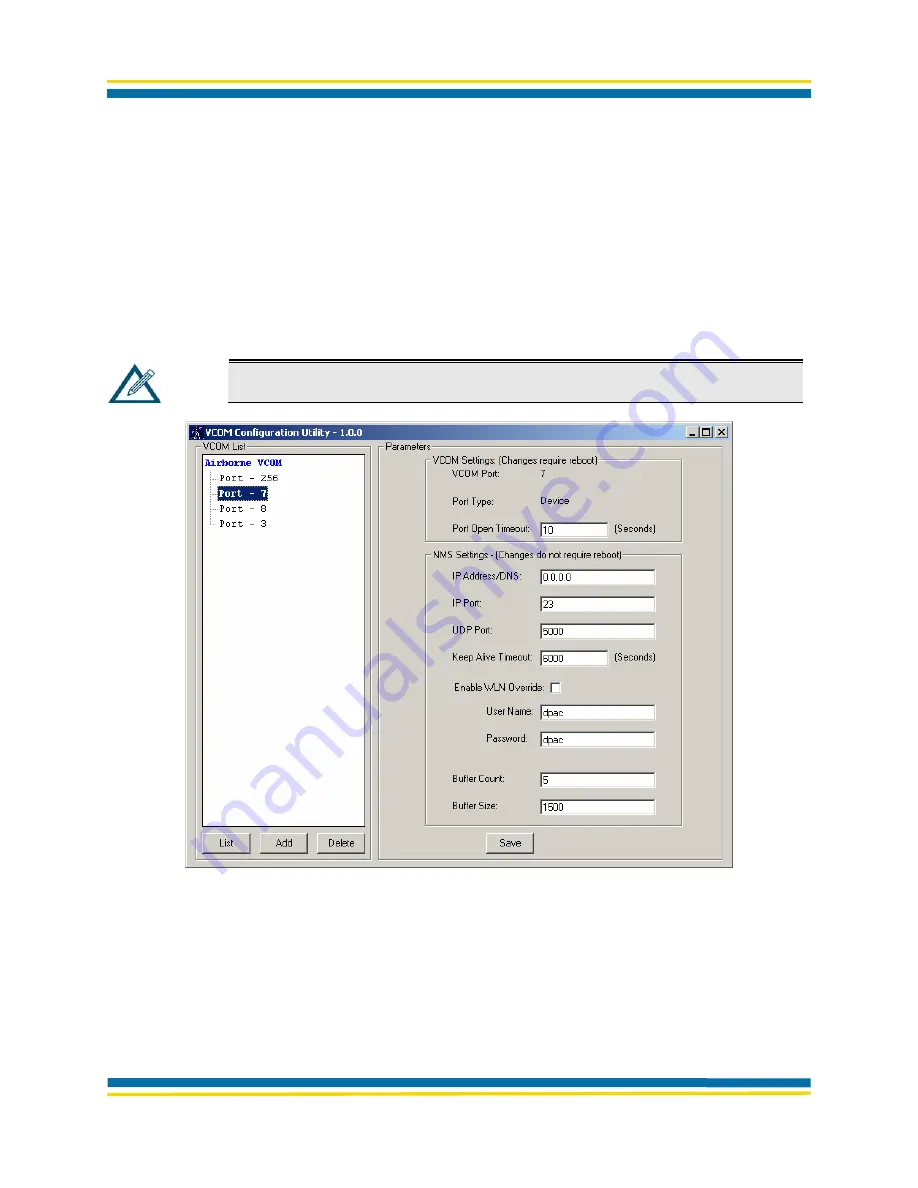
Using VCOM
100-8006-152G AirborneDirect™
Serial Bridge User’s Guide
Page 67
Quatech, Inc. Confidential
UNDERSTANDING THE VCOM CONFIGURATION UTILITY WINDOW
All VCOM activities are performed from the VCOM Configuration Utility window. When you start
VCOM, a list of virtual COM ports appears in the
VCOM List
pane at the left side of the window.
When you click a virtual COM port in this pane, the settings associated with that COM port
appear in the right side of the window. If you click
Port -7
in the left pane, for instance, the right
pane shows the settings associated with virtual COM port 7 (see Figure 38).
To change the parameters for a virtual COM port, select the COM port in the
VCOM List
pane,
change the parameters in the right side of the window, and click the
Save
button. For more
information, see “Modifying Virtual COM Port Parameters” on page 70.
Note:
You must reboot your computer for the new virtual COM port parameters to
take effect.
Figure 38. Selecting Virtual COM Port 7
Three buttons appear at the bottom of the left pane:
List
⎯
lets you list the virtual COM ports (page 68).
Add
⎯
lets you add virtual COM Ports (page 68).
Delete
⎯
lets you remove virtual COM ports (page 70).






























