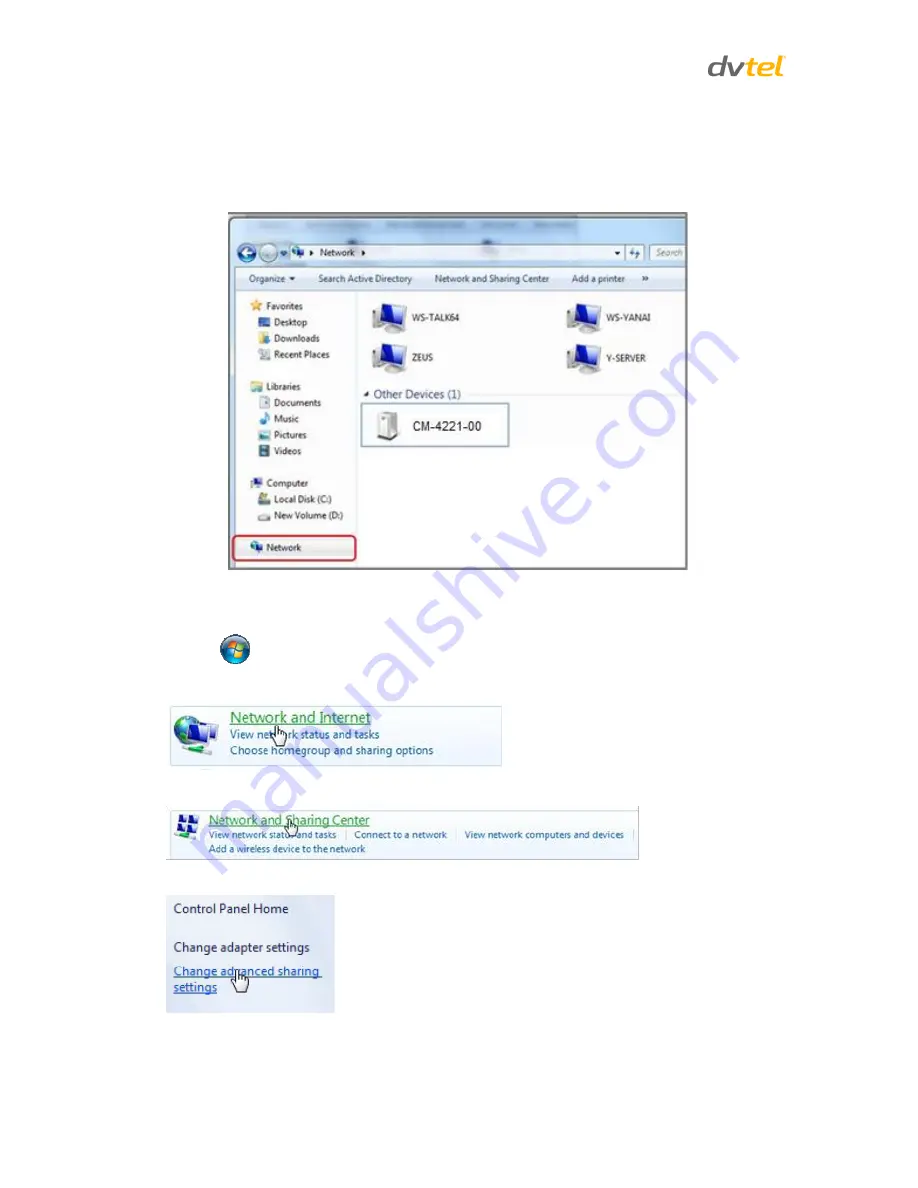
Quasar CF-4251 User and Installation Guide
102
A.4.
Install UPnP Components
Follow the instructions below to enable UPnP so that the camera can be discovered and displayed in
Network locations under
Other Devices
:
To enable UPnP discovery in Windows 7 and Windows 8:
1. Click
(Start) and select
Control Panel
.
2. Click on
Network and Internet.
3. Click on
Network and Sharing Center
.
4. Click
Change advanced sharing settings
.









































