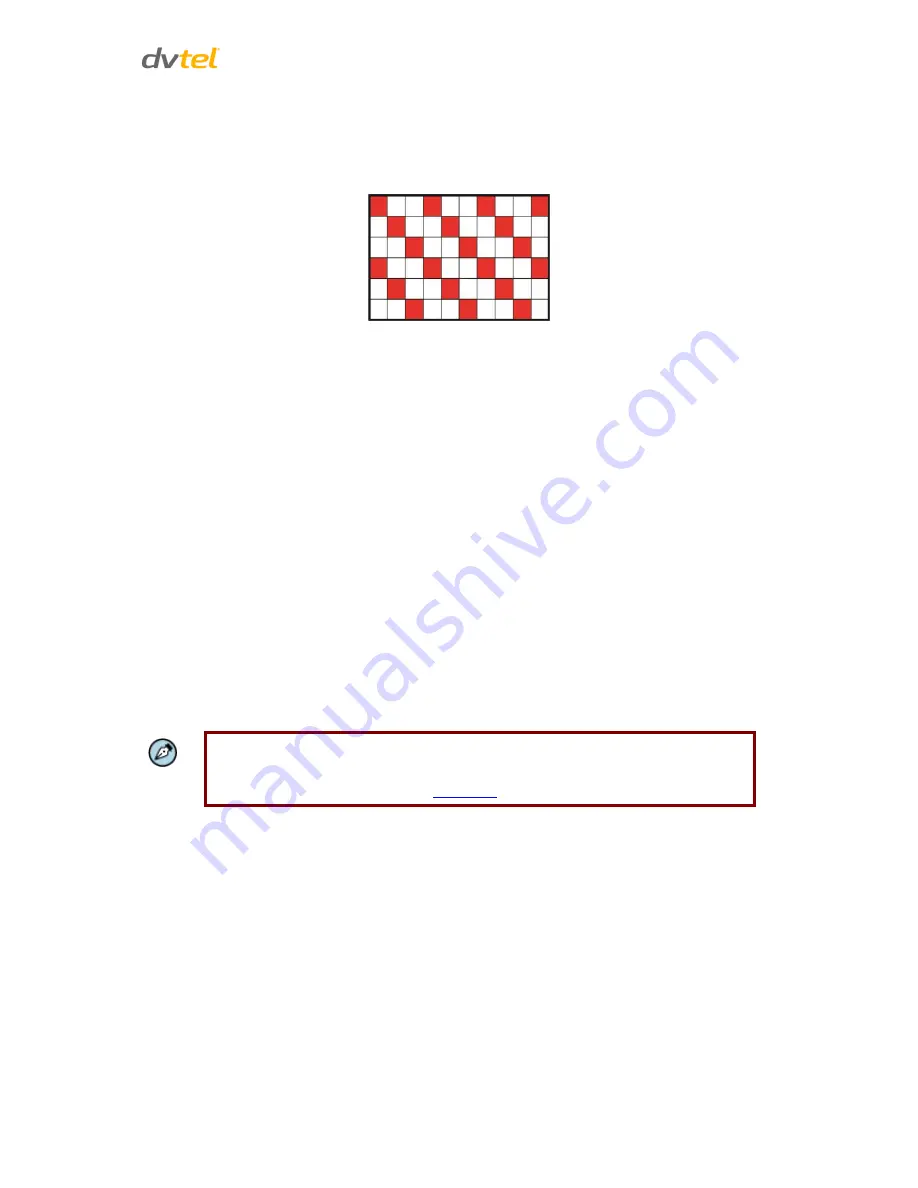
Configuration and Operation
49
Detailed settings for motion detection are as follows:
Sampling pixel interval
[
1-10]
– Select a number from 1-10. The default value is 1. If the
value is set as 3, within the detection region, the system will take one sampling pixel for
every 3 pixels by each row and each column (see the figure below).
Detection level
[
1-100]
– Select a number from 1-100. The default level is 40. This sets
detection level for each sampling pixel; the smaller the value, the more sensitive it is.
Sensitivity level [1-100]
– Select a number from 1-100. The default level is 80, which means if
20% or more sampling pixels are detected differently, the system will detect motion. The
bigger the value, the more sensitive it is. When the value is bigger, the red horizontal line in
the motion indication window will be lowered accordingly.
Time interval (sec) [0-7200]
– Select a number from 0-7200 (seconds). The default interval is
10. The value is the interval between each detected motion.
Triggered Action
The Administrator can specify alarm actions to be taken when motion is detected. The options are
listed as follows:
Enable alarm output
– Check this box and select the predefined type of alarm output
(low
or
high
) to enable alarm relay when tampering is detected.
Record stream to sd card
– Select this box to store the motion detection alarm recording in a
microSD/SDHC card when tampering is detected. Enter the number of seconds for the pre-
trigger buffer. Select the first radial button to upload for a specified length of time and enter
the number of seconds. Alternatively, select the second radial button to upload during the
active trigger. See Figure 45: Application – Record Stream to SD Card.
Note:
Make sure the local recording (with microSD/SDHC card) is activated so that this
function can be implemented. See
Recording
for further details.
Send Alarm Message by FTP/E-Mail
– Select whether to send an alarm message by FTP
and/or e-mail when motion is detected.
Upload Image by FTP
– Select this box in order to upload an image to a designated FTP site
when motion is detected according to various parameters, as seen in Figure 46: Application
– Upload Image by FTP. Specify the FTP address to use from the drop-down menu. Select the
number of frames for the pre-trigger and post-trigger buffers from the drop-down menu of
1-20 frames.
Check the box for
Continue image upload
if you wish to use this option. To specify the length
of time for the upload, click on this radial button and enter the number of seconds. To
upload during the active trigger, click on this radial button. Finally, select the number of
frames per second from the drop-down menu next to
Image frequency
.






























