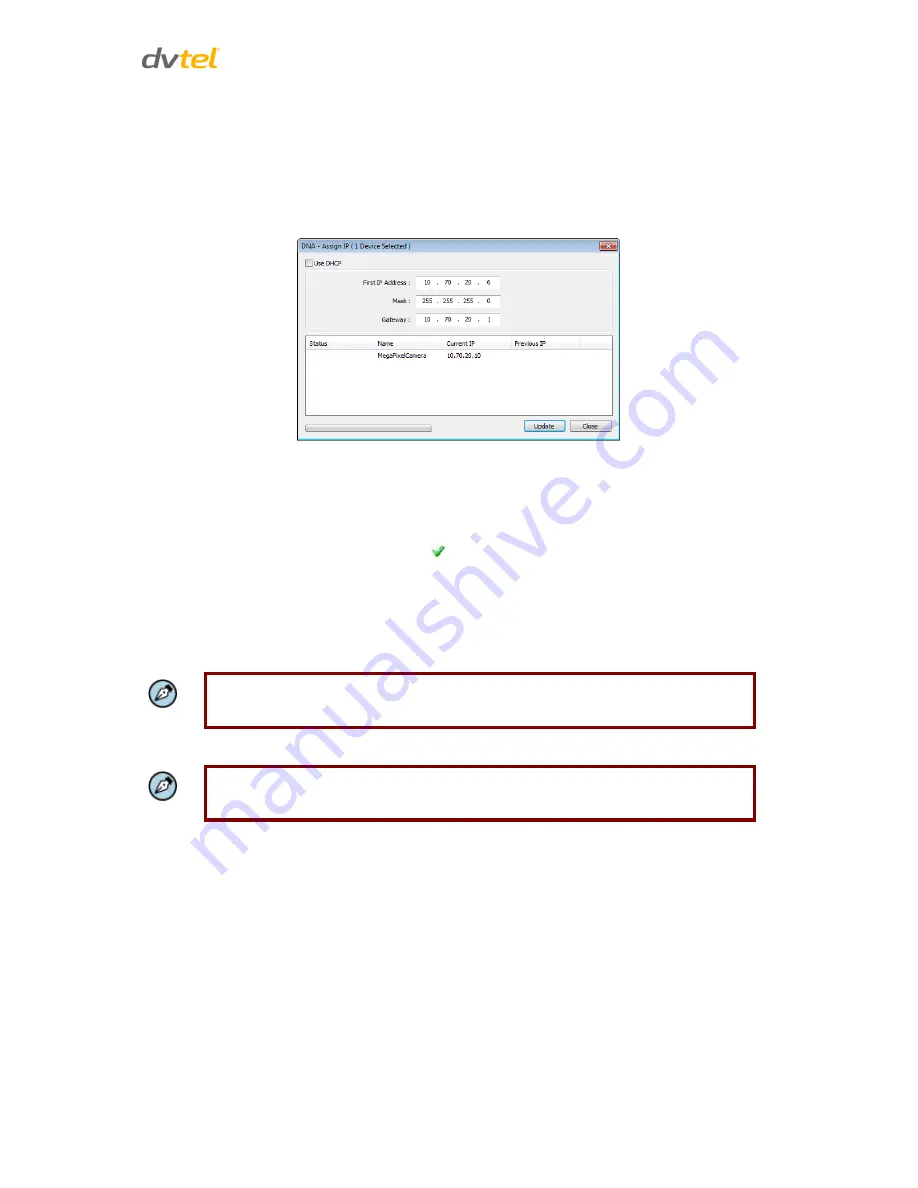
Using the DNA Utility to Search and Access the Camera
17
8.
To access DNA, do one of the following:
a)
For DHCP (not supported by Latitude):
i.
Select
Use DHCP
. Do not use for Latitude.
ii.
Click
Update
and wait for status.
b)
For Static IP (recommended for Latitude users):
Figure 15: DNA Assign IP – Static IP Dialog Box
i.
Do not select the
Use DHCP
checkbox. This is recommended for security
purposes and for and Latitude users. In the IP Address, Gateway, and Netmask,
enter the respective LAN/VLAN (optional DNS) values.
ii.
Click
Update
and wait for
OK
status to be displayed.
9.
Right-click and select
Browse
to directly access the camera via a web browser. The default
web browser opens and requests access to the camera IP address.
10.
When the web browser contacts the camera IP, do the following:
a) Login using the default user name
Admin
and password
1234
.
Note:
ID and password are case-sensitive.
Note:
It is strongly advised that administrator’s password be altered for security reasons.






























