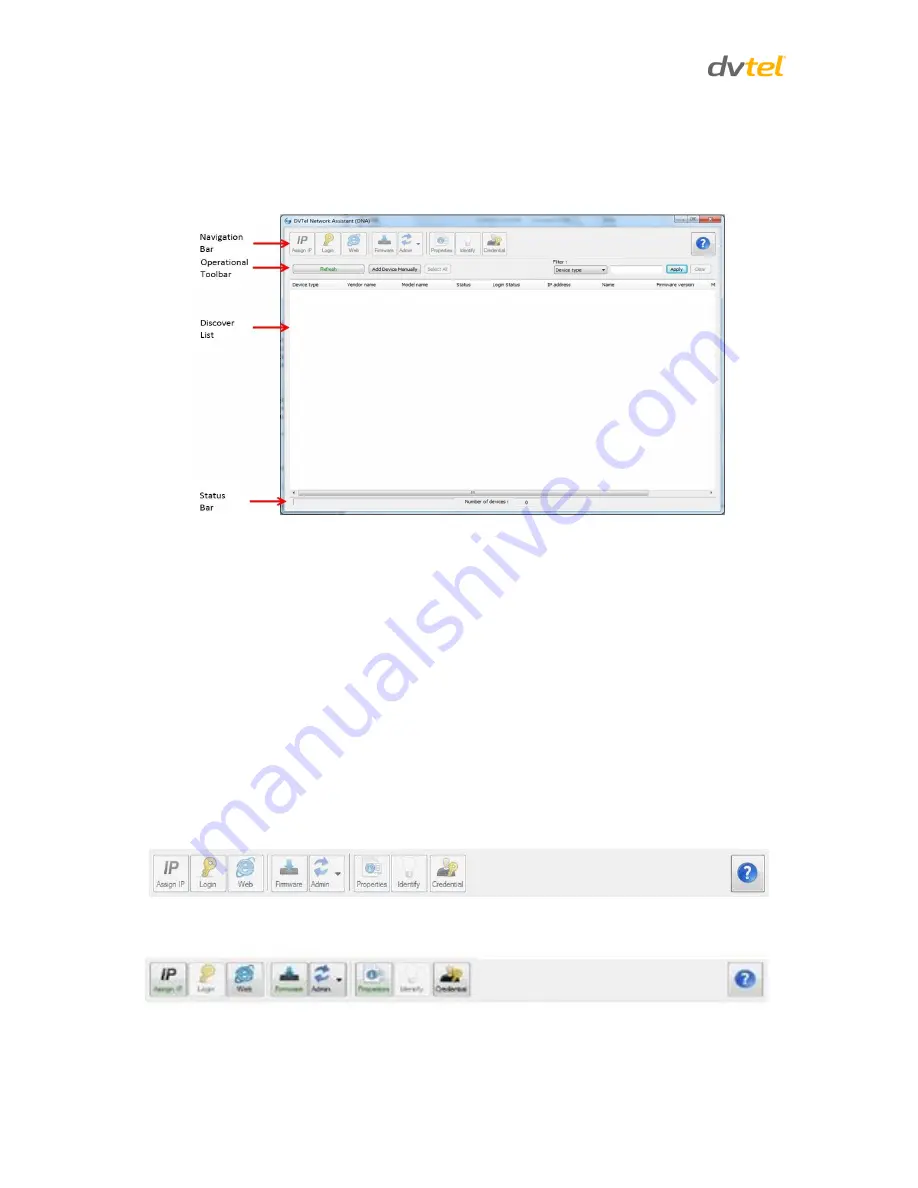
Quasar CF-4251 User and Installation Guide
14
5.
If there are devices located on a separate VLAN, the devices must be added manually.
Click
Add Device Manually
from the Operational Toolbar and add the devices.
6.3
Main Screen
The DNA main screen contains four sections, as seen in the following figure:
Figure 10: DNA Main Screen
6.4
Navigation Bar
The callouts on the screen are explained below:
1.
Navigation Bar: Located at the top of the screen. Includes tabs and dropdown menus to
perform actions.
2.
Operational Toolbar: Located below the Navigation Bar. Used to refresh discovered
units, filter connected devices for easy operation, and to add a device manually.
3.
Discover List: Occupies the center of the screen. Displays a list of discovered devices
with partial device information.
4.
Status Bar: Located at the bottom of the screen. Displays current device status, including
scanning time, status, and the number of discovered units.
The Navigation Bar contains tabs for all the actions needed to configure and manage attached
devices. If no devices have been discovered, all the tabs are gray (disabled).
After a device has been discovered, the tabs for functions which it supports are enabled and colored,
as seen in the following Figure:
To define the device on which to perform an action, the user must select the device from the
Discover List. The user can select more than one device, in which case the action will be done on all
selected devices.






























