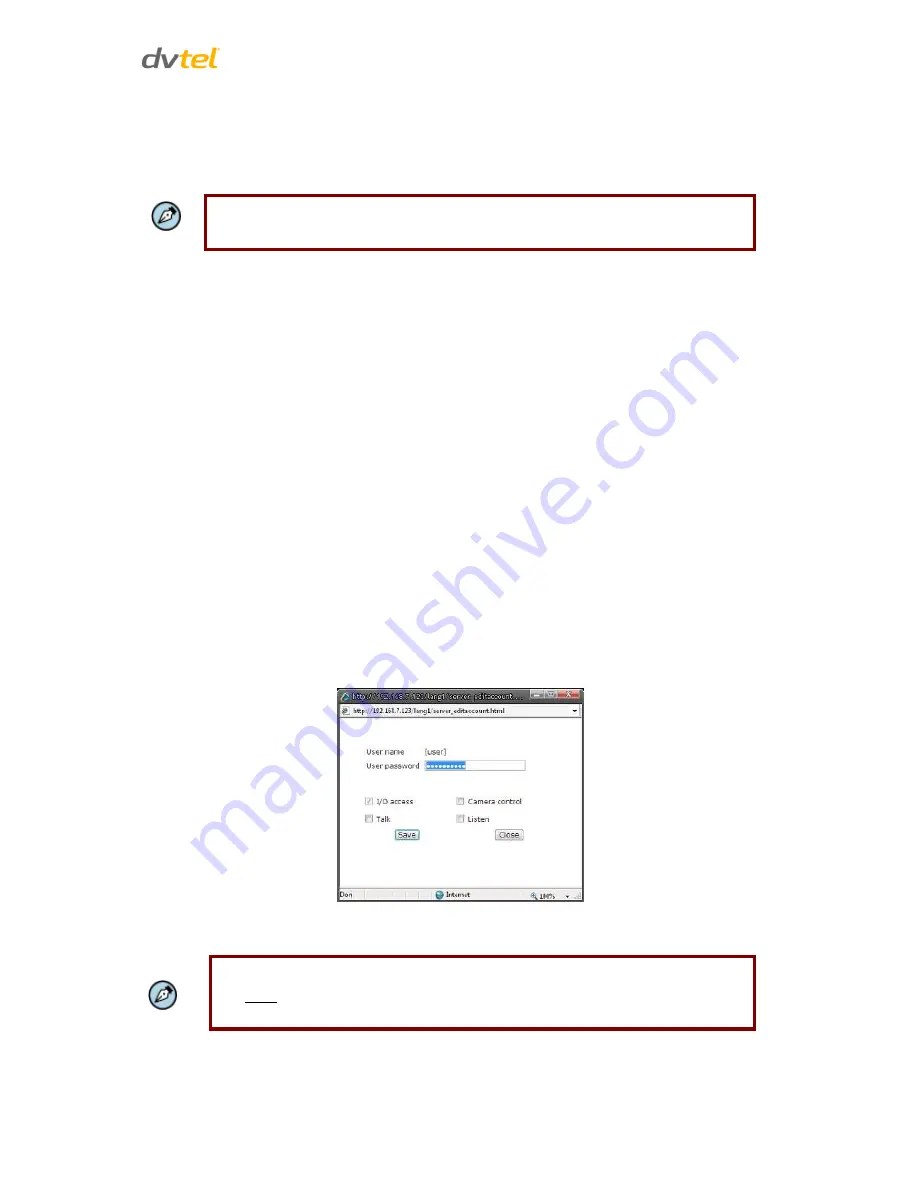
Configuration and Operation
27
Admin Password
Change the administrator’s password by entering the new password in both text boxes. The input
characters/numbers are displayed as dots for security purposes. After clicking
Save
, the web
browser asks the Administrator for the new password (maximum 14 digits).
Note:
The following characters are valid: A-Z, a-z, 0-9,!#$%&’-.@^_~.
Add user
The user name and passwords are limited to 14 characters. There is a maximum of 20 user accounts.
To add a new user:
1.
Type the new user name and password
in the respective fields
.
2.
Select the appropriate check boxes to give the user Camera Control, Talk and Listen
permissions.
I/O access
– Basic functions that enable you to view video when accessing to the
camera.
Camera control
– Allows you to change camera parameters on the
Camera
tab.
Talk/Listen
–
Talk
and
Listen
functions allow the user at the local site to
communicate with the administrator at the remote site.
3.
Click
Add
.
Manage User
To delete a user, pull down the user list and select the user name to delete. Click
Delete
to
remove it.
To edit a user, pull the user list down and select a user name. Click
Edit
to edit the user’s
password and privileges.
Figure 25: Editing Password and Privileges
Note:
You must
enter the user password and also select the authorized function(s). When
finished, click
Save
to modify the account authority.






























