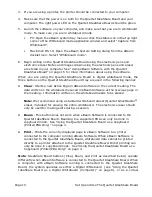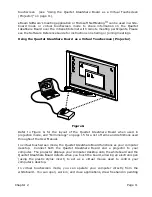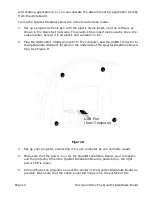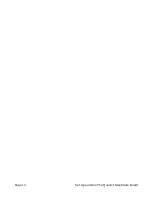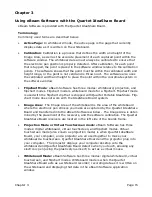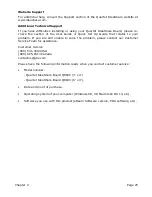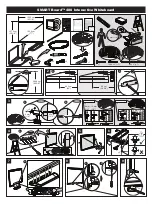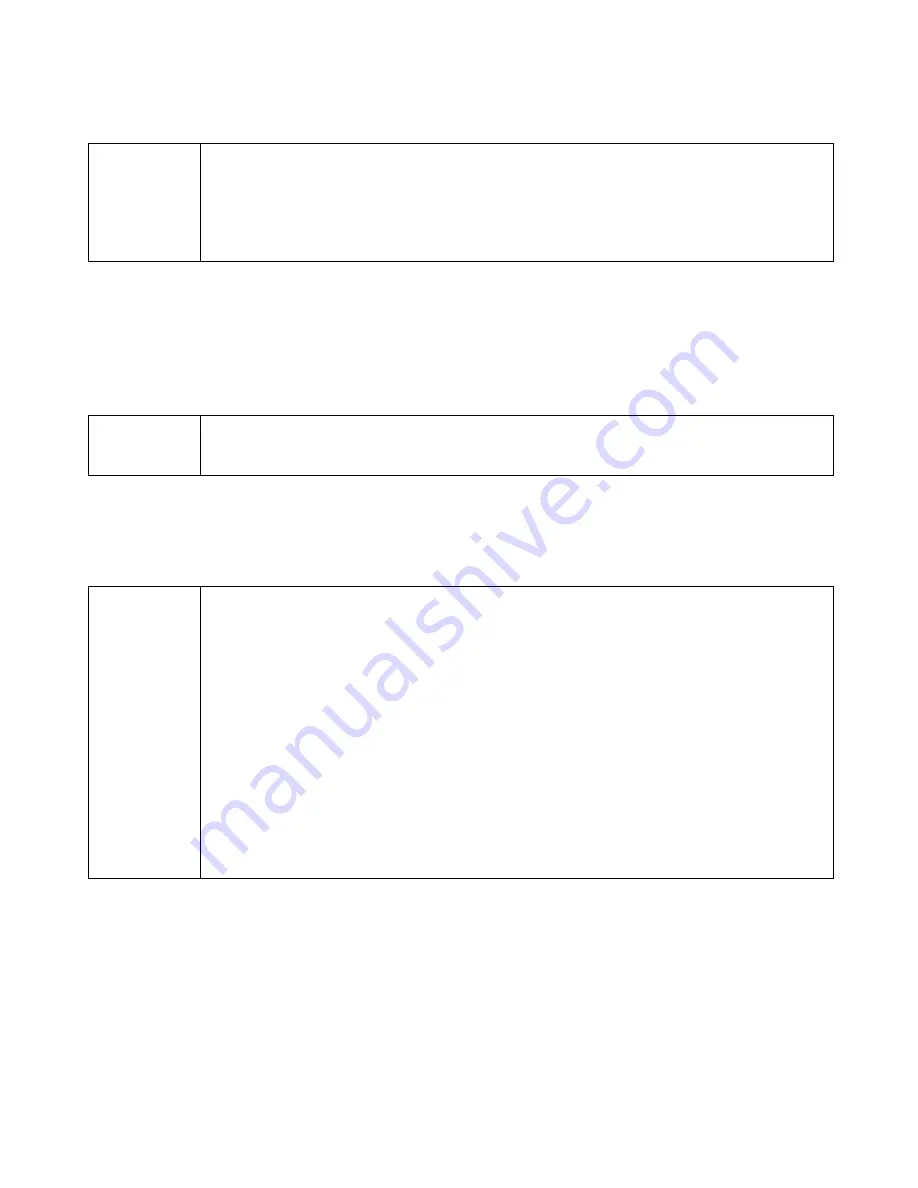
Page 24
Troubleshooting
Status Line Message “Calibration failed. Check power and cables.” This
message would most likely occur when you first launch the software, or have
selected Retry from the “eBeam not found” message dialog.
Message “The eBeam hardware is currently in projection mode. Would you
like to use the eBeam hardware for this application?” This message might
appear at Whiteboard mode application startup, after selecting “Capture from
Whiteboard”, or after selecting “Capture from Flipchart”.
Software states that the eBeam hardware is detected, but writing does not
appear in Whiteboard mode application’s Active page.
PC /
Macintosh
Quartet IdeaShare Board - hardware
• Message displayed if the hardware is detected, but the receivers can’t “talk” to
each other. The receiver housing is located (when facing the board) on the left
side of the board. Check that there is nothing stuck in the receiver housing,
such as excess packaging. Make sure nothing is interfering between the
receivers. Restart the system.
PC/
Macintosh
• Message displayed if you are trying to open or switch to the digital whiteboard
application while the software is in projection mode. See “Software Installation
& First Time Use” on page 16 for a description of how to change modes.
PC /
Macintosh
• Press the electronic pen down on the whiteboard. If you do not hear a faint
buzzing, replace the batteries.
• Try another electronic pen. If the other electronic pen works, replace the
batteries in the electronic pen that does not work.
• Make sure you are not holding the electronic pen too close to the tip of the
electronic pen. This blocks the signal.
• In the Windows version of eBeam Software, select “eBeam Hardware>Detect”
from the Tools menu, and then check the status line. If the status line states
that eBeam is not detected, make sure that the hardware and software are set
up properly with all cables connected, and then select “eBeam
Hardware>Detect” from the Tools menu.
• In the Mac OS X version of eBeam Software, select “Detect” from the System
menu, and then check the status line. If the status line states that eBeam is not
detected, make sure that the hardware and software are set up properly with all
cables connected, and then select “Detect” from the System menu.
Summary of Contents for IdeaShare
Page 6: ......
Page 20: ...Page 14 Set Up and Use The Quartet IdeaShare Board...
Page 32: ...Page 26 Troubleshooting...
Page 34: ......