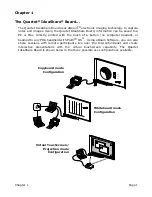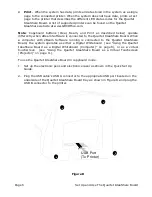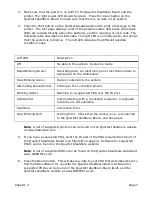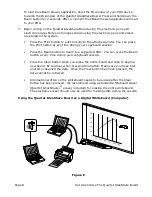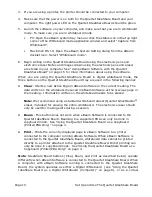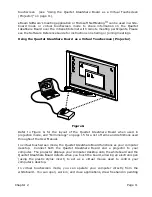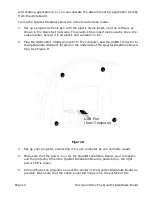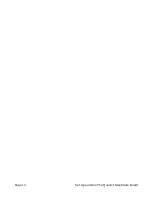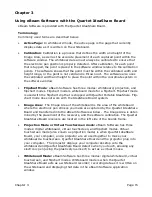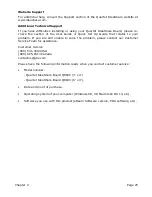Page 12
Set Up and Use The Quartet IdeaShare Board
and drawing applications, or you can operate the eBeam meeting application directly
from the whiteboard.
To use the Quartet IdeaShare Board in virtual touchscreen mode:
1. Set up a single electronic pen with the plastic stylus insert, and the software as
shown in the Quick Set Up Guide. The plastic stylus insert looks exactly like a dry-
erase marker, except it is all plastic and contains no ink.
2. Plug the USB cable’s USB A connector to the computer, and the USB B connector to
the appropriate USB port located on the underside of the Quartet IdeaShare Board
tray. See Figure H.
Figure H
3. Set up your projector, connecting it to your computer as you normally would.
4. Make sure that the power is on for the Quartet IdeaShare Board, your computer,
and the projector. When the Quartet IdeaShare Board is powered on, the right
power LED is green.
5. Aim and focus the projector as near the center of the Quartet IdeaShare Board as
possible. Make sure that the entire projected image is on the surface of the
USB Port
(from Computer)
Summary of Contents for IdeaShare
Page 6: ......
Page 20: ...Page 14 Set Up and Use The Quartet IdeaShare Board...
Page 32: ...Page 26 Troubleshooting...
Page 34: ......