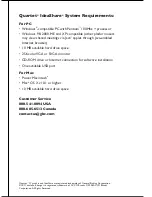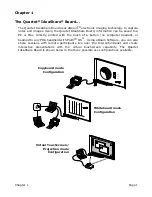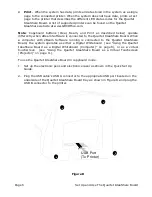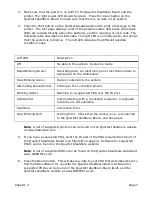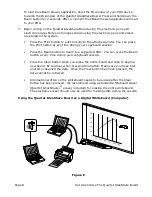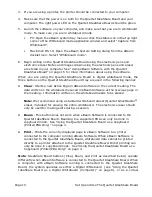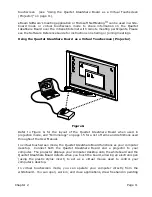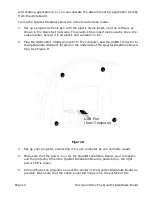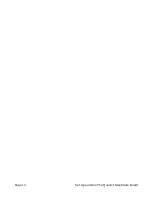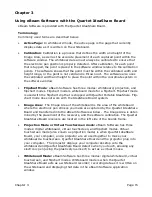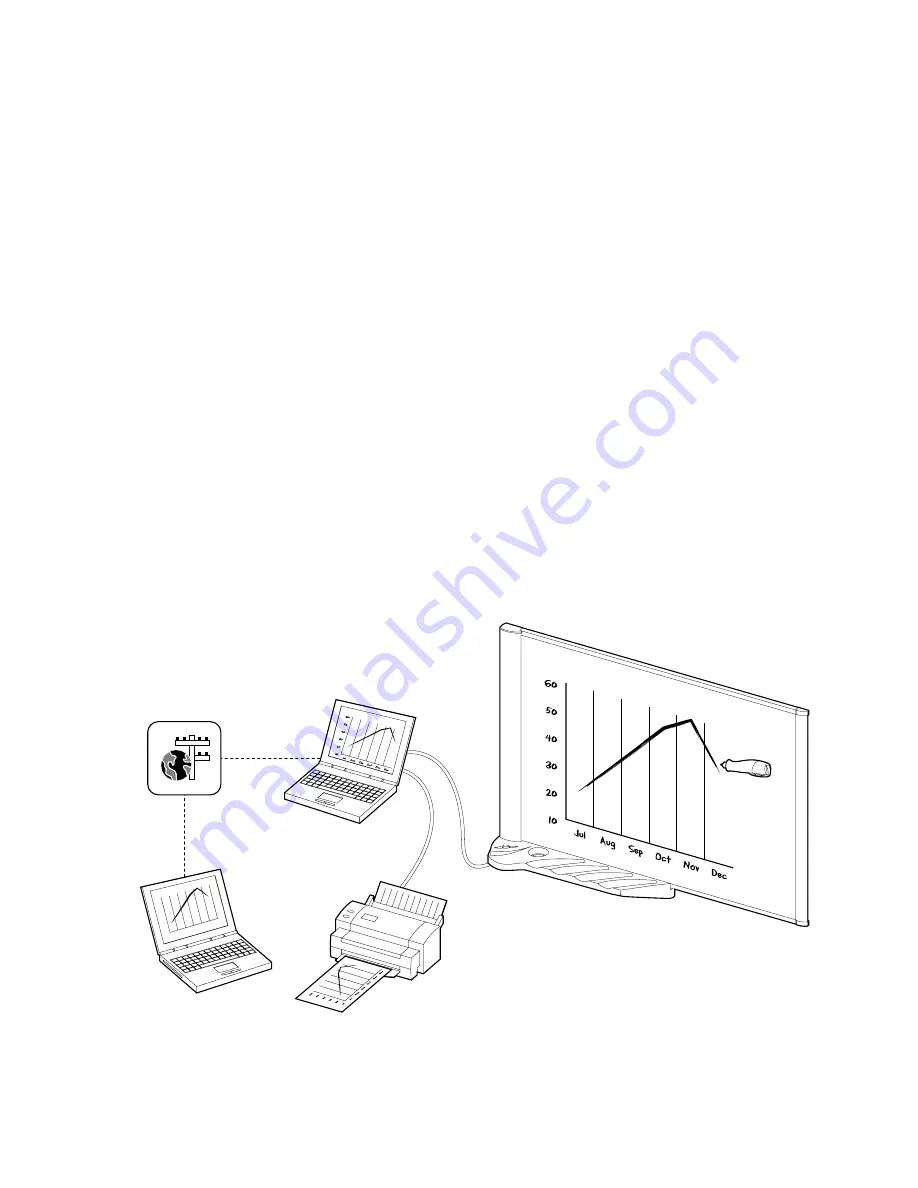
Page 8
Set Up and Use The Quartet IdeaShare Board
To load the eBeam Viewer application, point the IR window of your PDA device
towards the IR window of the Quartet IdeaShare Board. Press and hold down the
Beam button for 2 seconds. After a moment the eBeam Viewer application will load
to your PDA.
7. Begin writing on the Quartet IdeaShare Board using the electronic pens and
electronic eraser. Notes and images drawn using the electronic pens and eraser
are stored in the system.
•
Press the Print button to print directly to the attached printer. You can press
the Print button at any time during your copyboard session.
•
Press the Beam button to beam to a supported PDA. You can press the Beam
button at any time during your copyboard session.
•
Press the Clear button when you erase the entire board and wish to begin a
new board. Be cautious when pressing this button. Make sure you have first
printed or beamed the data. Once the Clear button has been pressed, the
data cannot be retrieved.
•
Information written on the whiteboard needs to be erased after the Clear
button has been pressed. We recommend using a standard whiteboard eraser
(Quartet GhostDuster
eraser, included) for erasing the entire whiteboard.
The electronic eraser should only be used for making edits during the session.
Using the Quartet IdeaShare Board as a Digital Whiteboard (Computer)
Figure E
10
20
30
40
50
60
Dec
Nov
Oct
Sep
Aug
Jul
Summary of Contents for IdeaShare
Page 6: ......
Page 20: ...Page 14 Set Up and Use The Quartet IdeaShare Board...
Page 32: ...Page 26 Troubleshooting...
Page 34: ......