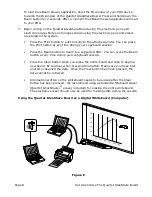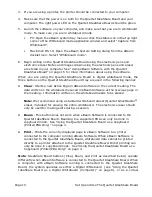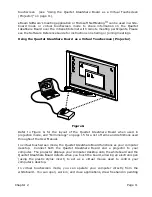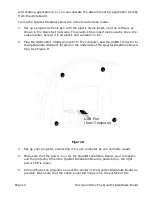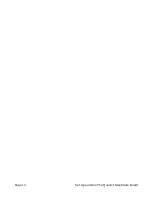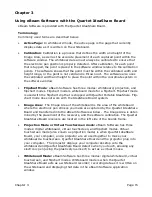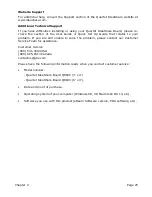Page 22
Using eBeam Software with the Quartet IdeaShare Board
insert is a plastic piece that has the same shape as a dry-erase marker, but has a
plastic tip that does not leave marks.
5. Launch the software and switch to projection mode according to the description in
“Software Installation & First Time Use” on page 16.
6. If this is the first time Projection Mode has been run on this computer, you will be
prompted to calibrate. That calibration is saved. If the projector is moved at any
time, you must recalibrate the software to retain accuracy.
Note
: In the PC version of eBeam Software, the first time you launch the
software, eBeam Software opens a mode selection dialog. Select “Capture from
Whiteboard” (Whiteboard mode), or “Use with Projector” (Projection mode), and
click the Calibrate button. eBeam Software opens the appropriate calibration
wizard.
7. To manually open the calibration wizard for projection mode, use the following
table.
8. You are now ready to use Projection mode. For more detailed explanations,
instructions, and tips on Projection mode, see eBeam Software’s help system,
accessible through the Help menu.
eBeam Software’s meeting application or Microsoft NetMeeting
TM
can be used in white-
board mode or virtual touchscreen mode to share information on the Quartet
IdeaShare Board over the intranet/Internet with remote meeting participants. Please
see the Software Reference Guide for instructions on sharing or joining meetings.
The eBeam Software Help System
eBeam Software’s Help system contains information on each software feature. To
access help in the Whiteboard mode application, choose “Contents” from the Help
menu.
Platform
Instructions
PC
Click the eBeam Software icon from the Windows task bar, and
then choose “Projection Mode>Calibrate” from the menu.
Macintosh OS X
Click the eBeam System Settings icon from the Mac OS X
docklet, then choose “Calibrate Projection Area” from the File
menu.
Summary of Contents for IdeaShare
Page 6: ......
Page 20: ...Page 14 Set Up and Use The Quartet IdeaShare Board...
Page 32: ...Page 26 Troubleshooting...
Page 34: ......