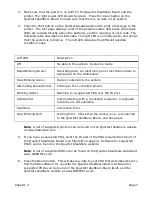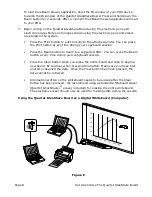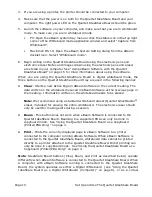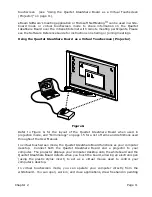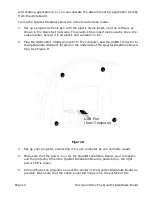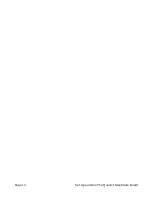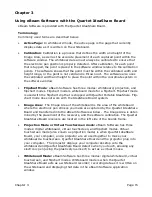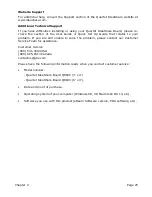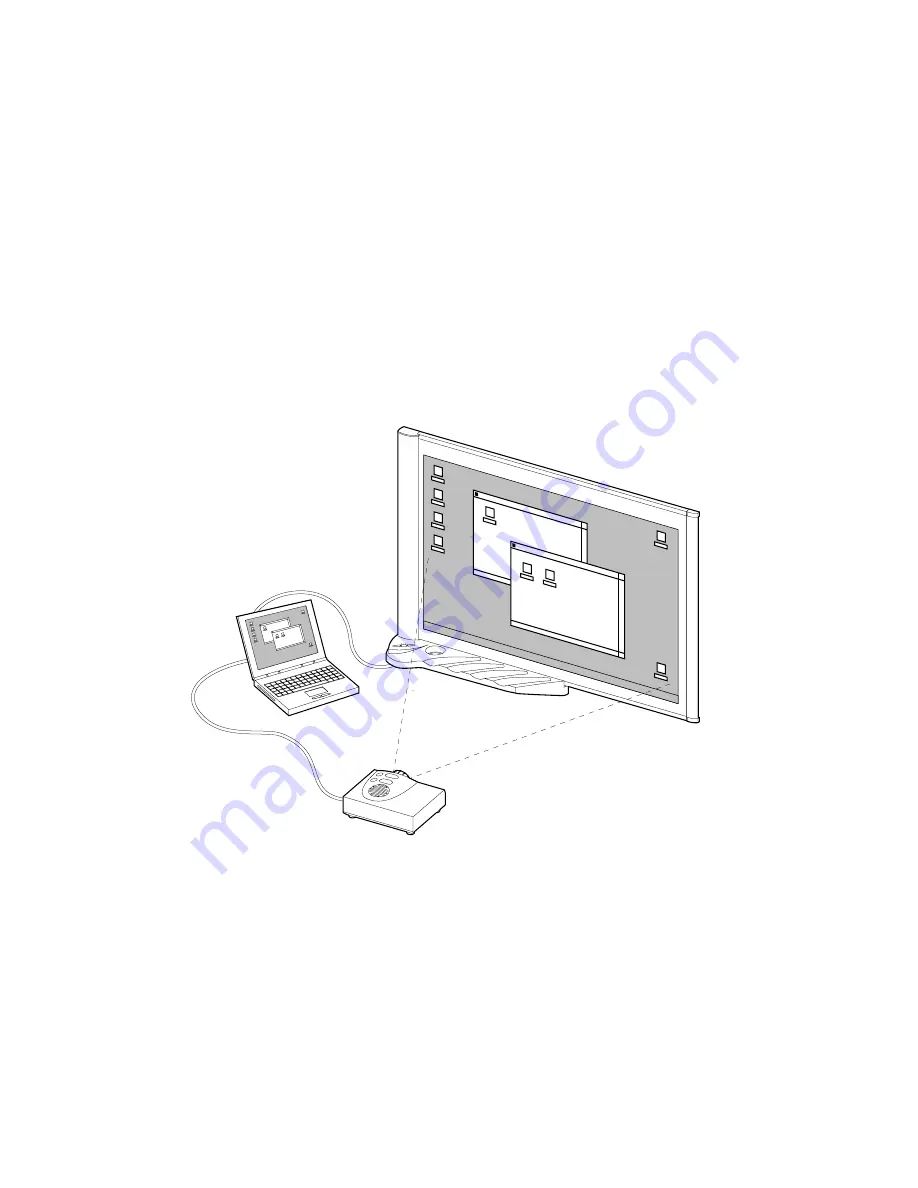
Chapter 3
Page 21
Projection/Virtual Touchscreen Mode
In Projection mode, the Quartet IdeaShare Board, your computer and a projector are
all used together to convert your whiteboard into a virtual touchscreen.
The Quartet IdeaShare Board and the projector plug in to your computer. The
projector displays your computer desktop onto the whiteboard and the Quartet
IdeaShare Board detects when you touch, allowing an electronic pen (using the plastic
stylus insert) to act as a virtual mouse, controlling your computer’s desktop.
In projection mode, you can operate your computer directly from the whiteboard. You
can open, work in, and close applications; draw freehand in painting and drawing
applications, or even operate the digital whiteboard mode application directly from the
whiteboard.
Projection mode setup is illustrated below.
Projection Mode Setup
1. Set up the Quartet IdeaShare Board as described in the Quick Set Up Guide.
2. Set up the projector, and connect to the same computer the Quartet IdeaShare
Board is connected to.
3. Turn on your projector, and project your computer’s desktop on the whiteboard.
4. Open any electronic pen and insert the plastic stylus insert. The plastic stylus
Summary of Contents for IdeaShare
Page 6: ......
Page 20: ...Page 14 Set Up and Use The Quartet IdeaShare Board...
Page 32: ...Page 26 Troubleshooting...
Page 34: ......