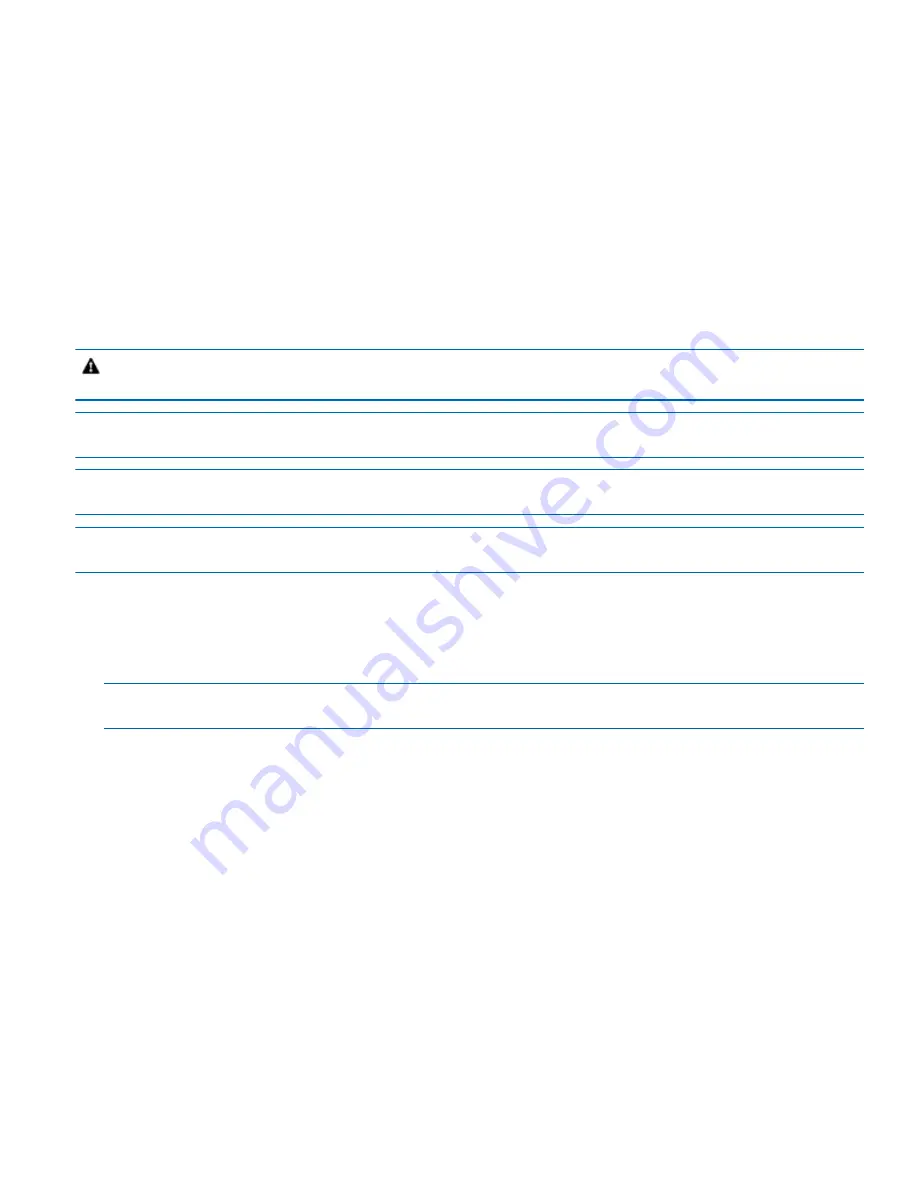
4 - DC Power Installation and AC-to-DC Power Supply Conversion Guide
Installing a Controller-Drive Tray or a Drive Tray with the DC Power Option
To install your controller-drive tray or drive tray with the DC power option, you must follow the procedures in the
hardware installation guide for your tray. When you reach the procedure in that guide for connecting the power cords,
use the following procedure to connect the DC power cords rather than the procedure in the document for AC power
cords.
Connecting the DC Power Cords
Perform the following steps for each controller-drive tray and drive tray that you are installing.
CAUTION
(C05)
Electrical grounding hazard
– This equipment is designed to permit the connection of the DC
supply circuit to the earthing conductor at the equipment.
NOTE
Make sure that you do not turn on the power to the controller-drive tray or the connected drive trays until this
documentation instructs you to do so.
NOTE
Before turning off any power switches on a DC-powered controller-drive tray or drive tray, you must turn off
both two-pole 30-amp circuit breakers for the each tray you are installing.
NOTE
A two-pole 30-amp circuit breaker is required between the DC power source and each DC power-fan canister
for over-current and short-circuit protection.
1. Turn off both two-pole 30-amp circuit breakers for each tray you are installing.
2. Connect a DC power connector cable to the DC power connector on each power-fan canister in the tray.
3. Have a qualified service person connect the other end of each DC power connector cable to the DC power plant
equipment through the 30-amp circuit breaker as follows.
NOTE
The three source wires on each DC power connector cable (–48 VDC) connect each power-fan canister to
centralized DC power plant equipment, typically through a bus bar located above the cabinet.
a. Connect the brown –48-VDC supply wire to the negative terminal.
b. Connect the blue return wire to the positive terminal.
Summary of Contents for StorNext QD7000
Page 7: ...Preface vii DC Power Installation and AC to DC Power Conversion Guide...
Page 11: ......
Page 13: ...ii Table of Contents...
Page 32: ......
Page 33: ......
















































