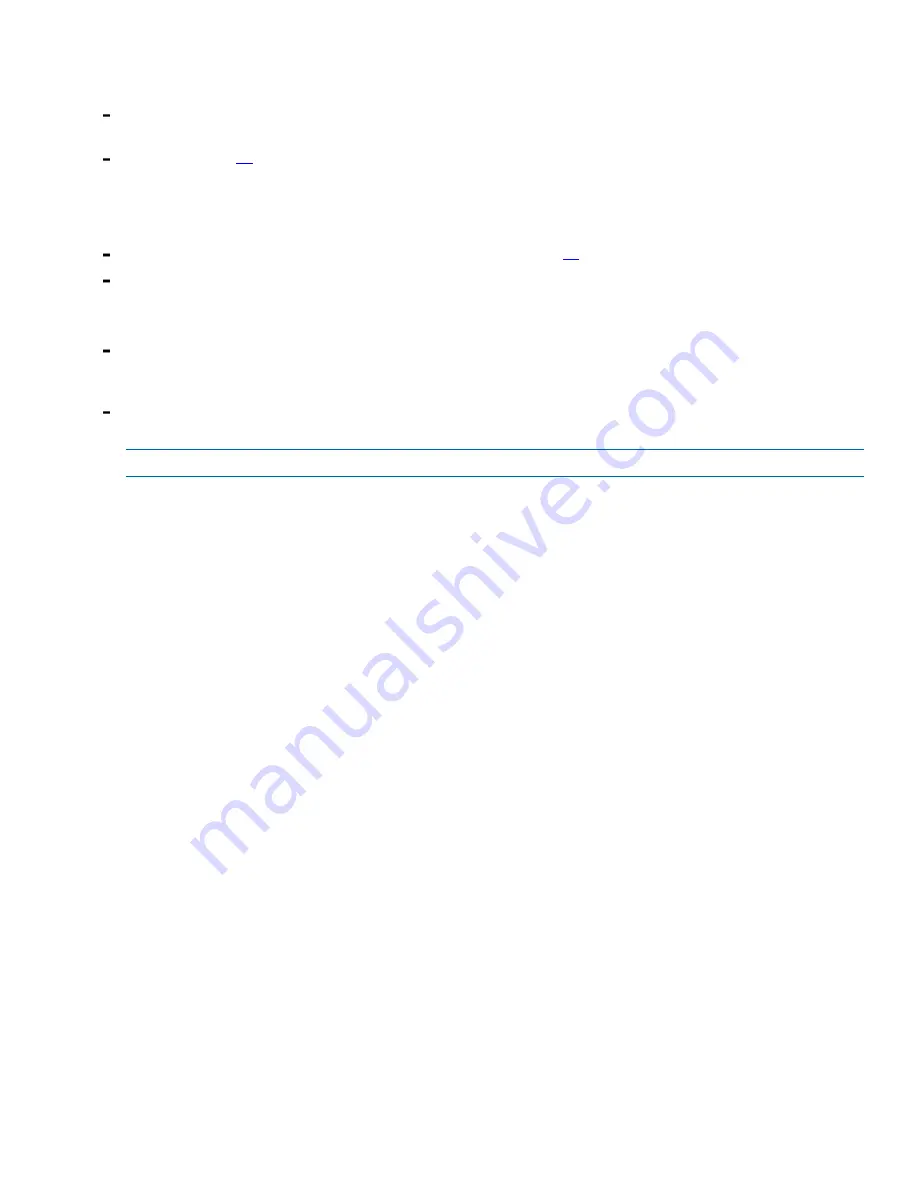
10 - DC Power Installation and AC-to-DC Power Supply Conversion Guide
Yes
– Click the
Recovery Guru
toolbar button in the Array Management Window, and complete the recovery
procedure. If the problem has not been resolved, contact your Technical Support Representative.
No
– Go to step
15
.
15.Check the LEDs on the front and the rear of each tray. All of the green LEDs should be on, and all of the amber
LEDs should be off. (No LEDs are displayed on empty drive canisters.)
16.Are only the green LEDs on?
Yes
– Remove the antistatic-protective wrist strap, and go to step
17
.
No
– If an amber fault LED is on, a problem exists with the tray. To correct the problem, refer to the
documentation for your tray or contact a Technical Support Representative.
17.Gather support data about your updated storage array by using one of these methods:
Use the storage management software to collect and save a support bundle of your storage array. From the
Array Management Window toolbar, select
Monitor
>
Health
>
Collect Support Data Manually
. Then either
browse or name and specify a location on your system where you want to store the support bundle.
Use the CLI to run the
save storageArray supportData
command to gather comprehensive support
data about the storage array.
NOTE
Gathering data support can temporarily impact performance on your storage array.
For more information about this command, refer to
Command Line Interface and Script Commands Programming
Guide
.
Summary of Contents for StorNext QD7000
Page 7: ...Preface vii DC Power Installation and AC to DC Power Conversion Guide...
Page 11: ......
Page 13: ...ii Table of Contents...
Page 32: ......
Page 33: ......

























