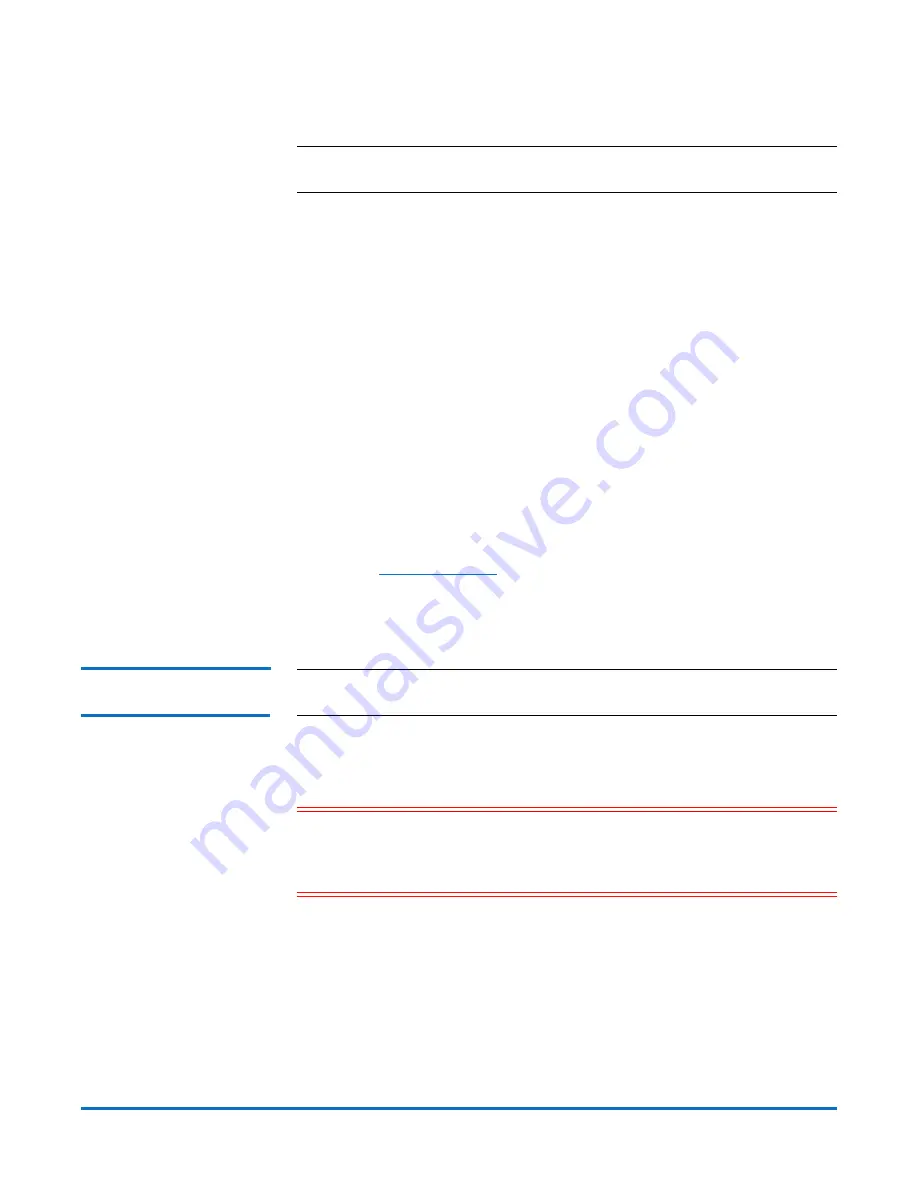
StorNext AEL500 Mini Archive Essentials Guide
6-67853-02
October 2014
Install the Archive
7
Installing the Archive in the Rack
Note:
See also “Installing the Library in a Rack” in the
Scalar i500 User’s
Guide.
If desired, the StorNext AEL500 Mini Archive may be installed in a rack. (All
StorNext AEL 500 Archive configurations taller than 14U must be installed in a
rack.) The rack secures the base module, and all other modules (ordered
separately) are then secured to the base module. Installing the modules into the
rack requires at least two people. For instructions, see the
Scalar i500 User’s
Guide.
1
Remove the power supply from the archive. For information about removing
tape drives and power supplies, see the
Scalar i500 User’s Guide
.
2
Open the archive’s I/E station door and access door.
3
Lift the StorNext AEL500 Mini Archive and place it in the desired location.
4
Use the rack ears to help secure the StorNext AEL500 Mini Archive to the
rack. For instructions, see the
Scalar i500 User’s Guide
.
5
Re-install the power supply. See “Adding, Removing, and Replacing Power
Supplies” in the
Scalar i500 User’s Guide.
6
Install any purchased tape drives. Up to two LTO-5 or LTO-6 drives may be
added to the Mini Archive:
• See
• See “Adding, Removing, and Replacing Tape Drives” in the
Scalar i500
User’s Guide.
Connecting the Archive
Cables
Note:
See also “Cabling Libraries With Fibre Channel Tape Drives Connected
Directly to a Host or Switch” in the
Scalar i500 User’s Guide.
1
Remove the protective plastic caps covering the archive module connectors
on the archive.
2
Connect the archive module terminators.
Caution:
The module terminator is not the same as a SCSI terminator. Using
a SCSI terminator instead of a module terminator can damage the
archive. The module terminators are packaged in plastic and tied to
the back of the StorNext AEL500 Mini Archive.
3
Connect the archive Ethernet cable for archive management.
Connect an Ethernet cable to the top Gigabit Ethernet port on the library
control blade (LCB) for remote access to the archive via the web client.
(Ethernet cable not supplied.)
4
Connect the power cords.
At least one power supply is required for each archive that contains tape
drives.


































