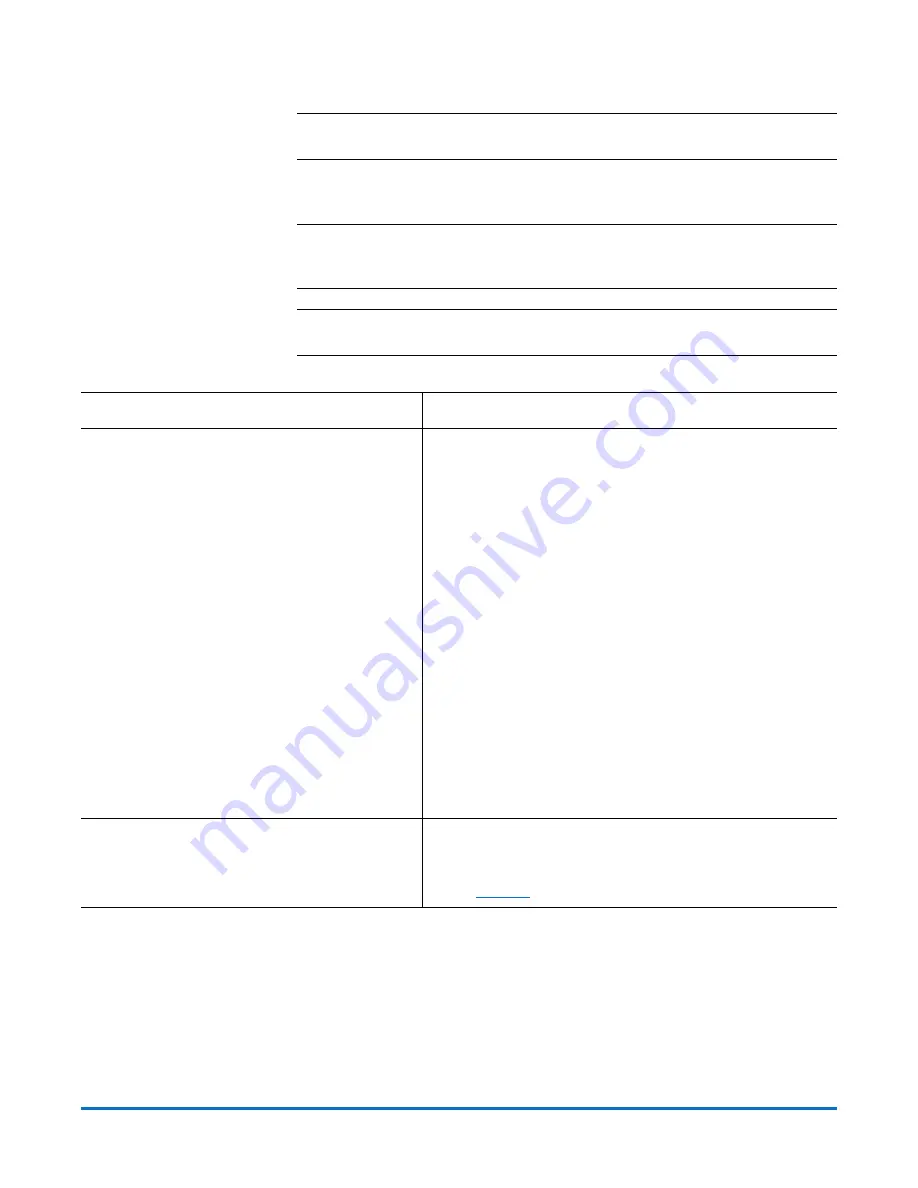
StorNext AEL500 Mini Archive
6-67853-02
October 2014
12
Install the StorNext AEL500 Mini Archive EDLM Hardware Add-On Kit
Note:
The EDLM Hardware Add-On Kit requires a StorNext AEL500 Archive 9U
Expansion Module (LSNDB-AXEM-900A), sold separately.
Installing the EDLM Hardware Add-On Kit requires a series of steps, as outlined
in the table below:
Note:
In the Scalar i500 documentation, the 5U StorNext AEL500 Mini Archive
is called a control module (CM), and the StorNext AEL500 Archive 9U
Expansion Module is called an expansion module (EM).
Note:
In the Scalar i500 documentation, the term “host” is synonymous with
Metadata Controller (MDC).
To perform this step:
See the following documentation:
1
Install the EDLM Hardware Add-On Kit:
•Unpack the EDLM Hardware Add-On Kit.
•Install the EDLM Hardware Add-On Kit.
•Install the power supplies.
•Install the user drive in the lower-most slot.
•Install the EDLM drive in the upper-most
slot.
•Install the FC I/O blade.
•Install the FC I/O fan blade.
• “Adding Expansion Modules to an Existing Library” in
the
Scalar i500 User’s Guide.
• “Installing a New Multi-Module Library Configuration”
in the
Scalar i500 User’s Guide.
• “Installing the Library in a Rack” in the
Scalar i500 User’s
Guide.
• “Adding, Removing, and Replacing Power Supplies” in
the
Scalar i500 User’s Guide.
• “Adding, Removing, and Replacing Tape Drives” in the
Scalar i500 User’s Guide.
• “Adding, Removing, and Replacing FC I/O Blades” in the
Scalar i500 User’s Guide.
Caution:
Do not connect the FC I/O blade to the StorNext
Metadata Controller (MDC).
• “Adding, Removing, and Replacing the FC I/O Fan Blade”
in the
Scalar i500 User’s Guide.
Note:
The EDLM Hardware Add-On Kit requires a StorNext
AEL500 Archive 9U Expansion Module (LSNDB-
AXEM-900A), sold separately.
2
Cable the user drive to the StorNext Metadata
Controller (MDC).
• “Cabling Libraries With Fibre Channel Tape Drives
Connected Directly to a Host or Switch” in the
Scalar
i500 User’s Guide.
• See
















