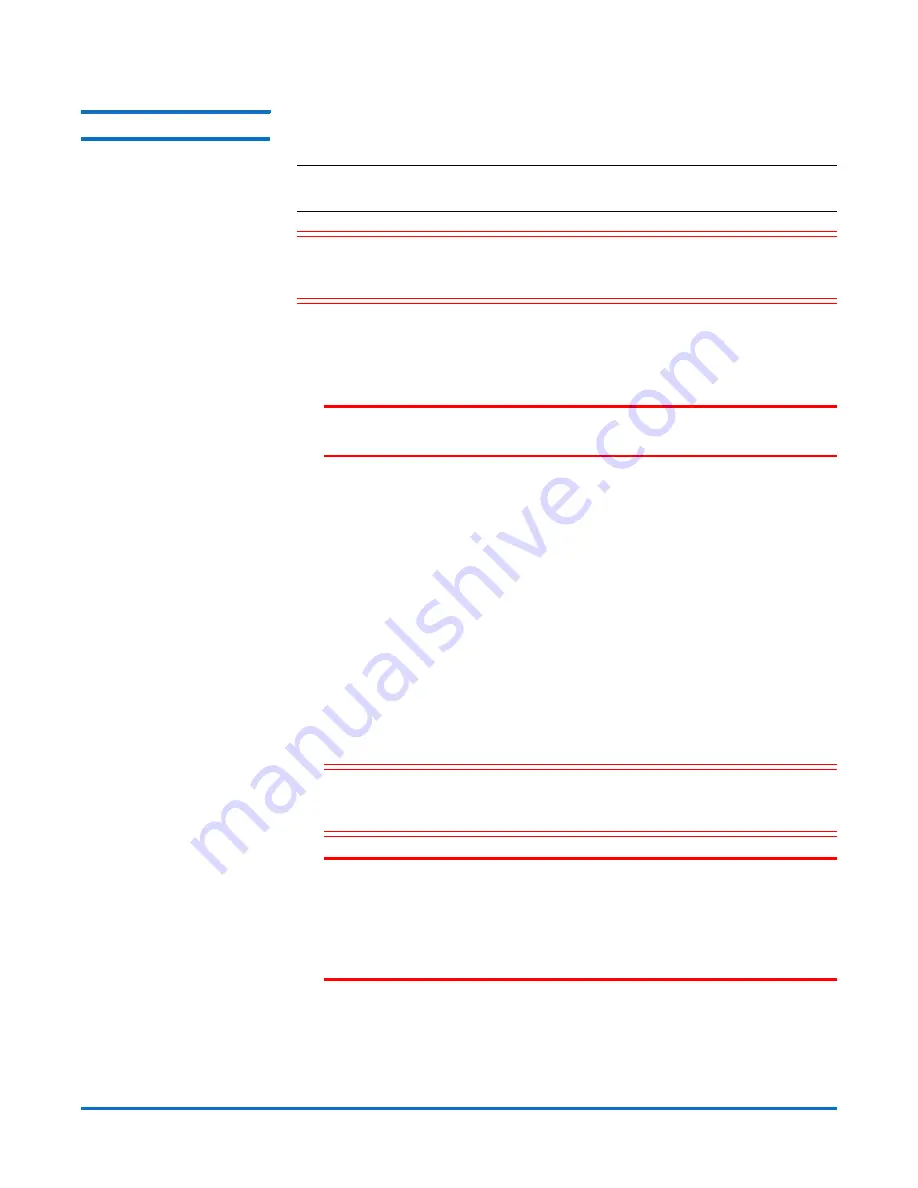
StorNext AEL500 Mini Archive
6-67853-02
October 2014
6
Install the Archive
Installing the Archive
See “Installing a Stand-Alone 5U Control Module” in the
Scalar i500 User’s
Guide.
Note:
See also “Step 1: Unpack the Library” in the
Scalar i500 Getting Started
Guide.
Caution:
Save all packaging materials and the orange robot restraint
assembly in case you need to move or ship the archive in the
future.
1
Choose an optimal location for the archive. To avoid damage, the archive
must be positioned in a stable location. See the
System, Safety, and
Regulatory Information Guide
for more information on finding an optimal
location for your archive.
WARNING:
The power outlet must be available near the archive and must
be easily accessible.
• Make sure a power source (only of the type marked on the product
label) is available. For power requirements, see the
Scalar i500 User’s
Guide
.
• Route any cables to avoid walking on them or pinching them with items
placed on or against them. Pay particular attention to the cord at the
wall receptacle and the point where the cord exits from the archive.
• Make sure that objects will not fall and liquids will not spill into the
archive’s chassis through openings.
2
Following the unpacking instructions that came with the archive, remove
the archive exterior packaging but leave the archive in the bottom
packaging tray.
3
Check the contents of the package against the packing slip.
4
Remove the interior packaging.
Caution:
Be sure to remove the orange robot restraint assembly that
secures the robot to the floor of the archive and the yellow
strip in the I/E station.
WARNING:
Without tape drives, tape cartridges, or power supplies, a 5U
StorNext AEL500 Mini Archive weighs approximately 58 lbs
(26.3 kg). A 9U EDLM Hardware Add-On Kit, without tape
drives, tape cartridges, or power supplies, exceeds 65 lbs
(29.5 kg). To avoid serious injury, two people are required to
safely lift the modules into position.


































