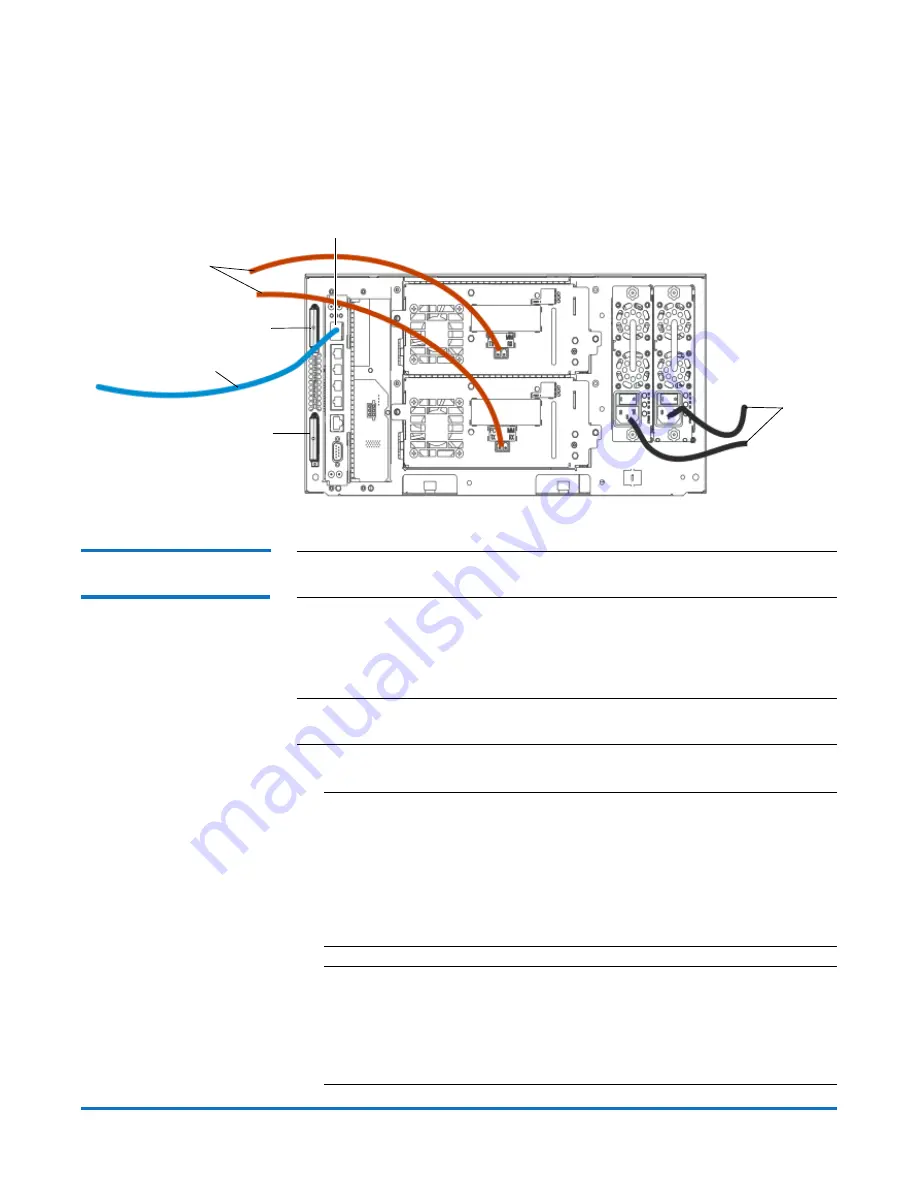
StorNext AEL500 Mini Archive
6-67853-02
October 2014
8
Install the Archive
For each power supply, connect one end of the power cord to the power
supply. Then connect the other end to a nearby grounded AC power source
(of the type marked on the product label).
When you have completed this procedure, your archive should be cabled as
shown:
Use the Setup Wizard to
Configure the Archive
Note:
See also “Automatically Creating Partitions” and “Manually Creating
Partitions” in the
Scalar i500 User’s Guide.
1
Power on the archive.
a
Turn on the rear power switch of each of the power supplies.
b
Press the power switch on the front of the archive once.
Note:
The only time that you do not need to log in to the library is when the
Setup Wizard appears on the operator panel for the first time.
2
Configure the archive.
Note:
You may skip initial configuration, or exit partway through. If you
do this, the settings you do not configure will be assigned the
following default settings until you change them:
- DCHP enabled
- Six I/E station slots
- Zero cleaning cartridge slots
- The archive creates a single partition and assigns available archive
resources proportionately.
Note:
The operator panel Setup Wizard only appears once, the first time
you turn the archive on. You cannot log on to the web client until
you configure the network settings on the operator panel. If you
exit the operator panel Setup Wizard before configuring network
settings, you must configure the network settings on the operator
panel (
Setup > Network Mgmt)
before logging on to the web client.
Gigabit Ethernet port
Module
terminator
Module
terminator
Ethernet cable
User drives-to-
MDC fibre
channel cables
Power
cords


































