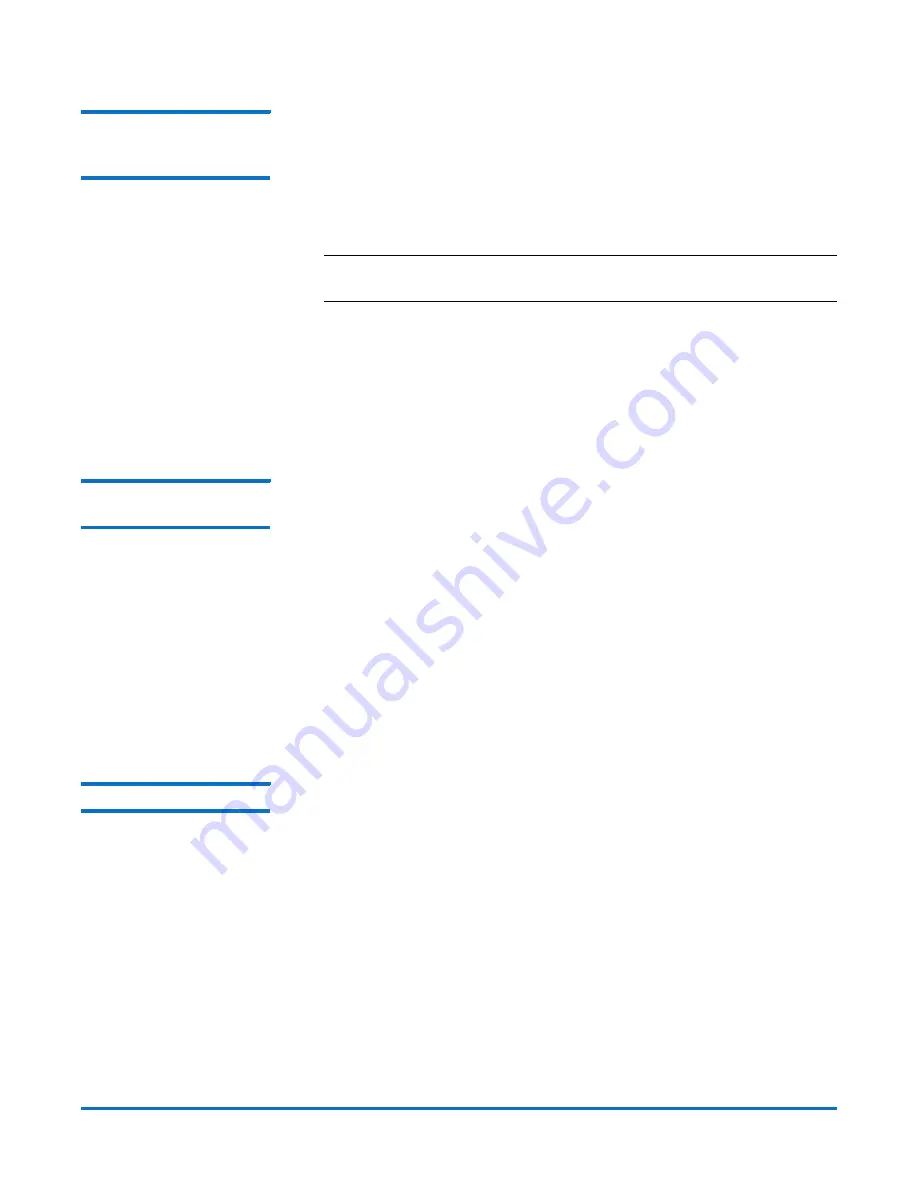
StorNext AEL500 Mini Archive
6-67853-02
October 2014
10
Install the Archive
Install SNAPI Server on
the StorNext Metadata
Controller
The SNAPI Server application needs to be installed on the StorNext Metadata
Controller. The steps to download the SNAPI Server application are in the
download media kit included in the accessory kit. The version of SNAPI Server
application to install depends on your version of StorNext:
• SNAPI 2.0.2 for StorNext 4.2.
• SNAPI 2.0.3 for StorNext 4.3 and later.
Note:
If you are using an older version of StorNext, contact Quantum
Support.
1
Download the appropriate SNAPI server application by following the
instructions on the SNAPI Download Certificate included with the media kit.
2
Install the SNAPI server application on StorNext. See “Installing the APIs on
the Storage Manager Host” in the
SNAPI 2.0.2 User’s Guide
and “Installing
the APIs on the Storage Manager Host” in the
SNAPI 2.0.3 Storage Manager
API Guide
for instructions and more information.
Adding the Archive to
StorNext
1
Connect to the StorNext Metadata Controller (MDC).
Once the partition and drive fibre channel connections are established to
the StorNext Metadata Controller system, perform the following steps:
a
Power up the StorNext MDC system.
b
Verify communication with the media changer devices and tape drives.
2
After the archive is configured, you can add it to your StorNext system. You
can add a library through the Configuration Wizard.
• See “Chapter 3 The Configuration Wizard” in the
StorNext User’s Guide
for information on the Configuration Wizard.
• See “Step 6: Storage Destinations” in the
StorNext User’s Guide
for
specific instructions on adding the library to your StorNext system.
Archive Upgrades
The StorNext AEL500 Mini Archive can be upgraded for additional slots,
additional drives and to add EDLM support. Optional upgrade items include:
• StorNext AEL500 Mini Archive 21-slot upgrade.
• LTO-5 or LTO-6 drives.
• StorNext AEL500 Archive 9U Expansion Module.
• StorNext AEL500 Mini Archive EDLM Hardware Add-on Kit.
Additional Drives:
• Up to two LTO-5 or LTO-6 drives may be added to the Mini Archive.
Adding more than two drives requires a StorNext AEL500 Archive 9U
Expansion Module to house any additional drives.
• We recommend that customers who want more than two drives at
time-of-sale INSTEAD PURCHASE the StorNext AEL500 Archive with 41
















