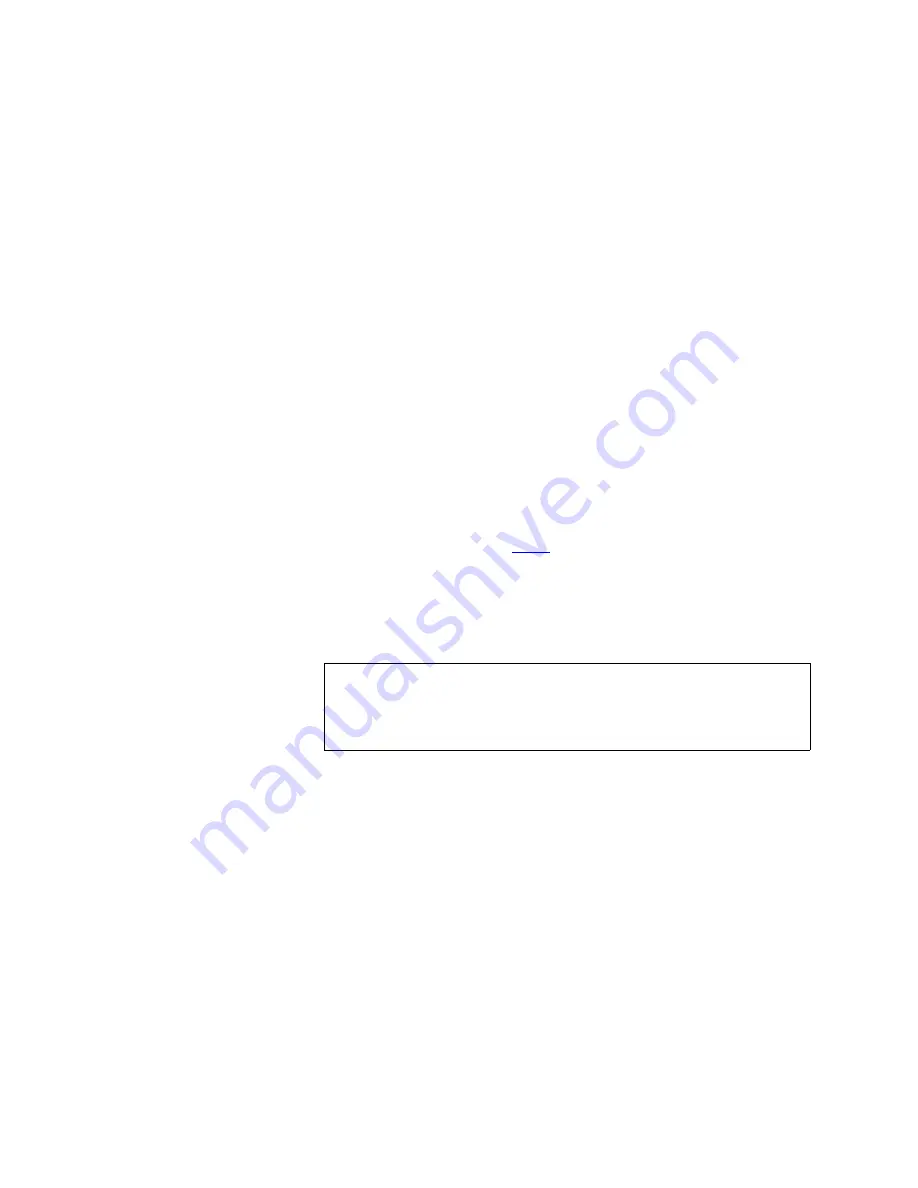
ValueLoader Administration
Configuring the ValueLoader
ValueLoader LTO-1/LTO-2 Tape Autoloader User Manual
37
To access this option, follow these steps:
1
From the Home Screen or main menu, press the
[+]
or
[-]
button until
Configuration
appears on the top line of the LCD screen, and then press
the
[Enter]
button to select.
2
Press the
[+]
or
[-]
button until
Change SCSI ID
appears on the LCD
screen, and then press
[Enter]
to select.
3
Press the
[+]
or
[-]
button until the desired device is displayed, either
Loader
or
Drive
.
4
Press the
[Enter]
button to select. The LCD will then display either
Change Loader ID
or
Change Drive ID
depending on which device was
selected. The second line displays
New SCSI ID: xx
where
xx
is the
current SCSI ID for that device.
5
Press the
[+]
or
[-]
button until the desired SCSI ID is displayed.
6
Press the
[Enter]
button to select the new ID number. The LCD screen
indicates
Please Cycle Power
. If you need to change the SCSI ID for the
other device, go back to
.
7
Once both SCSI IDs are set correctly and the
Please Cycle Power
message is displayed, turn off the ValueLoader. After a few seconds,
turn it back on again.
The selected SCSI ID is now in effect.
Note:
If you changed the SCSI ID, you may also need to reboot the
host server and reconfigure your backup software before you
can use the ValueLoader. Consult your hardware and software
manuals for more information.
Summary of Contents for Quantum ValueLoader
Page 1: ...ValueLoader LTO 1 LTO 2 Tape Autoloader User Manual 6326705 03 A01...
Page 6: ...iv ValueLoader LTO 1 LTO 2 Tape Autoloader User Manual...
Page 8: ...Figures vi ValueLoader LTO 1 LTO 2 Tape Autoloader User Manual...
Page 10: ...Tables viii ValueLoader LTO 1 LTO 2 Tape Autoloader User Manual...
Page 86: ...Manufacturer Declaration 72 ValueLoader LTO 1 LTO 2 Tape Autoloader User Manual...
Page 90: ...76 ValueLoader LTO 1 LTO 2 Tape Autoloader User Manual...






























